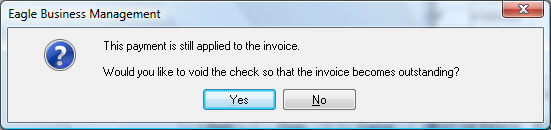Go to Sales > Deposits and click to open the account and then click on the Wizards button on the bottom right.
Choose
Process Returned Check to open the following wizard:
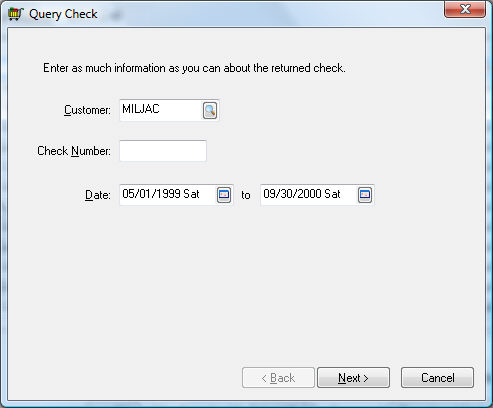
Fill in the information that will be helpful in locating the desired check. Putting in only a customer ID will bring up all payments from that customer, putting in only a check number will bring up payments from all customers with that check number,
and putting in only a date or range of dates will show all payments in those dates. Any combination of the three helps to narrow down the search. Click on
Next to bring up the list of payments that meet the selected criteria.
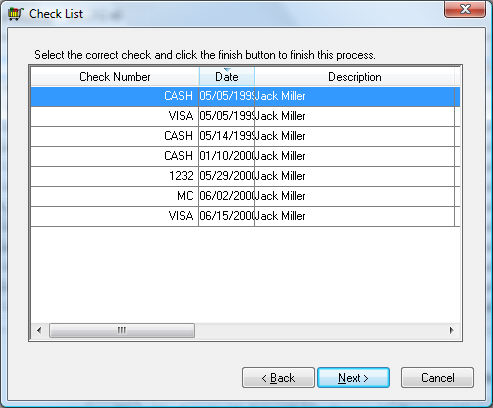
Select the correct check from the list and click
Next.