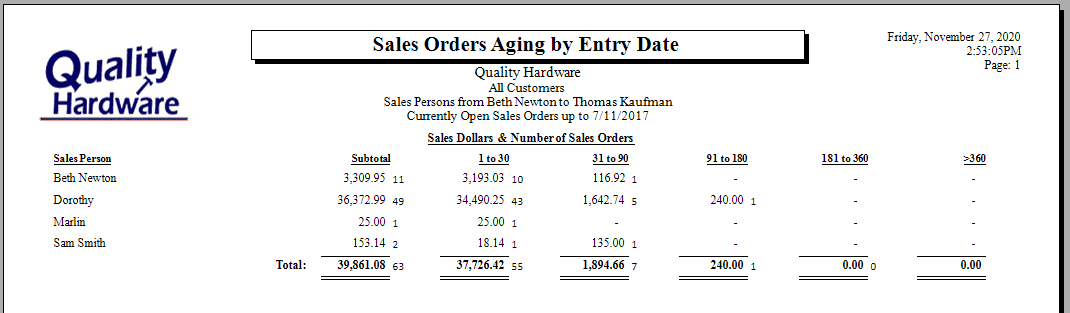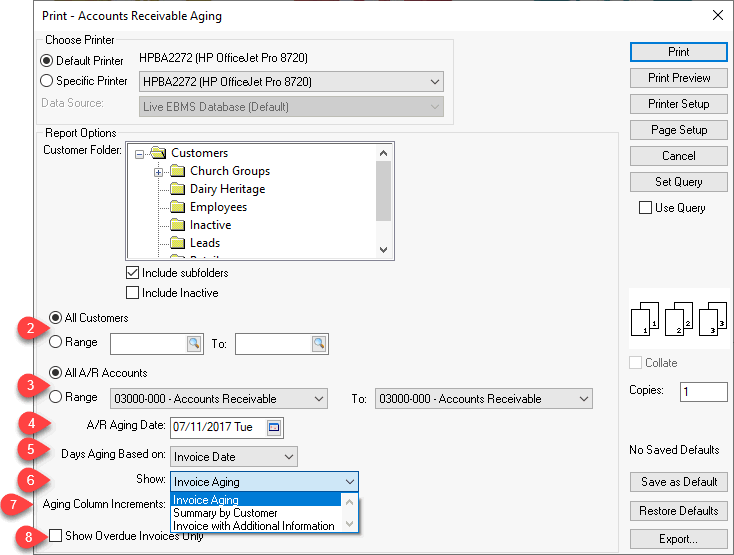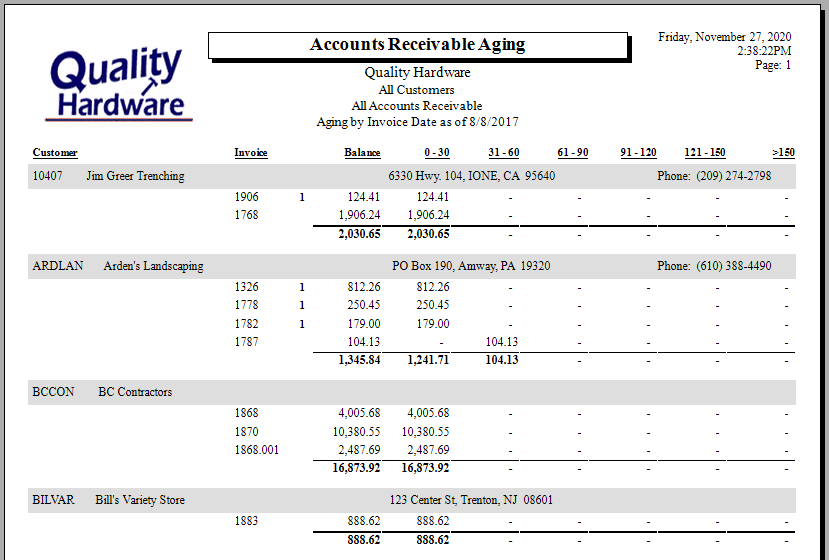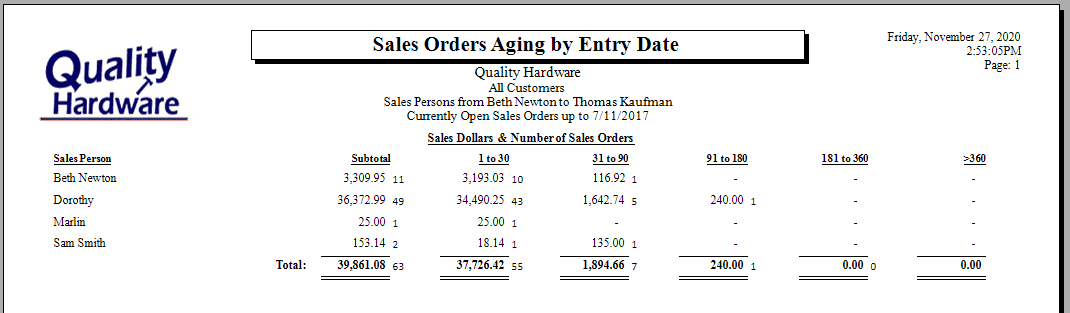Invoice and Sales Order Aging
EBMS contains a number of sales invoice aging reports based on the terms
of the invoice. Accounts receivable aging reports can be based on
a past date in order to list invoice aging for a date in the past. The
evaluation of the accounts receivable is based on the terms and the invoice
date. Aging reports can be based on customer, accounts receivable
general ledger account, or sales person.
The terms of an invoice are copied from the default terms within the
customer. Review Customers
> Setting Customer Defaults for steps to configure common default
terms or review Customers
> Changing Customer Information to change the default terms for
a specific customer.
The terms of an invoice dictate the aging of a sales invoice. Review
Payment Methods and Terms
for more details on invoice term options.
Invoice Aging Report
A report is used within EBMS to report invoice aging. Complete
the following steps to generate the accounts receivable aging report:
Launch the invoice aging report by selecting
from the main EBMS menu.
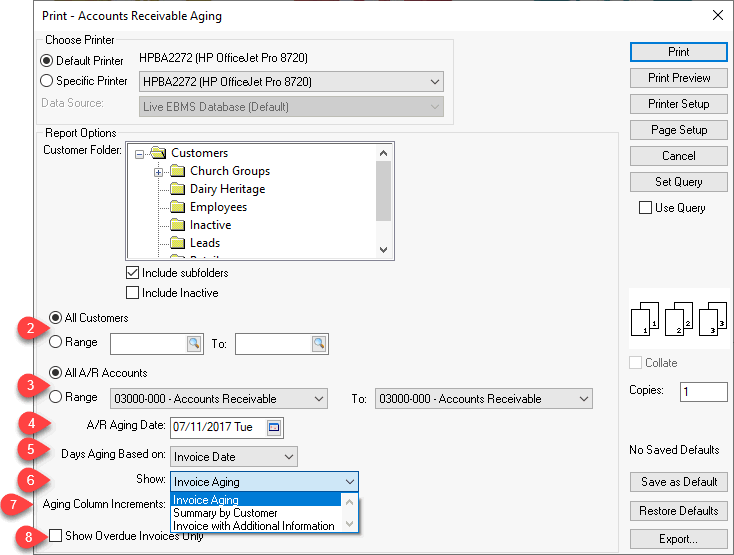
Select All Customers or a Range
of customers. Launch this report from the customer's print button
to print the aging report for a single customer. Review [Main]
Reports > Print Buttons and Menus for instructions to add a
report to a print button.
Select All A/R Accounts or a Range of general ledger accounts classified as
Accounts Receivable. Review [Financials]
Chart of Accounts > Account Classification for instructions
on classifying AR accounts.
Enter the A/R Aging Date: Set
the aging date in the past to generate a report for the end of a period.
Set the Aging Based on option of
Invoice Date unless the aging report needs
to be calculated from the Due Date.
Set the Show option as Invoice Aging.
The Aging Column Increments defaults
to 30 days. Change this value to create a longer or shorter
aging period increments.
Enable the Show Overdue Invoices Only
to limit the report to only invoices that are past due.
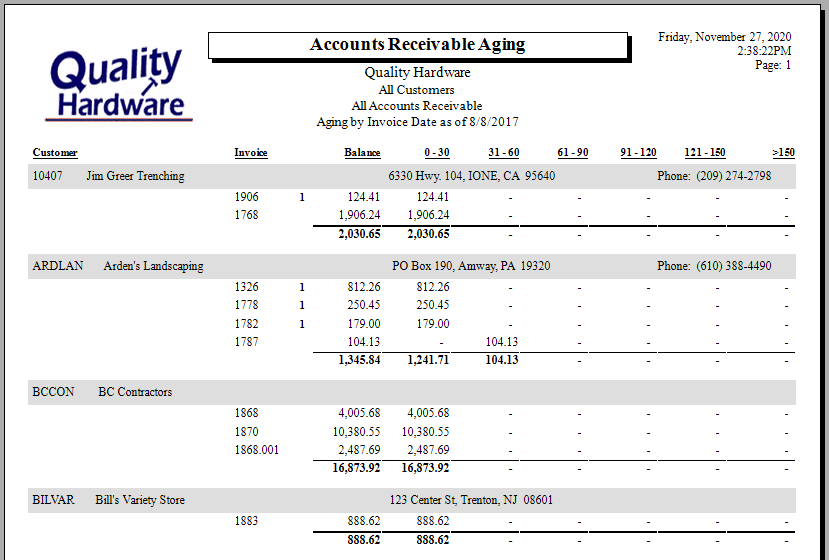
Sales Order Aging Report
The following report is a sales order aging report based on the entry
date. Launch the sales order aging report by selecting from the main EBMS
menu.
The entry date within an order defaults to the day the sales order was
created. This date can be edited by selecting from the sales order menu.