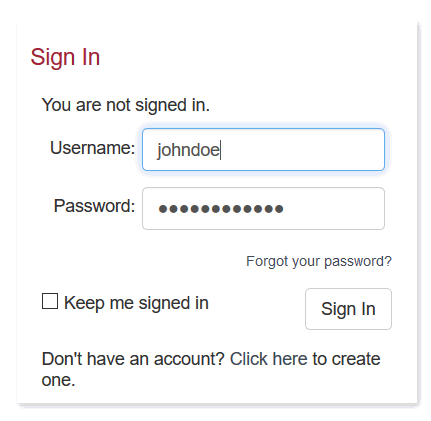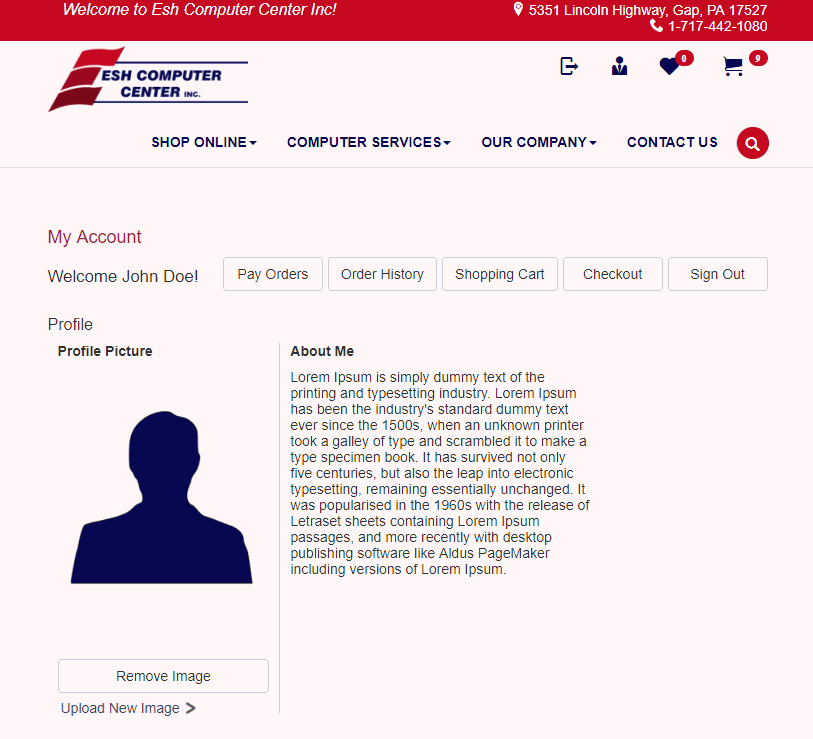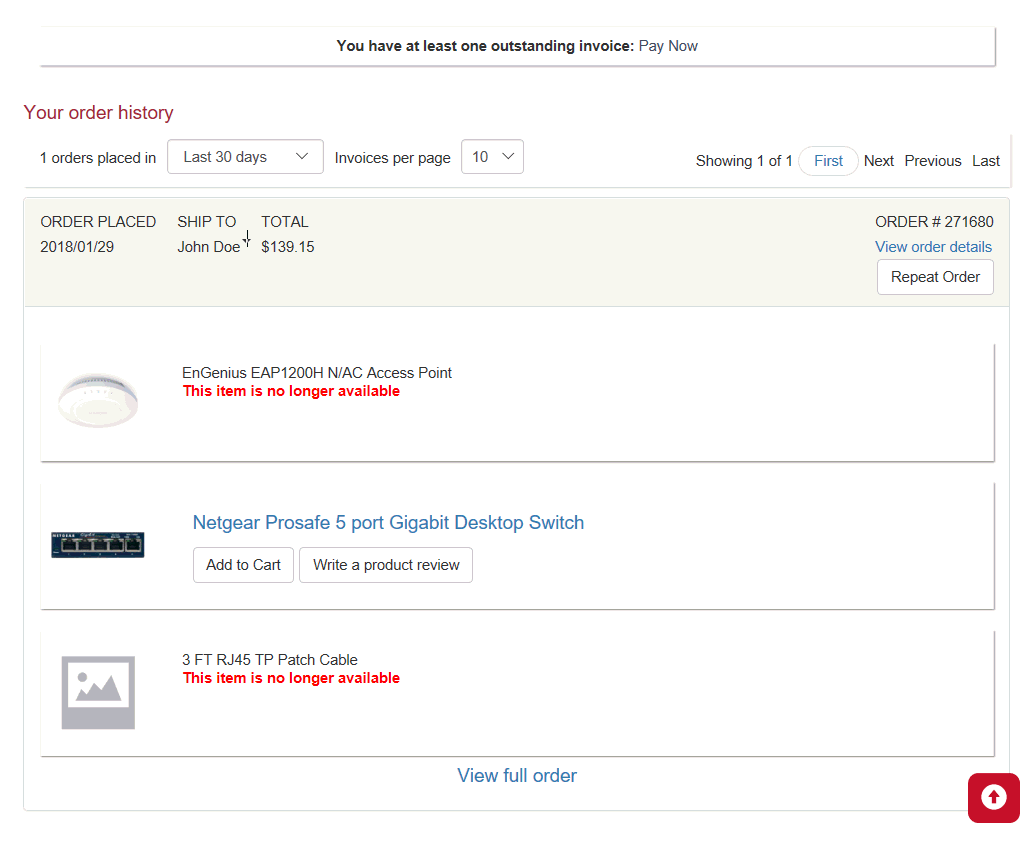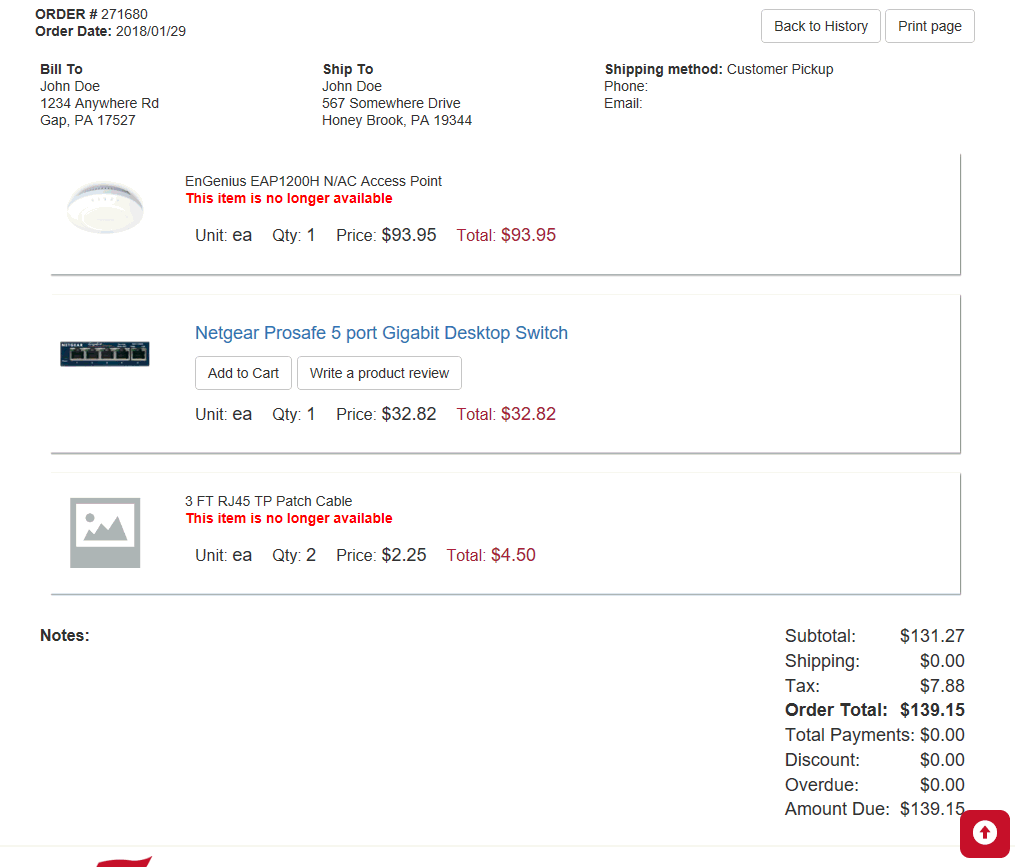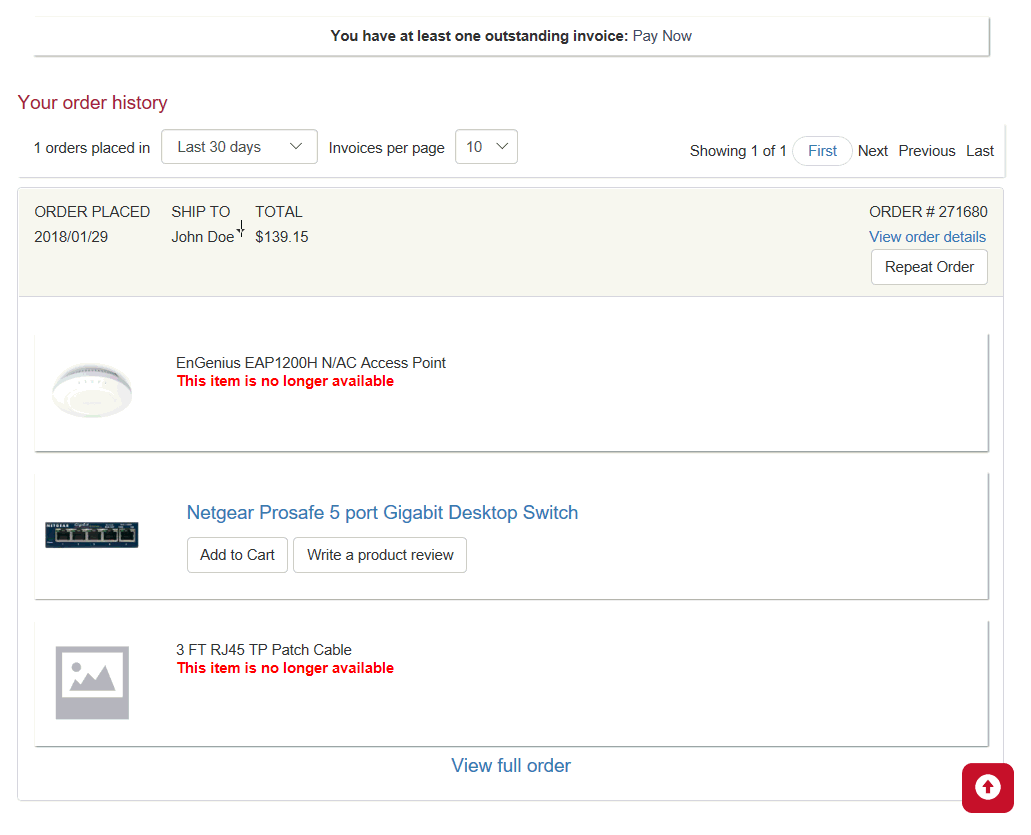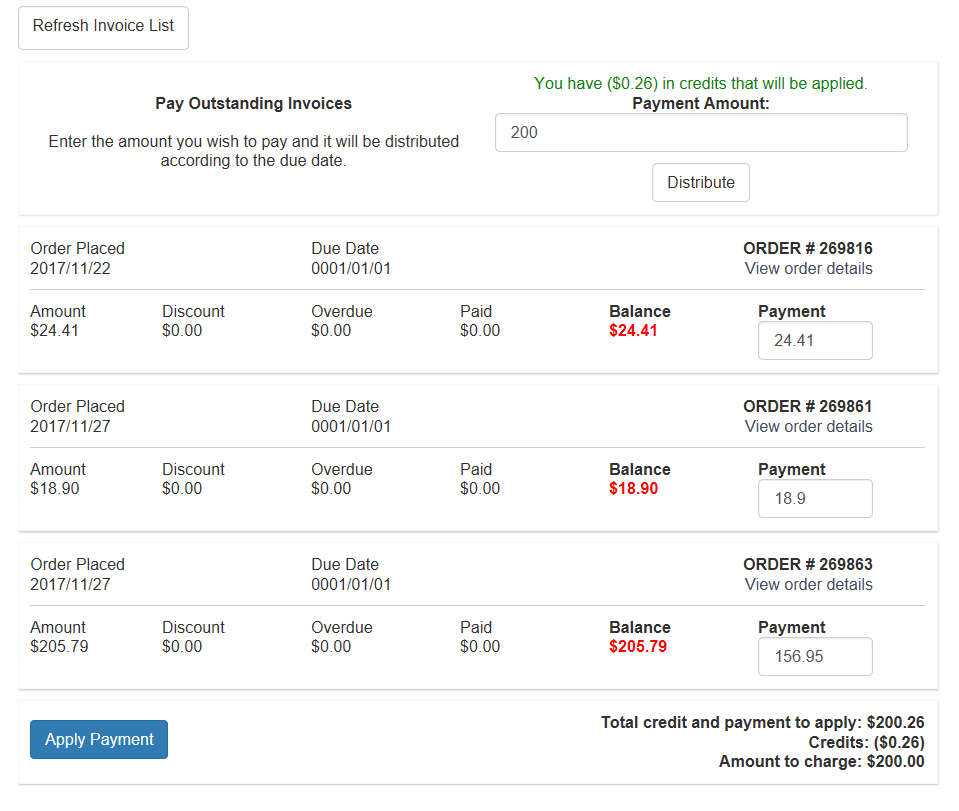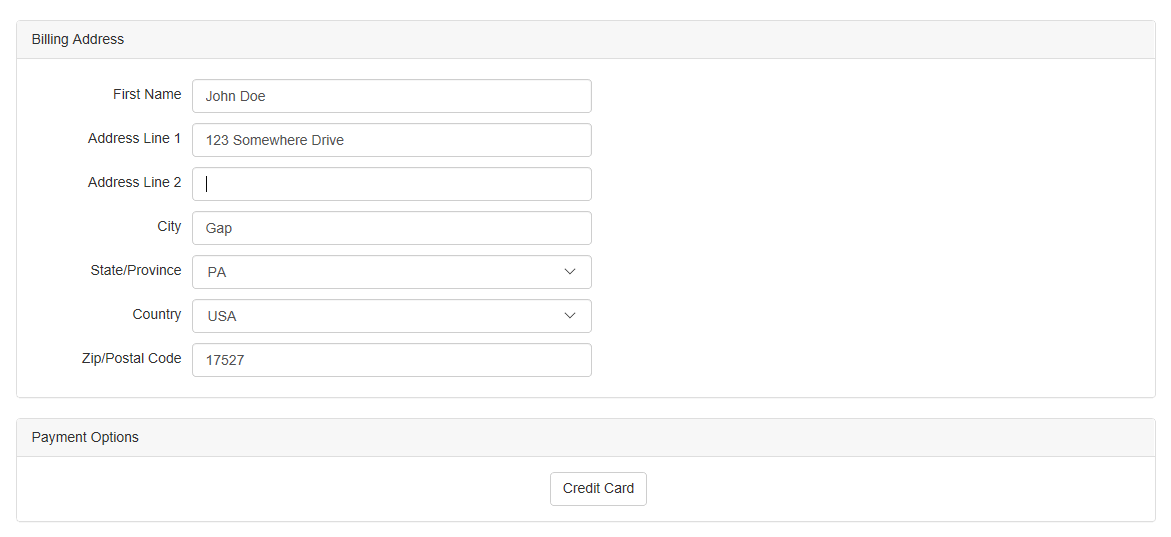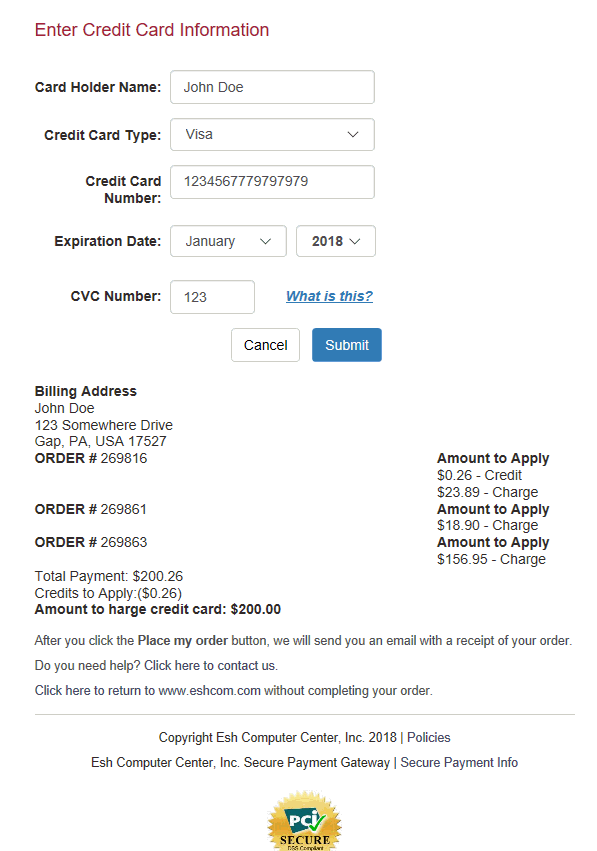Payments and Order History
Provide everything your customer needs to expedite placing an order,
manage their account, and pay their account balance. Customers are often
looking for past orders, their specific pricing, account info, and account
balances. The customer portal option allows customers to view all order
history and pay any outstanding invoices from the ecommerce website.
Customer History - Give
web customers complete order history from their website account. All
order history can be viewed including previous sales orders and invoices
entered from the website, point-of-sale, or EBMS order entry to facilitate
quick reordering.
Web Pay - Customers
can pay any balance on their account from your website. Outstanding
invoices that were placed via the website, over the phone, remote
device, or from the store can be viewed and paid quickly and efficiently.
Customers with recurring contracts, service contracts, and wholesale
customers with terms can quickly pay account balances. Send a link
with the customer statement or invoice and reduce the time it takes
to get paid.
Customer History
This optional feature allows web customers to view complete order history
from their website account. All order history can be viewed from the website
account including previous sales orders and invoices entered from the
website, point-of-sale, or EBMS order entry.
Go to the website and login with the customer username and password
credentials. Review the Customer Accounts
section for details on creating and managing customer accounts.
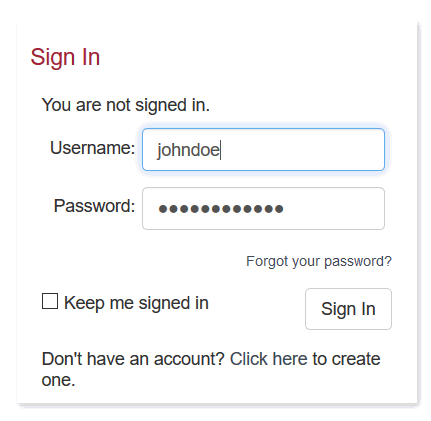
Click on Order History.
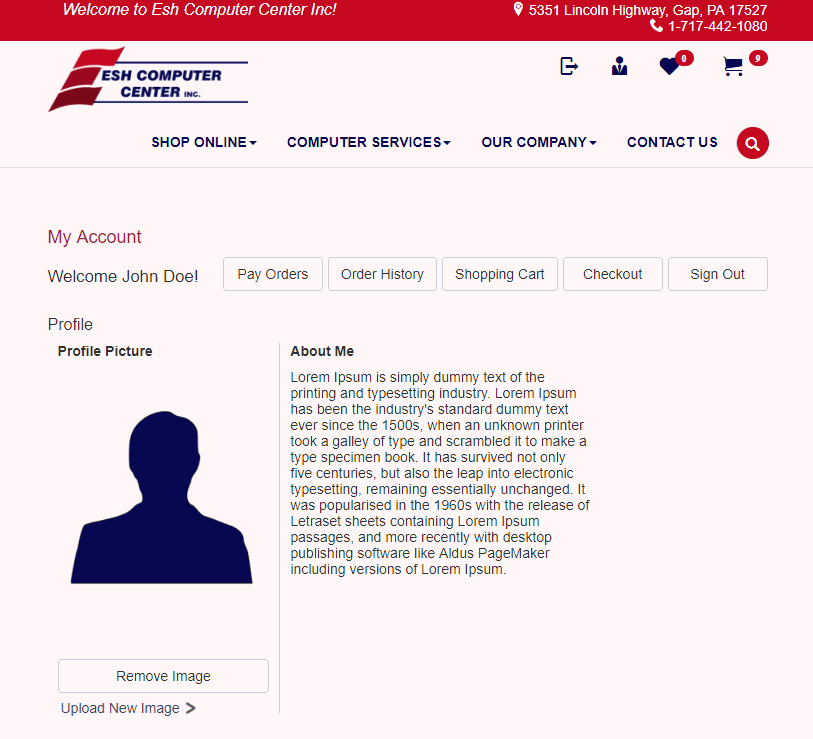
All sales order and invoices will be listed including those
entered in EBMS via POS and Order Entry.
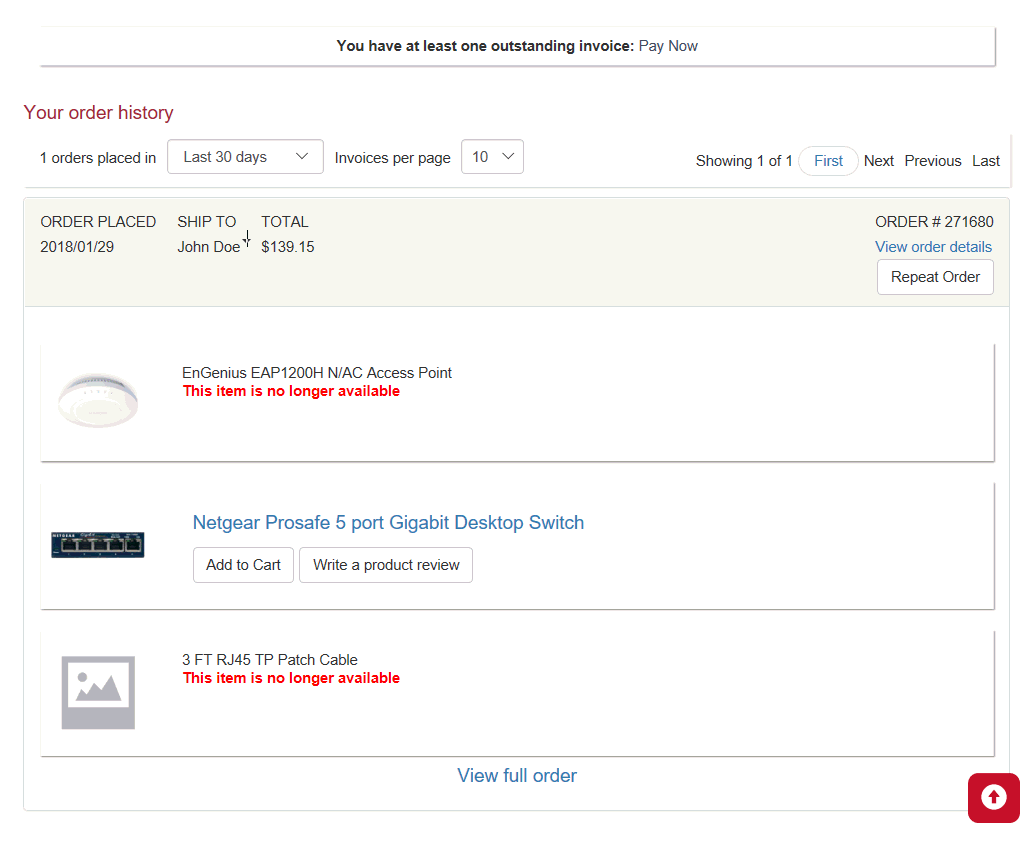
Sort order history by Last
30 Days, Last 3 Months, Last 6 Months, and by Year.
Repeat Order will
add all the items on that order to the cart again if the item
is available.
Each order is listed with up to the first three items shown
on the overview page. Select View
Full Order to view the entire order.
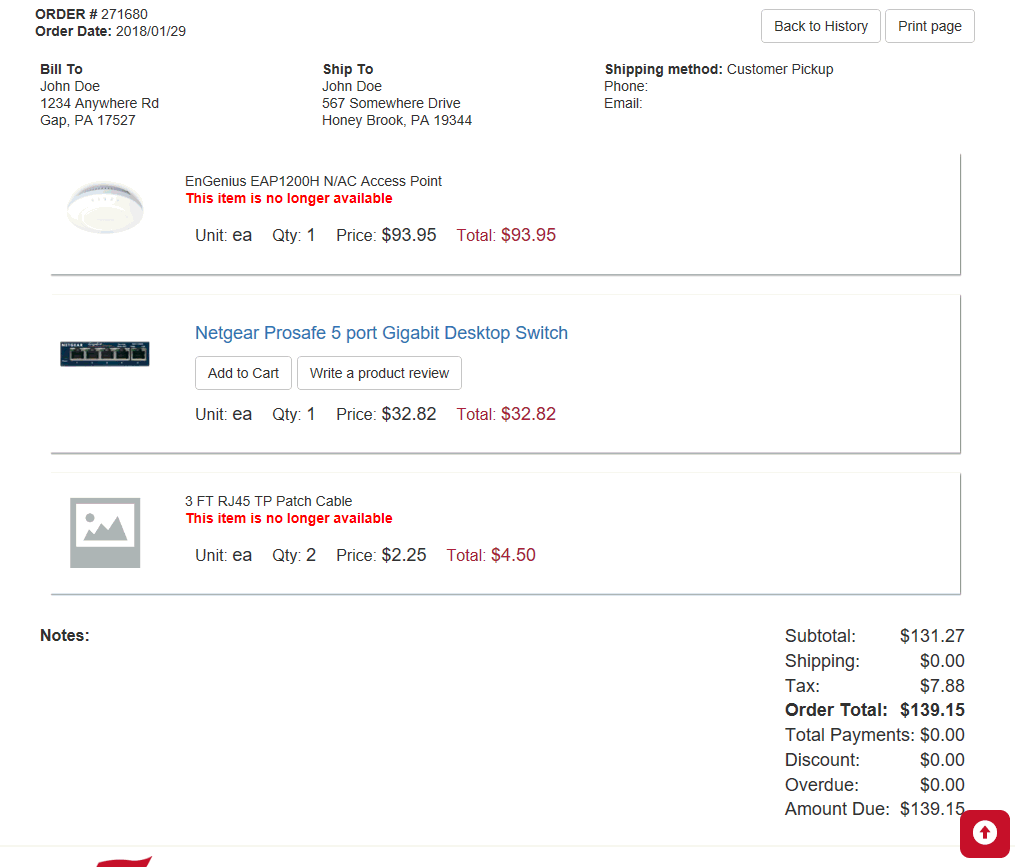
Print Page allows
the order to be printed.
Users can print any available item to the cart again using
Add to Cart.
Users can Write a Product
Review for any available item.
Review the Customers
> Customer History section of the Sales documentation to learn
how to view history within EBMS.
Web Pay
This optional feature allows web customers to pay outstanding invoices
on their account from the website. These features are useful for customers
with reoccurring contracts, service contracts, and wholesale customers
with terms. Orders that are placed over the phone, from a remote device,
or from the store can be viewed and paid from the website customer portal.
If a customer has any outstanding invoices an option to Pay Now will
appear on the Order History page.
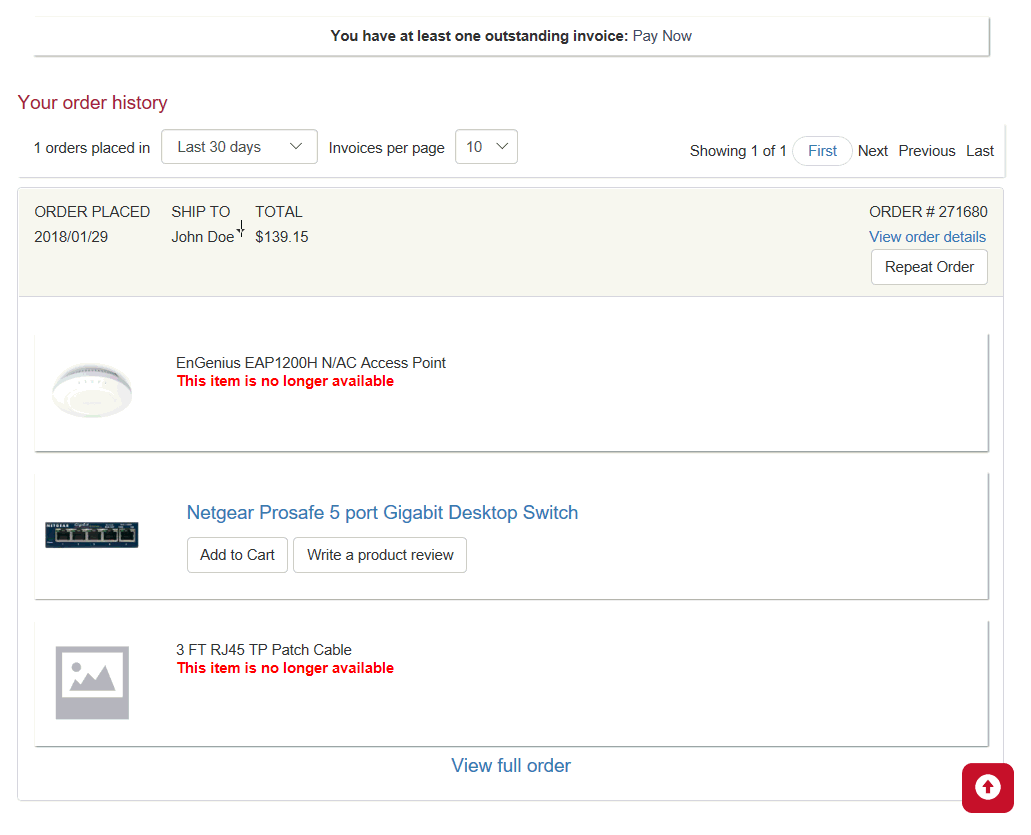
Click on the Pay Now
link to view all invoices and orders with unpaid balances. The user
can choose to apply any payment amount towards a specific order or
distributed to the account.
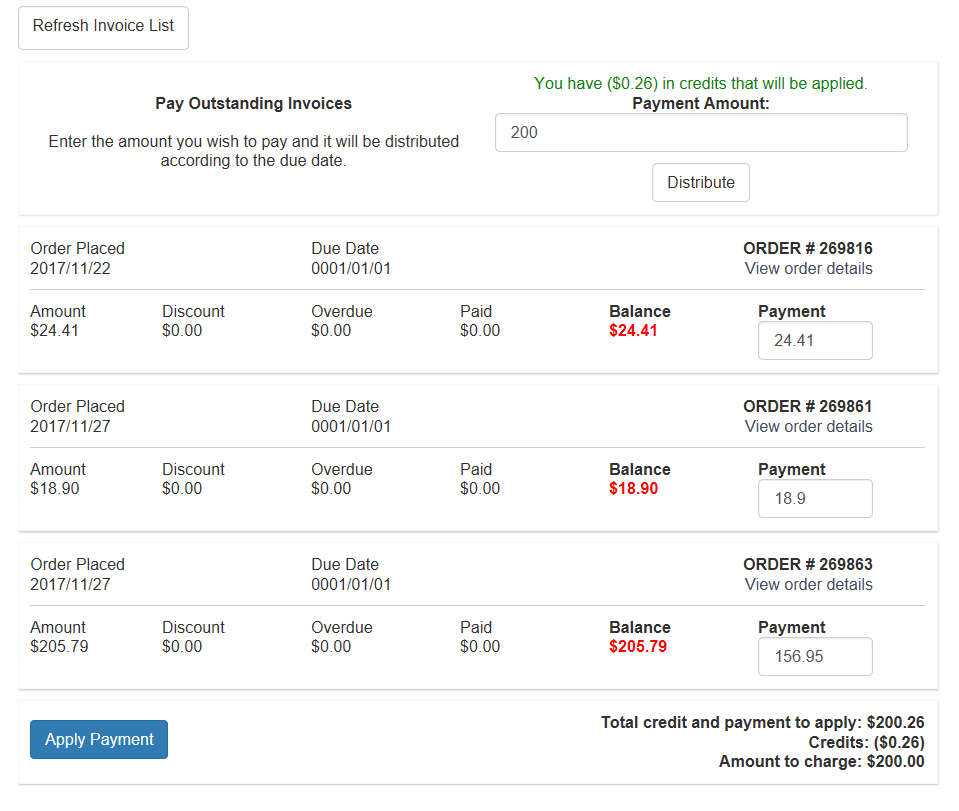
Enter an amount in Payment
Amount at the top of the screen to apply a payment towards
the account total. Select Distribute
enter an amount in Payment Amount
at the top of the screen and select Distribute.
The payment will be applied starting with the oldest invoice.
Enter an amount in the Payment
of the individual invoice line to apply payment to a specific
invoice(s). Invoices can be overpaid which will result in a credit
on the account.
Credits are noted in green above the Payment
Amount and will be automatically applied when any payment
is made.
Select Apply Payment
to enter billing info.
Enter the Billing Information and select Credit
Card.
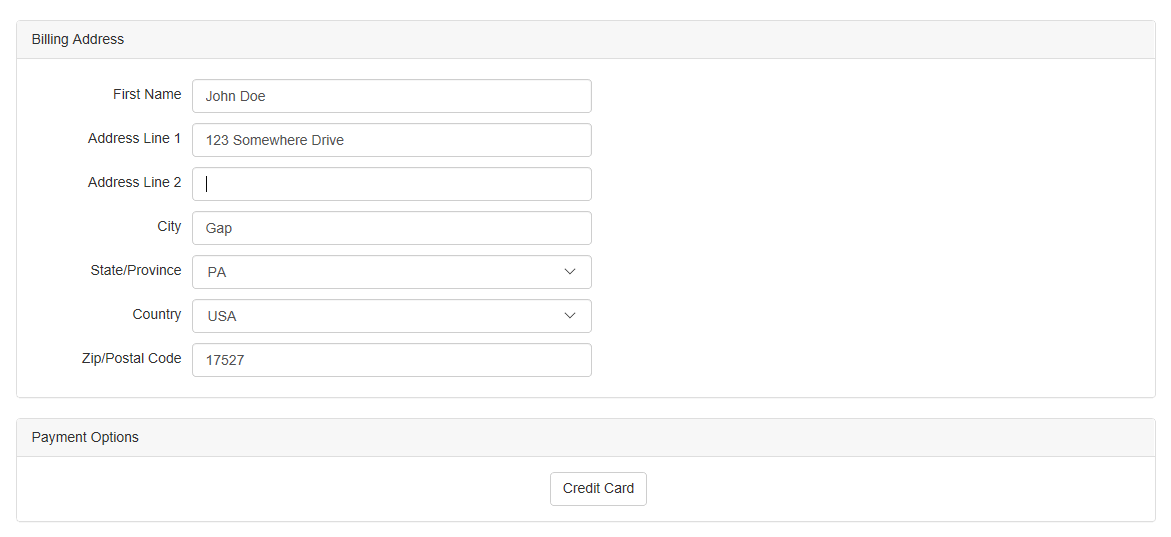
Enter all Credit Card Information and select Submit.
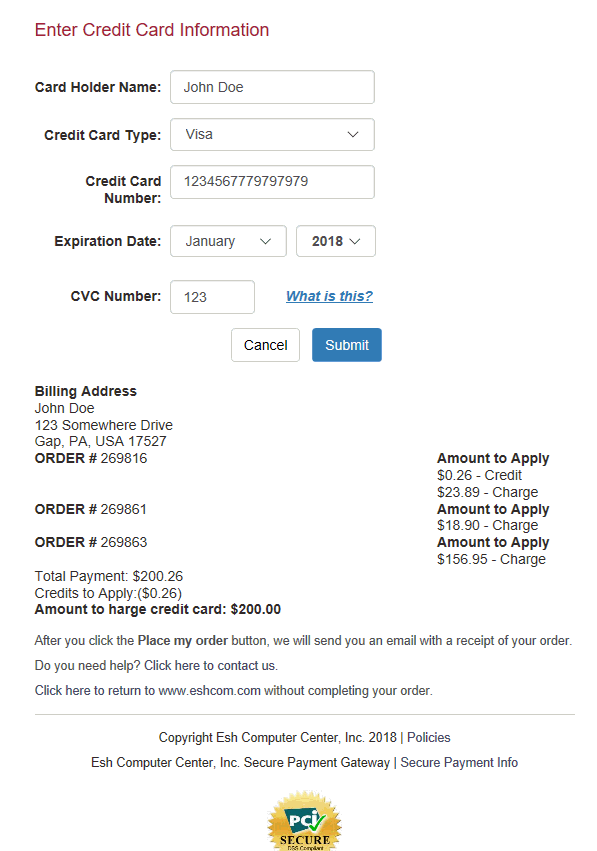
A confirmation page will be shown as well as a receipt sent
to the email address on the account.
This option can be used with the CRM (Customer Relations Management)
Auto Send feature to send out automatic statements with a link to pay
their balance from the website. Review the Auto
Send section of the Main documentation to learn how to automatically
send documents.
Review the Processing
Customer Payments section of the Sales documentation to learn how
to process payments in EBMS.