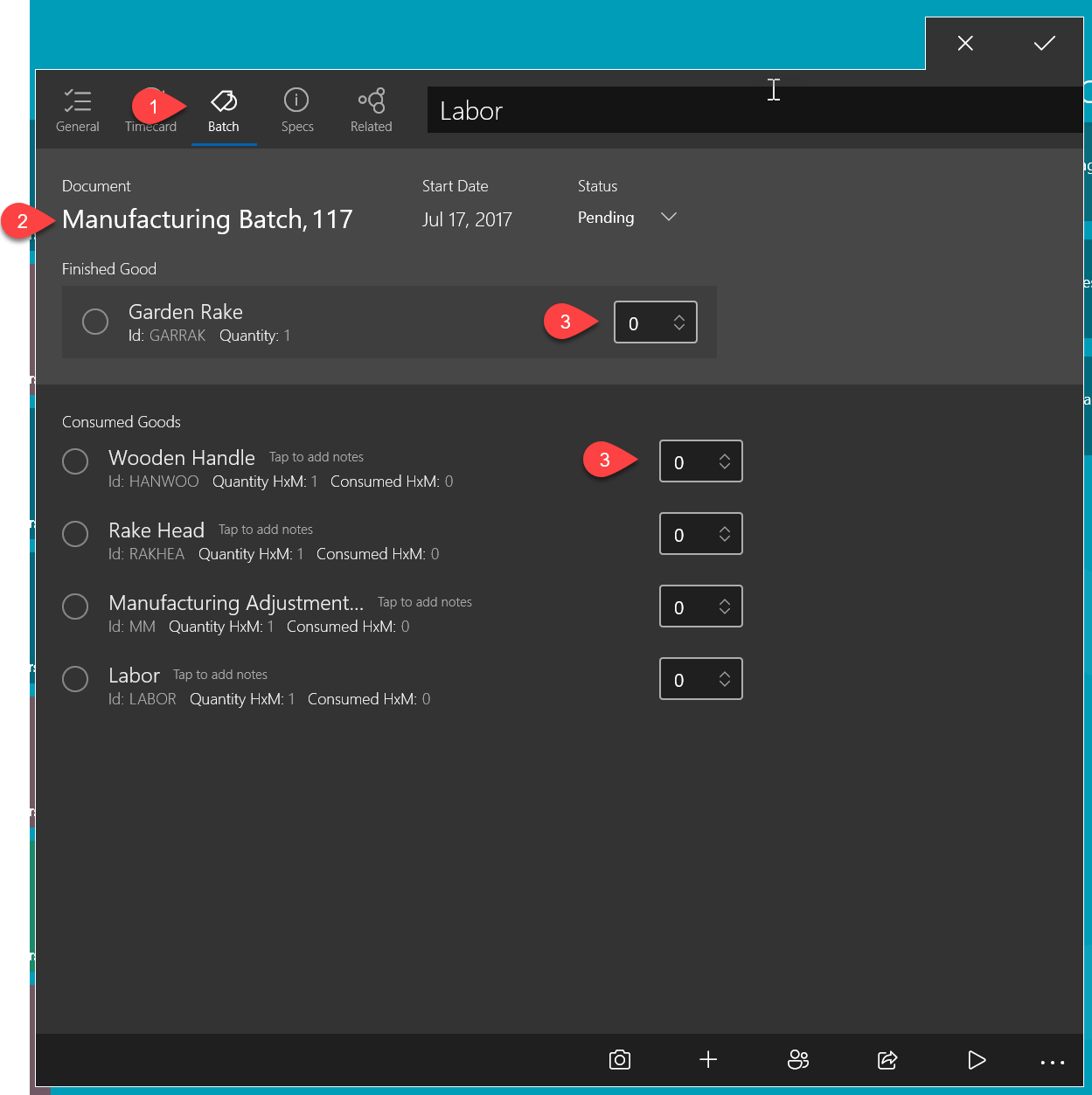Using MyTime on the Manufacturing Floor
MyTime is an app used to track consumed items, change status, record notes, and track labor using a remote device. The manufacturing task or batch can be edited using a MS Windows tablet. Touch screen kiosk or tables can be placed throughout the manufacturing
facility to conveniently change manufacturing batch information or work orders.
Setup kiosks at each workstation or manufacturing cell enabling workers to record time, parts, or raw material to the user identified manufacturing batch. Record the quantity of piecework items completed with a quick touch. Data is recorded within the
EBMS manufacturing batch immediate from the shop kiosk using the attached task. Review the following steps to implement MyTime in a manufacturing environment:
-
Setup a kiosk or tablets to view tasks for a specific manufacturing station or stage: Review Setup > MyTime Desktop Settings to setup each station’s profile.
-
Create the required manufacturing tasks within EBMS and attach to the manufacturing batch:
-
Log time for manufacturing tasks:
Attach a Task to a Manufacturing Batch
EBMS uses a attached task to access a manufacturing batch from MyTime.
Open the Manufacturing Batch from MyTime
-
Open the app and touch the Batch tab. The Invoice tab will be replaced with the Batch tab for tasks connected to a manufacturing batch.
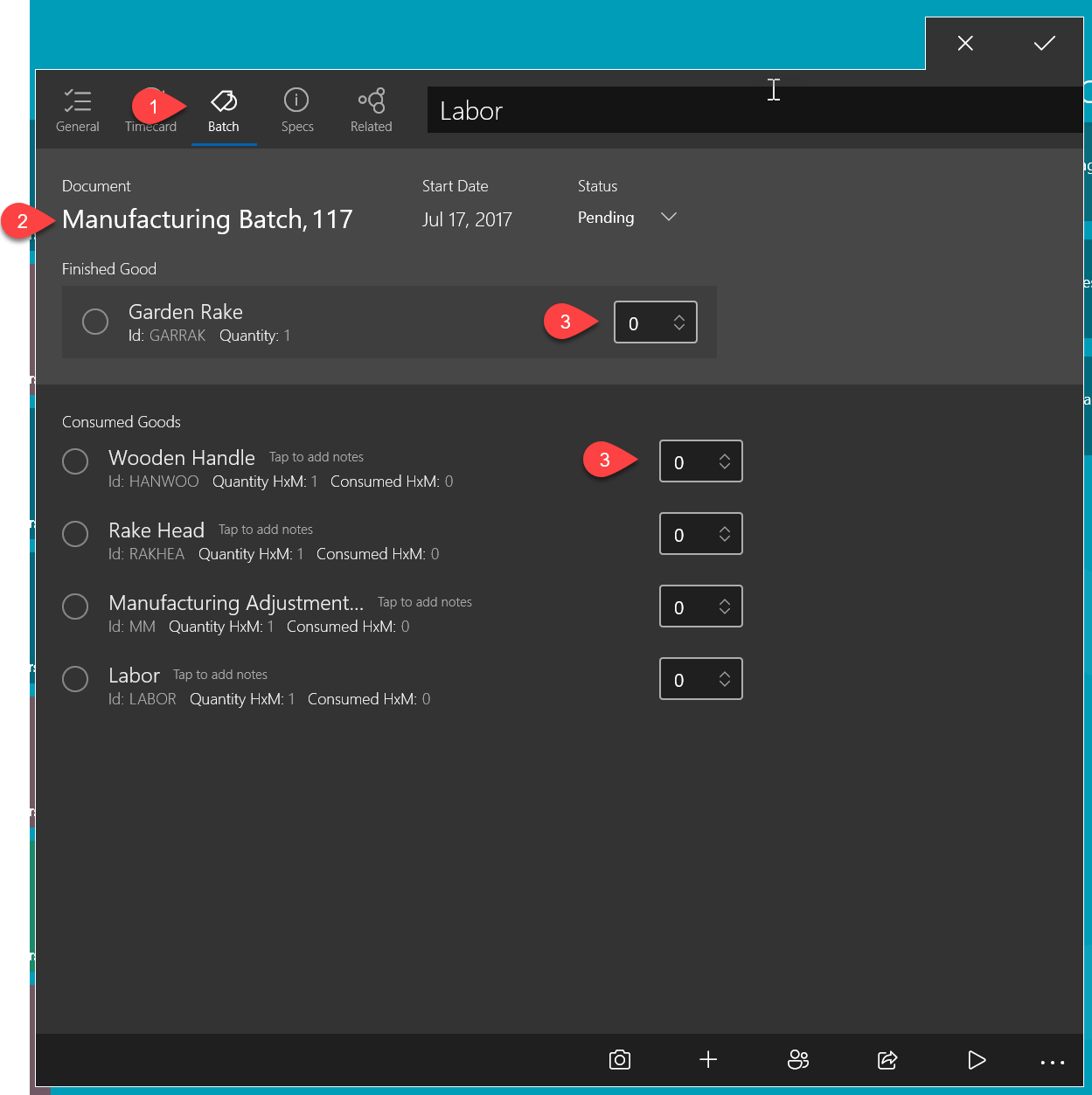
-
Tap on the manufacturing batch number to open the manufacturing batch within EBMS. Note that the EBMS software must be installed on the same device as MyTime for this feature to open the EBMS batch.
-
The quantity of the Finished Goods and the Items Consumed can be changed using either of the following methods:
-
Can be set within MyTime. The consumed quantity will be calculated if the Sync Mfg/Consumed option is enabled. Review Sync FInished Goods Qauntities with Items Consumed for instructions on this option.
-
Can be manually set: Review Materials Resource Planning (MRP) > Manually Calculating Items Consumed for manual options.
Change Batch Status
A manufacturing process can be organized and managed using the manufacturing batch's status. The batch status can be changed using the task pipeline phase process.
The status of the manufacturing batch can be changed using MyTIme by completing the following steps:
-
Create the propery manufacturing status and task pipeline status link them together. Complete all the steps with in the Schedule using Task and Work Orders section within Schedule using Task and Work Orders.
-
Setup a Kiost or tablet to allow the user to change the task pipeline and manufacturing status to the next step. Review Batch Scheduling > Scheduling a Batch for options to manuage a batch status.
Record Manufacturing Labor
MyTime is an ideal tool to track labor within a task or work order. A MyTime kiosk or tablet is an ideal tool to track both hourly or piecework labor in the manufacturing process.
Hourly
Hourly labor can be added to a manufacturing task for the following purposes:
-
Add costs to a manufacturing batch: A task linked to a service code witin the manufacturing batch coverts labor to consumed item cost. Review Creating a Batch > Adding Miscellaneous Costs and Labor Costs to a Batch for steps to attach a task.
-
Add labor and notes for historical information: Attach a task without linking labor to the batch.
-
Add labor to a larger manufacturing job: The MyTime/Task link feeds labor costs into the labor module. Review [Financials] Jobs > Job Costs > Labor Expenses to add labor costs to a job.
Piecework
Finished goods totals can be entered within the batch tab of the manufacturing task for payroll purposes.