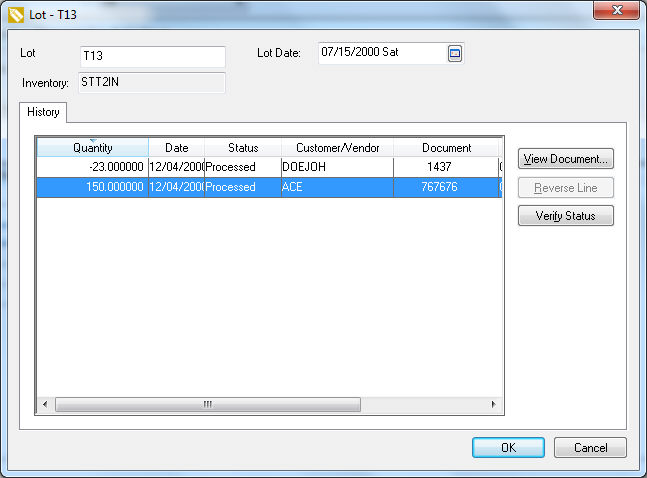Click on the Lots tab
of the inventory item classified as Lots
as shown below:
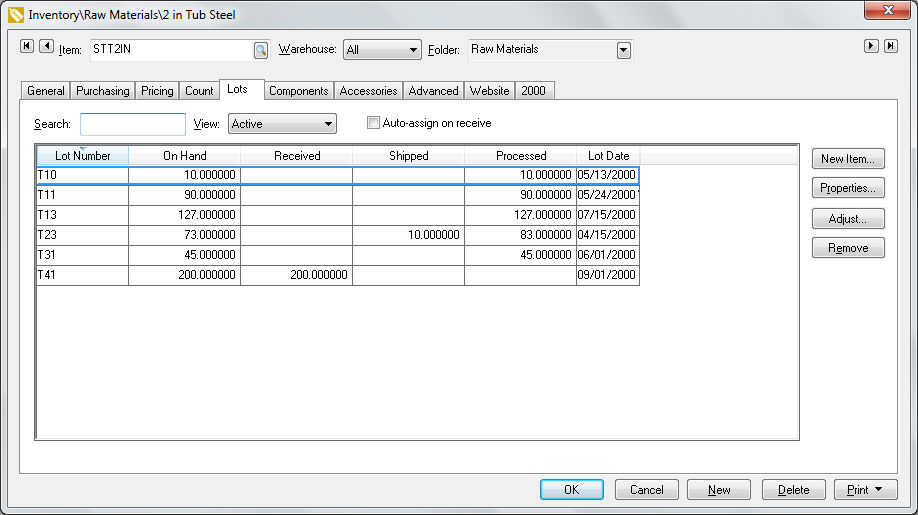
The Lot Number is a unique code for each inventory item.
The On Hand quantity reflects the quantity of product in stock. The On Hand value = Processed - Shipped + Received
Amount Received reflect the amount that has been received on a purchase order but has not been processed into an expense invoice.
The total Shipped equals the quantity shipped on a sales order but has not been processed into a sales invoice.
The Processed value reflects the quantity of product that is posted to the financial ledger.
Use the View setting to query the list.
All: List all lots. Use this query to search for a lot based on the lot number or date.
Active: Includes lots that are assigned to sales orders and purchase orders but have not been processed. Lots will also appear active if they are over sold.
Available for Sale: This status identifies product that is in inventory and available to sell. The lot quantity in the query would equal the On Hand value on the Count tab. Available for Sale is similar to Active but will not appear as soon as it is assigned to a sales order.
Sold: On a processed sales invoice.
Processed items: lots will not be listed until the purchase order is processed. The lots list displayed with this status should match the Processed value shown in the Count tab with the following exception: A lot will show on the list if it was processed in a sales order and was NOT processed within the purchase order (sold before it was purchased).
Click on the Properties button to view the transactions for each lot.
Click on New Item, Adjust, or Remove buttons to adjust inventory levels. Review the Tracking Counts > Adjusting Inventory Count and Value section for more details on adjustments.