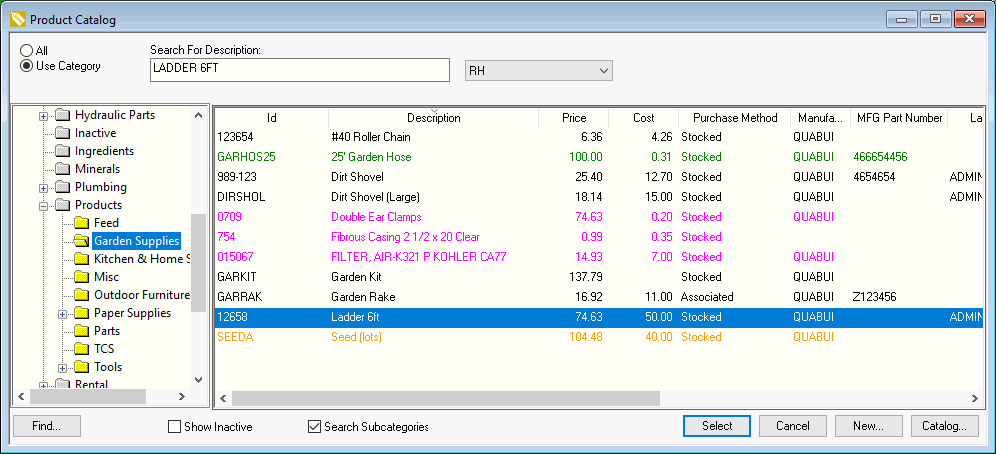
The stock level values within the product catalog of EBMS can create a sea of numbers. The purpose of the optional Stock Level coloring is to use color codes to visually indicate when stock levels are low or high. These color codes indicate when stock levels are high (green or blue), comfortable (black), or low (orange, red, or fuchsia).
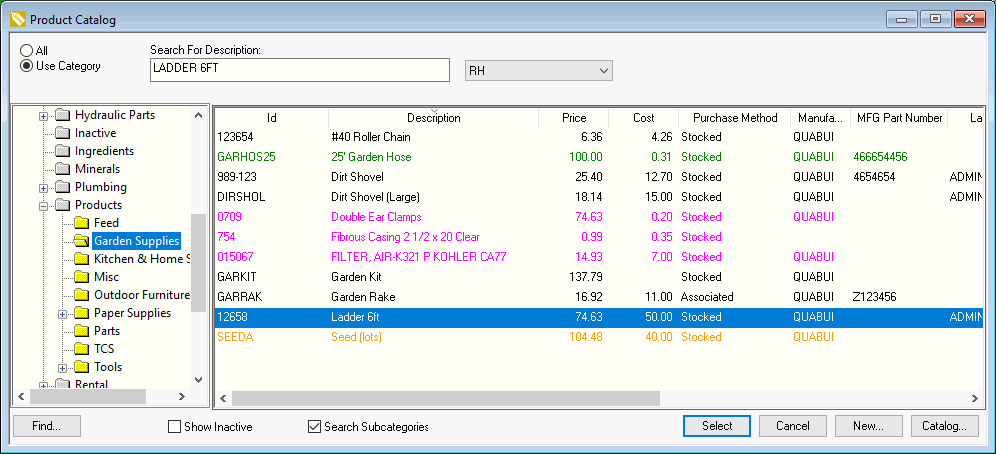
This same color coding can be shown on the purchasing dialog.
This color coding can be applied to a specific group of folders or can be applied to the entire product catalog. The color code can vary between product categories or folders.
NOTE: EBMS must be closed and restarted before any new Stock Level colors take effect.
Complete the following steps to configure the Stock Level color within the product catalog:
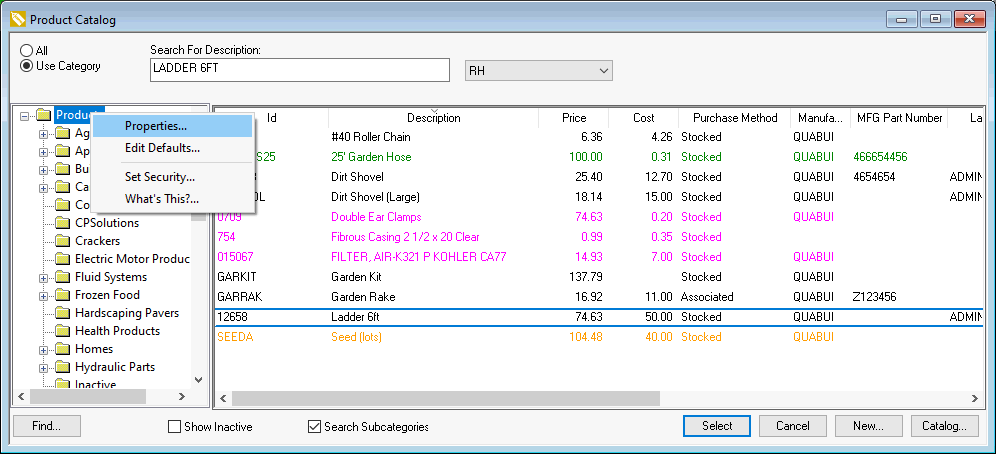
Select Properties from the context menu and select the Stock Level tab as shown below:
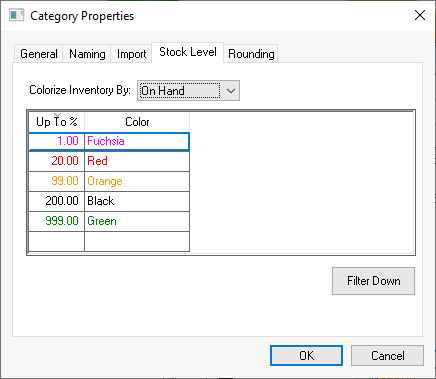
The color coding is based on a percentage of the inventory count metric compared to the Minimum stock level setting found in the Count tab of the item. (Percentage = user selected Inventory value / Minimum stock level). Review Tracking Counts > Item Count for information on these various inventory values. Select one of the following Colorize Inventory By: values used to calculate the Color code.
Net Ordered
Available
On Hand
(No color)
Enter the Up to % value for each color code. Enter the percentage value (= Colorize Inventory by setting / Minimum stock level) for each color level.
Select a corresponding color.
Click on the Filter Down button to set the Stock Level colors for all sub-folders.
Repeat these steps for all additional folders or sub-folders.
IMPORTANT: Exit EBMS and restart to make new Stock Level colors take effect.
The colorize color process can be enabled within the purchasing dialog by enabling the Colorize Stock Level option.
Warning: this option may reduce the performance of the F5 product loading process.
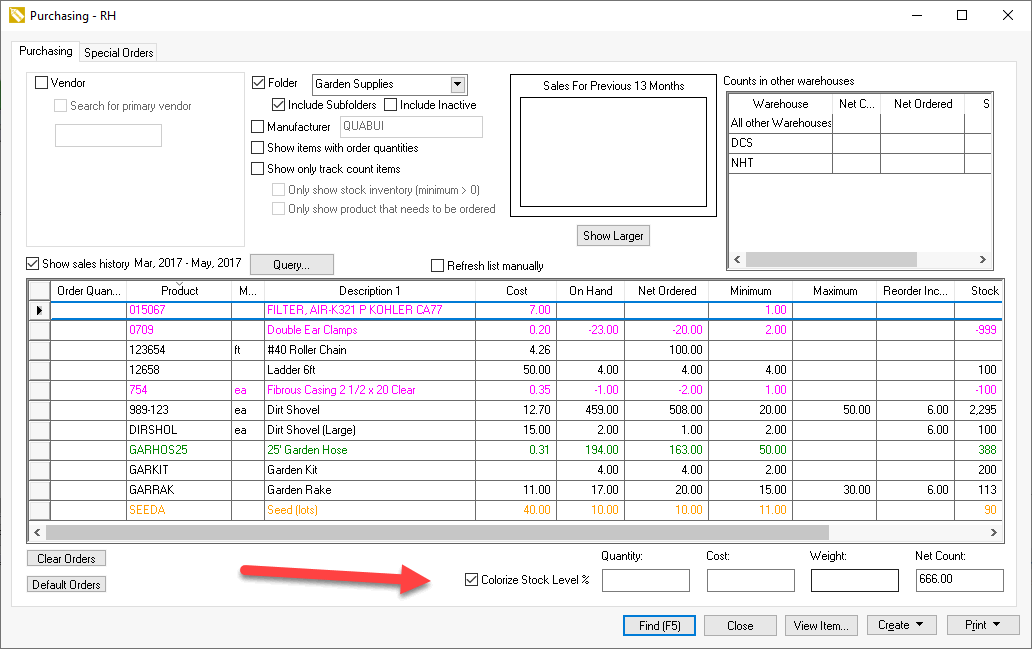
Enable the Colorize Stock Level option on the bottom of the purchasing dialog to color code product based on the stock levels. Reference the instructions to configure Stock Level colors on a per product category basis.