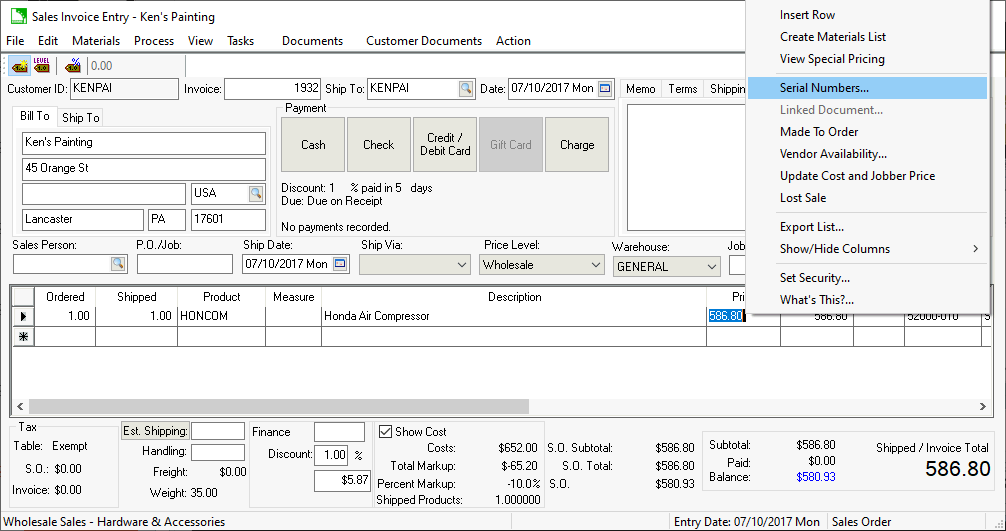
Processing the sale of a serialized item in a sales invoice is similar to any other inventory item. Enter the items within a sales order as show below:
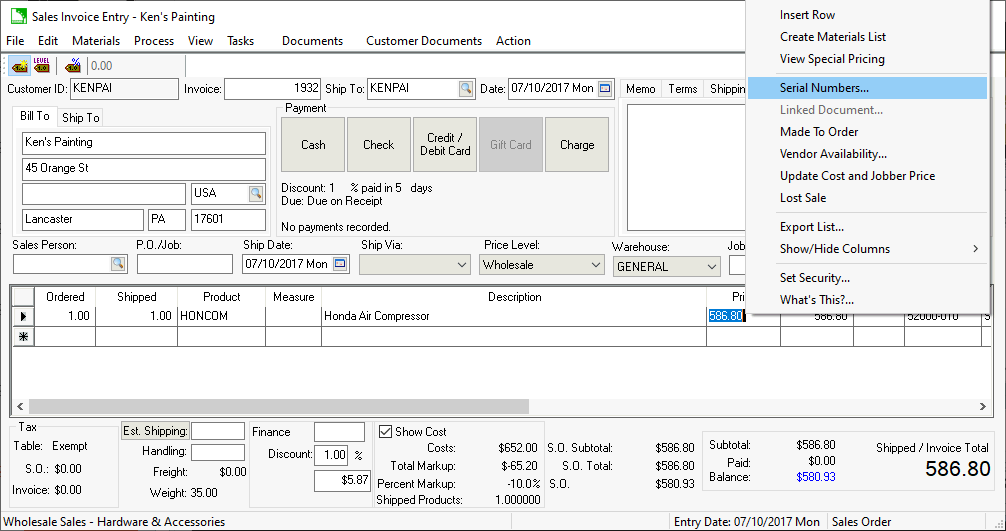
If the Select serial number while the item is entered option is enabled, the serial number selection dialog will open when the inventory item is entered into the Shipped column of the sales order. Otherwise, the user will not be prompted to enter the serial numbers until the sales invoice is processed. Go to Sales > Options > Invoices and S.O.s to view or change the Select serial number while the item is entered option. The following serialized item dialog will open for each serialized inventory item listed on the sales order or invoice.
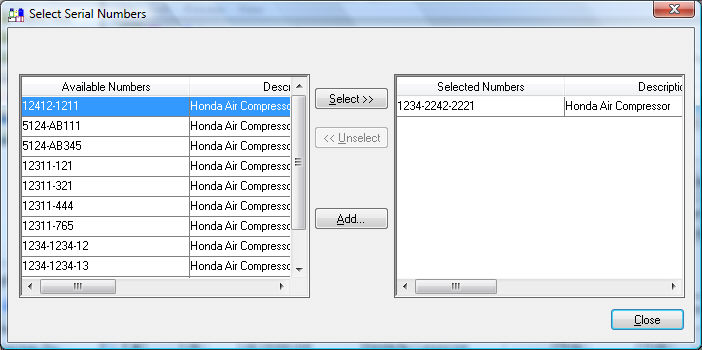
The serialized item selection dialog consists of two lists: the left-hand list displays all the available unsold items and the list on the right side displays all the selected items. Each display consists of two columns: the serial numbers and the item descriptions. To select an item, highlight the desired serial number and click on the Select button. The highlighted item will move from the left to the right pane. To unselect or move the item back to the left list, highlight the item and press the Unselect button.
The Select button will be disabled if the number entered in the quantity column of the sales order has been selected. To select additional items, some selected items will have to be unselected.
Click on the OK button when the proper number of items has been selected. You can wait to select items until the sales invoice is processed. A sales invoice cannot be processed until all the serialized items have been selected.