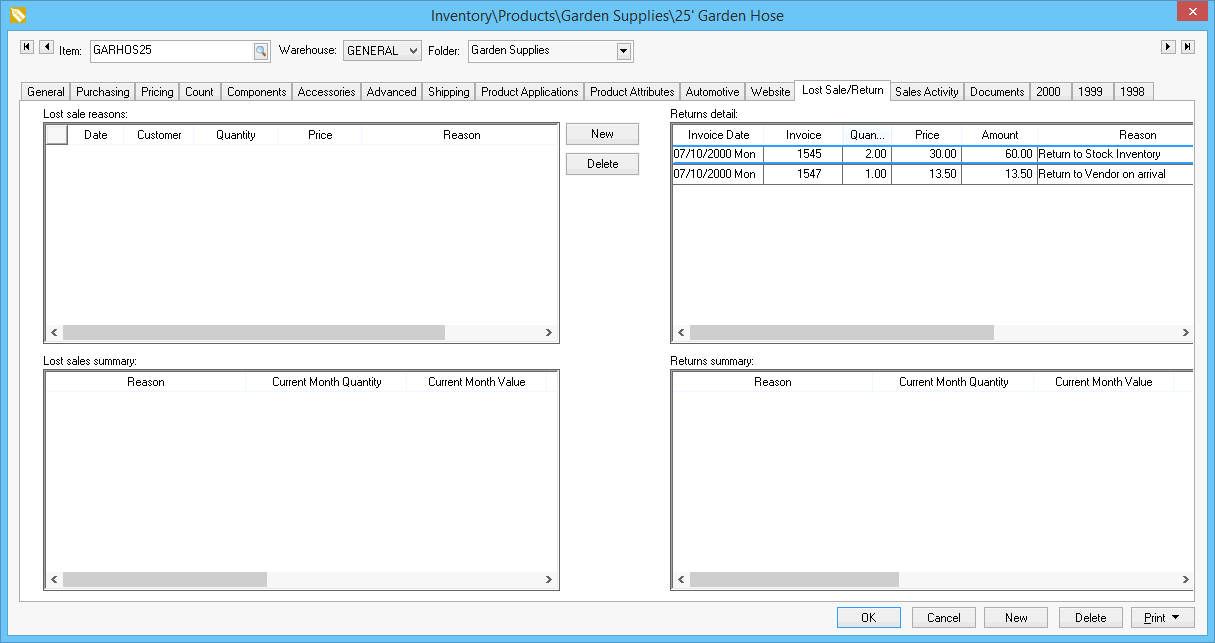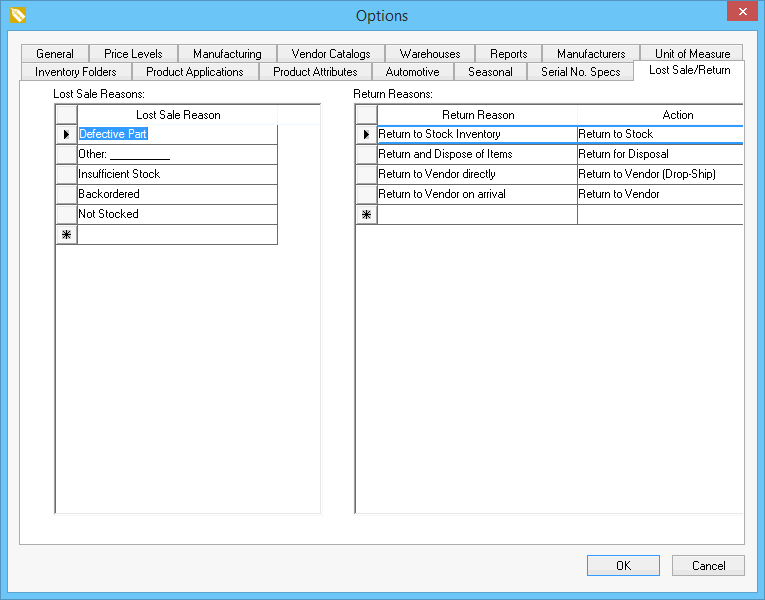
EBMS has the tools to record the reason that an items was returned from a customer. This information is summarized per item to the user can report on the quantity and the reason an item was returned. The product return reason as attaches and action that determines the way the returned inventory item is processed.
The following 4 return actions are available:
Return for Disposal: This option does not affect the inventory count because the item is disposed. This item does not value the product which creates a full credit loss for the return. This option should only be used if the returned product is being discarded.
Return to Vendor (Drop-Ship): This option does not affect the inventory count since the item is returned directly to the vendor. This process will not only create a credit memo to the customer but will also create a credit purchase order from the vendor. The process for these returns used similar Drop Ship purchase methods as the Drop Ship purchase method. This method should only be used if the product is sent directly to the vendor rather than being returned to the seller. The Return to Vendor (Drop-Ship) is used to credit the customer as well as create a credit PO for the vendor.
Return to Vendor: This option is very similar to the previous Return to Vendor (Drop-Ship) but should be used when the product is returned to the seller only to be returned to the vendor. This option does not affect the inventory count since the quantity returned on the purchase order is linked to the quantity returned on the sales order. The Return to Vendor option functions in a similar way as the purchase method: Associated.
These options work in a similar manner as the purchasing methods used when a sales item is linked to a purchase order as a special order item. See Purchasing > Special Orders and Drop Shipped Items > Special Orders and Drop Shipped Item Overview section within the inventory documentation.
Return Reasons are set by selecting from the main EBMS menu to open the following tab dialog as shown below:
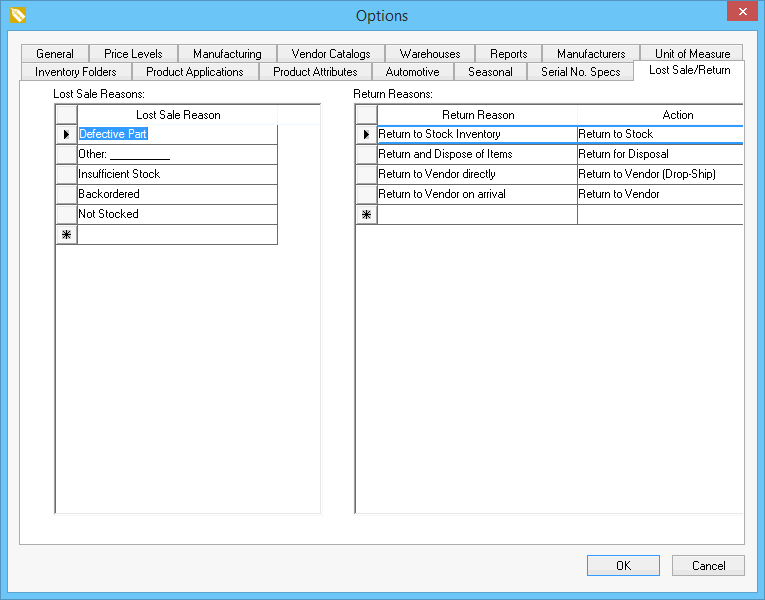
The user can create and describe any number of Return Reasons as shown on the right pane of the dialog shown above. The Action must be selected from one of the 4 options described at the beginning of this section. Click OK to save.
The return process is launched from the main sales order/invoice dialog by completing the following steps:
Open the EBMS invoice dialog by clicking on the Sales > Invoices and SOs option from the main EBMS menu.
Enter a negative quantity into the sales order to launch the return process as shown below. Note that the Sales returns item selection option within the Advanced tab of the inventory item MUST be enabled for this dialog to appear. Review
the Product Catalog > Product Returns, Trade-Ins, and Sales History section for more details on this setting.
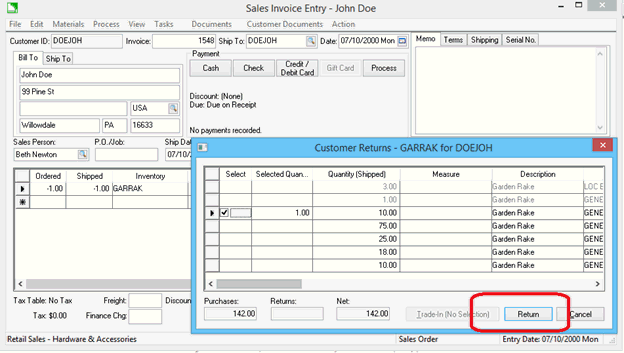
Click on the Return button to open the return reason dialog:
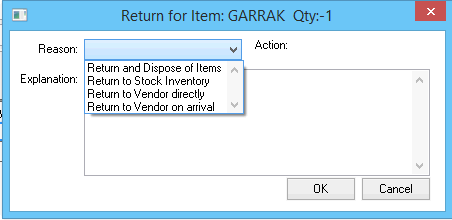
Select a user defined Reason which will set one of the following four Action settings:
Return to Stock: This option is the default action that will occur if the Return Reason dialog is not launched. The returned inventory count is increased if the inventory item is classified as Track Count or other perpetual inventory classification. Review Tracking Counts > Tracking Inventory Counts Overview section for more details on perpetual inventory counts.
Return for Disposal: This option returns the item without increasing the inventory counts. An inventory count adjustment record is created to reduce the count to match the amount that was returned. Inventory count totals are unchanged with this option.
Return to Vendor (Drop-Ship): This option uses the Drop Ship Purchase Method to link the return to a purchase order for the Vendor set on the special order setting within the sales order. This is a reverse process used with the Purchase Method setting. Review the Purchasing > Special Orders and Drop Shipment Overview section for more details on the Purchase Method settings.
Return to Vendor: This option uses the Drop Ship Associated Method to link the return to a purchase order for the Vendor set on the special order setting within the sales order. This is a reverse process used with the Purchase Method setting. Review the Purchasing > Special Orders and Drop Shipment Overview section for more details on the Purchase Method settings.
Process the sales order into an invoice to process the Actions selected in the Customer Returns dialog. Review the Invoices > Processing a Sales Invoice section within the Sales documentation for details on processing a sales order into an invoice.
The Product Return Reasons are displayed and summarized in the Lost Sale/Returns tab of each inventory item. Open the inventory item record and click on the Lost Sale/Returns tab as shown below: