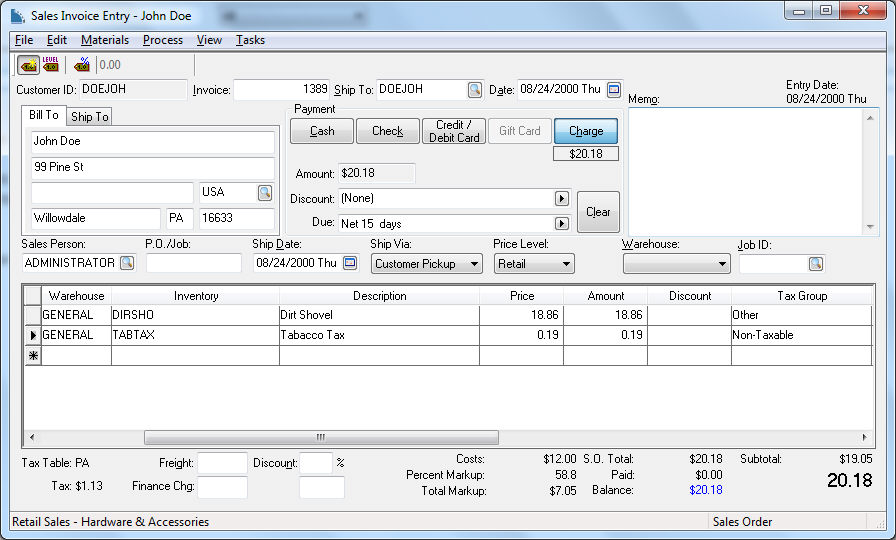Launch the new inventory item wizard as shown below: Review the Product Catalog > Entering New Products section for more details on the inventory item wizard.

Select an appropriate folder and click Next.
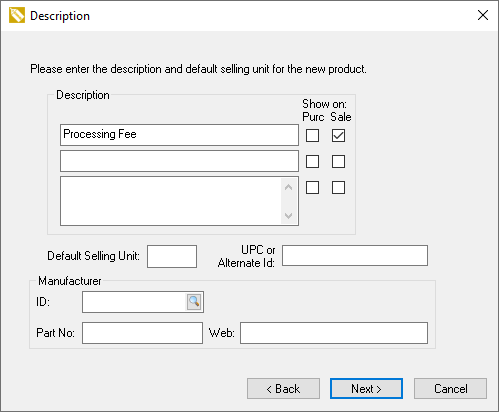
Enter a Description of the discount or percentage adjustment.
The Default Selling Unit and Manufacturer settings can be ignored. Click Next to continue.
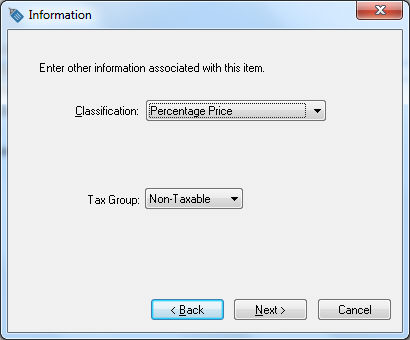
Set the Classification setting to Percentage Price.
Select the proper Tax Group and click Next. Review the Sales > Sales Tax section of the sales documentation for more details on the Tax Group setting.
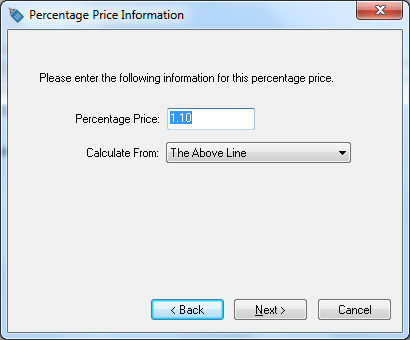
Set the Percentage Pricing value. For example enter 1.00 to set the pricing at 1% of the line above the tax line.
Select one of the Calculate From options:
-
The Above Line - This is the most common option used for taxes and other fees that are displayed following specific items on a sales invoice. Add the Percentage Price item as an accessory if this item should always follow the parent item. Review the Components and Accessories > Components and Accessories Overview section for more details on adding items as accessories.
-
Above Lines - This option will total all previous lines until it locates another item classified as percentage pricing.
-
All Above Lines - This calculate is derived from all the invoice or proposal lines listed above the percentage pricing item.
Percentage pricing item must be placed after any items that are used to calculate the percentage pricing price. Click Next to continue.
Change the percentage pricing dialog below to list the new fee:
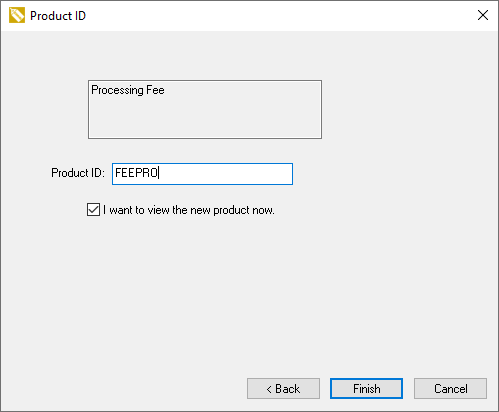
Enter the Item Code for the inventory item. Review [Main] Features > Creating IDs for more details on creating ID codes or automating this step.
Set the Limit Use to __ Per Bill To Customer setting to restrict the number of times the customer can have this code applied to their account. The settings can be used:
-
Keep the value blank or zero to remove any restrictions.
-
Enter a positive number to restrict the code's usage within a specific customer's account to the number of times stated.
-
Enter a negative value to require a manager to override the restriction.