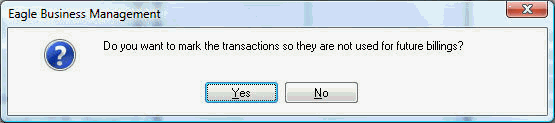
The steps explained within this section are used to void or undo the process that is explained in the previous section: Billing Expenses for a T&M Job. The utility will cause the transactions that were marked as billed to appear again when the Create Sales Order button is selected within the job window.
Financial transactions are marked at the end of the
Time
and Materials Sales Order from Expense Transactions process when the
user clicks Yes on
the following dialog:
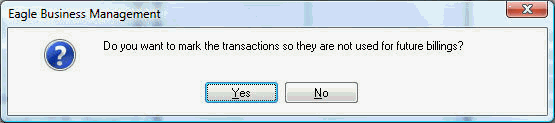
The process populates the Track 2 column with the sales order date formatted
as SO YYYYMMDD as shown below:
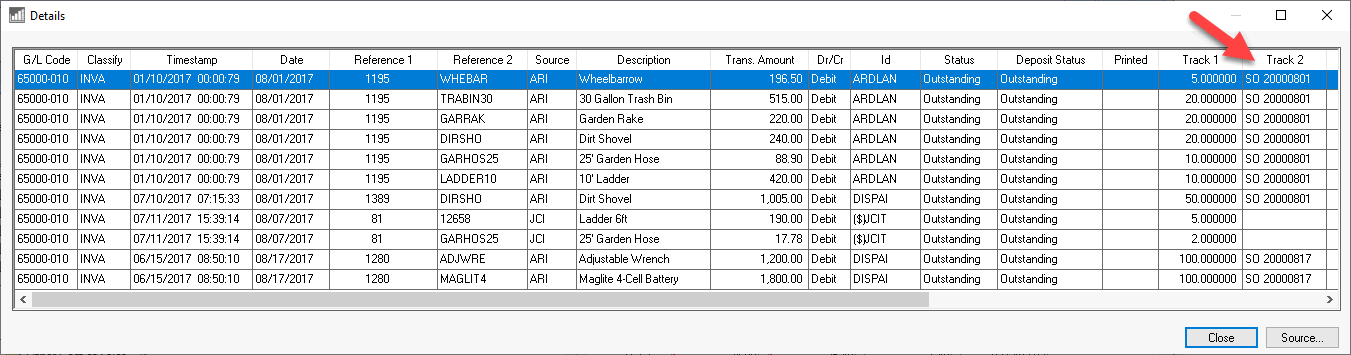
Note that a blank entry indicates that the transaction was not billed and
is not marked. The Track 2 process date is marked with the
process date stamp. Review the following section to clear this setting
to re-invoice the expenses.
Review Transactions > Overview
for details on accessing financial transaction detail.
NOTE: THIS UTILITY WILL NOT VOID OR DELETE ANY PART OF THE SALES ORDER that was created using this utility.
Go to Job
Costing > Utilities > Unmark Expenses Transactions Included
in T&M Billings to
begin the undo process.
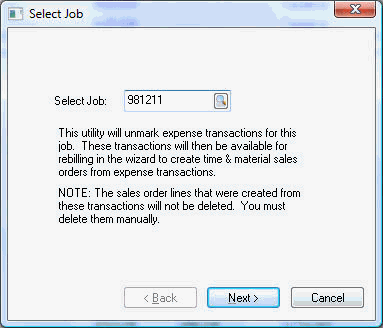
Enter the Job that
you wish to bill and click the Next
button.
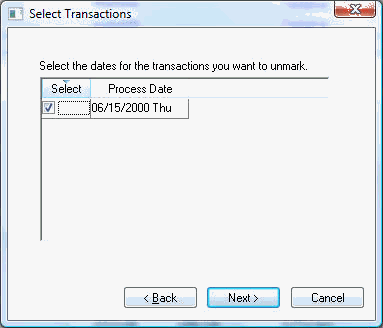
All the T&M processes for the selected job will be listed, along with the process dates. If multiple processes contain the same date, the transactions for each one of the processes will be marked as not billed.
Check the desired process date(s) by clicking on the Select
column. Check all dates off to undo all transactions
for the selected job. Click Next
to process transactions and the following dialog
will appear:
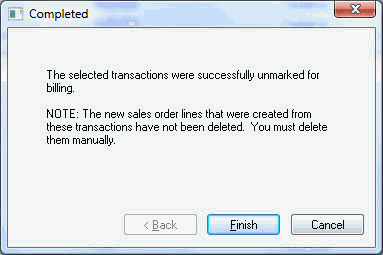
Click Finish to complete the un-marking of the T&M transactions.