Verify that the Progress-billing switch on the General tab of the job screen is enabled.
The Job Type must be set to Contract
Enable the Progress-billing option
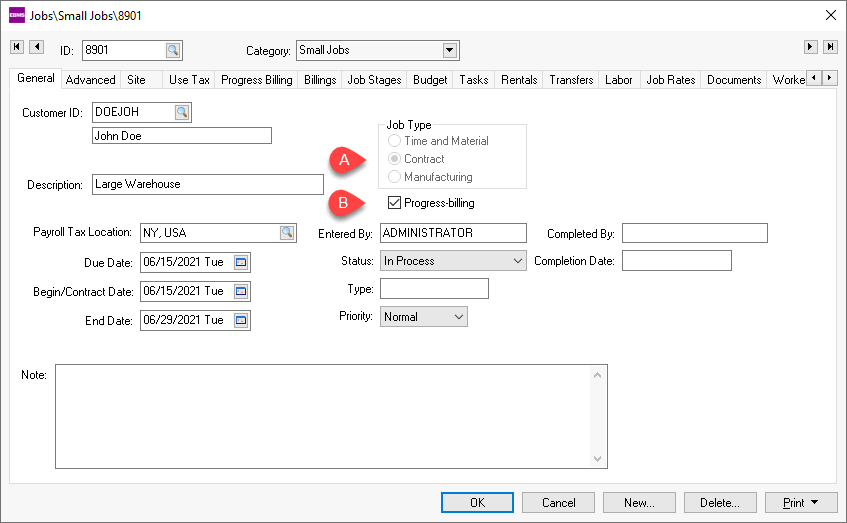
Select the Progress-billing
tab within a progress-billing job to open the following
table. Progress-billing items must be entered before any
billings can be processed for a job.
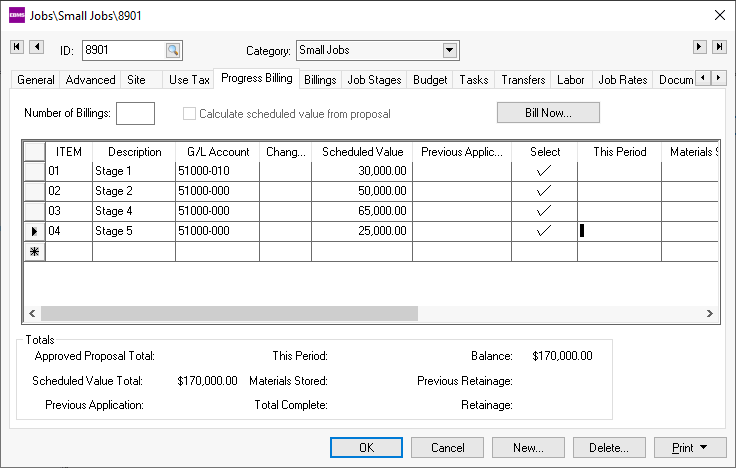
Enter the billing Item and Description for each line of the Progress-billing list. See your job architect or job cost consultant for description details. These lines need to be entered before any billings are processed. These settings are not stored within EBMS and must be entered individually.
Enter a general ledger revenue account within the G/L Account column for each progress-billing line. This general ledger account will be used when a progress-billing invoice is created. Review the Invoicing a Progress-Billing Job section for more details on creating a progress-billing sales invoice.
The Scheduled Value amount of each detail line can be entered one of two ways:
The recommended method of entering the Scheduled Value totals is to associate each quote line with a progress-billing ID line. Go to the Budget tab and highlight a proposal and click the View button. Enter a Progress-billing ID on each quote line that contains a unit price. Proposal lines with a type of Materials List or Both Invoice and Materials List can be ignored. Review the Jobs > Entering a New Proposal or Job Budget section for more details on entering proposals or contracts. When the proposal is saved the Scheduled Value amounts found within the Progress-billing tab will be populated from the prices found on the quote. The Calculate Scheduled Value from Proposal option must be enabled to use this method.
The alternative way of entering Scheduled Value amounts is to manually enter them into the Progress-billing table. The Calculate Scheduled Value from Proposal switch must be disabled to allow manual entry of each Scheduled Value amount. The user should make certain that the total of the Progress-billing matches the Budgeted Billings total found within the Budget tab.
The other column values are entered at the time of billing. Review the next section for more details.