
EBMS uses various color codes within timecard lines. These colors can be found in the following locations:
Timecard details: Processing Payroll > Entering Timecards.
Task timecard tab: Tasks > Managing Tasks > Recording Labor and Completing the Task
Timecard daily hours dialog: Daily Hours
Some colors appear within the time and attendance tools: Time and Attendance Overview
Timecard lines that contain either a Start Time or Stop Time, but not both, will show a yellow color.

The color blue within a timecard record Indicates that the timecard details were processed and financial transactions were created. This happens when a timecard is processed or if a group of detail lines are processed.
The color green within a timecard record indicates an attached task. Right click on the green record and select View Task from the context menu.
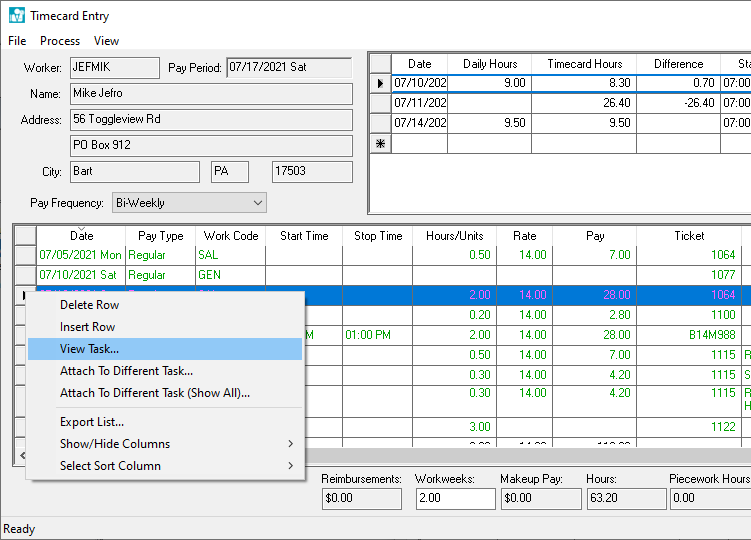
Review Tasks > Managing Tasks > Recording Labor and Completing the task for more details on attaching to a different task or removing the time from a task.
The purple lines indicate that a Worker's comment was added from MyTime, MyEBMS, or other time and attendance device. Right click on the purple line and select Display MYEBMS memo to view notes.

Review Time and Attendance > Daily Hours to view daily hours dialog.
Review the MyTime > Adjusting Time or MyEBMS Time Clock documentation to set these comments.