Launch MyEBMS on a MS Windows device.
Select MyDispatch from the MyEBMS menu to open the following 2 panes:
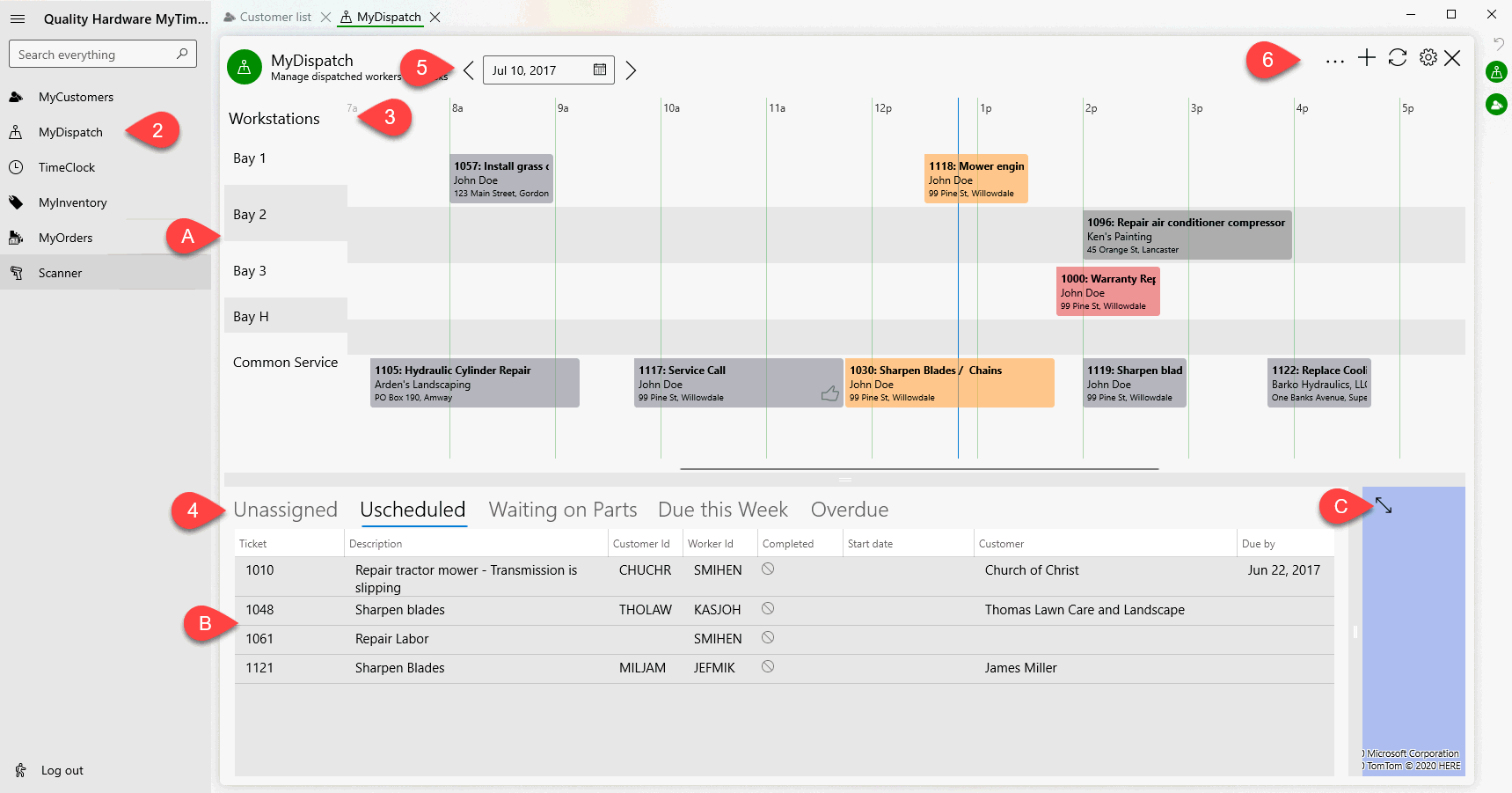
-
The schedule pane: This pane displays the daily schedule for each bay or workstation.
-
The list pane: This pane displays user defined task lists that allow the user to drag tasks to the daily schedule pane.
-
The map pane: The map pane should be hidden as shown above. Drag the adjust bar between the task list and map panes to the left
Identify the bay or workstation title or id. Adding or removing workstations from this list is done within the dispatcher worker record in EBMS.
These user defined lists are important to keep tasks accessible to the dispatcher. Review MyDispatch > Setup > EBMS User Configuration to add or remove workstations and task lists shown in pane B. Some recommended list queries when scheduling worstations:
-
Unassigned: Advanced query expression: substr(id, 1, 3) <> '($)' .and. trim(emp_id)=trim(' ') .and. completed =.f. .and. PRIORITY <> 'Pending'
-
Unscheduled: Advanced query expression: substr(id, 1, 3) <> '($)' .and. (trim(dtos(start_date)) = trim(' ')) .and. completed=.f. .and. PRIORITY <> 'Pending'
-
Overdue: Advanced query expression: substr(id, 1, 3) <> '($)' .and. completed=.f. .and. end_date<>stod(' ') .and. end_date<date()
-
The queries listed above may be able to be accomplished by using the simpler Set Query dialog although the advanced queries can easily be copied from this documentation to the advanced query dialog.
Set the date to view the schedule for future dates.
Use the tool bar add or delete a task or refresh a list.
-
Tap
 or touch and hold on the task list to create a new task
or touch and hold on the task list to create a new task -
Tap
 to refresh the schedule and lists immediately. Tap settings
to refresh the schedule and lists immediately. Tap settings 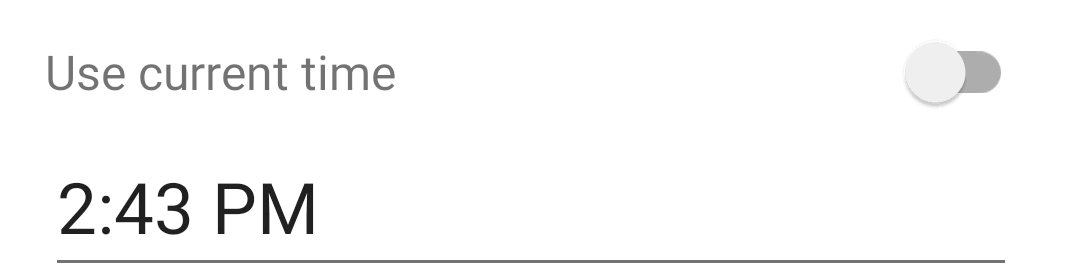 to adjust the automated refresh rate.
to adjust the automated refresh rate. -
Tap
 to or touch and hold on the task list to delete a task
to or touch and hold on the task list to delete a task