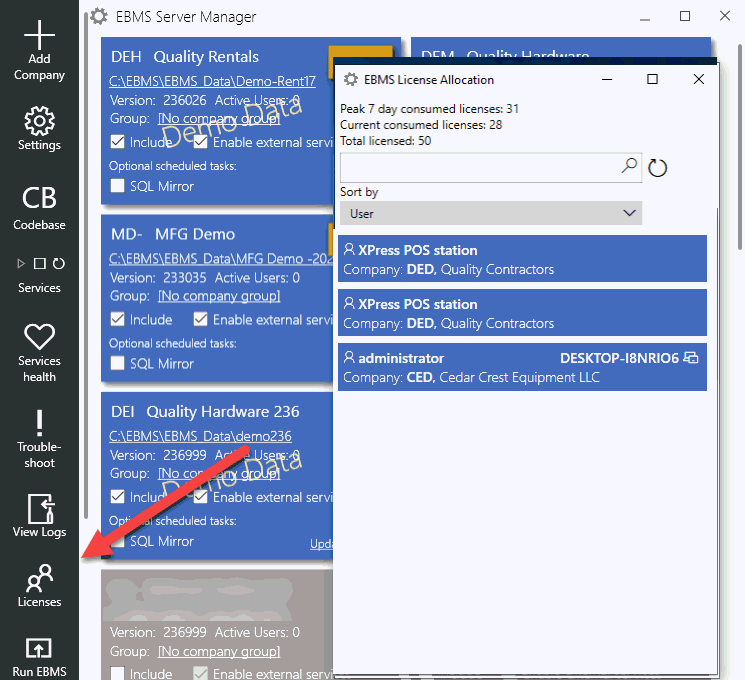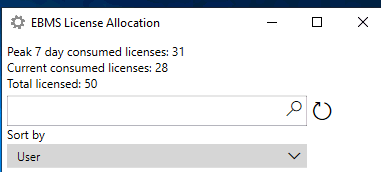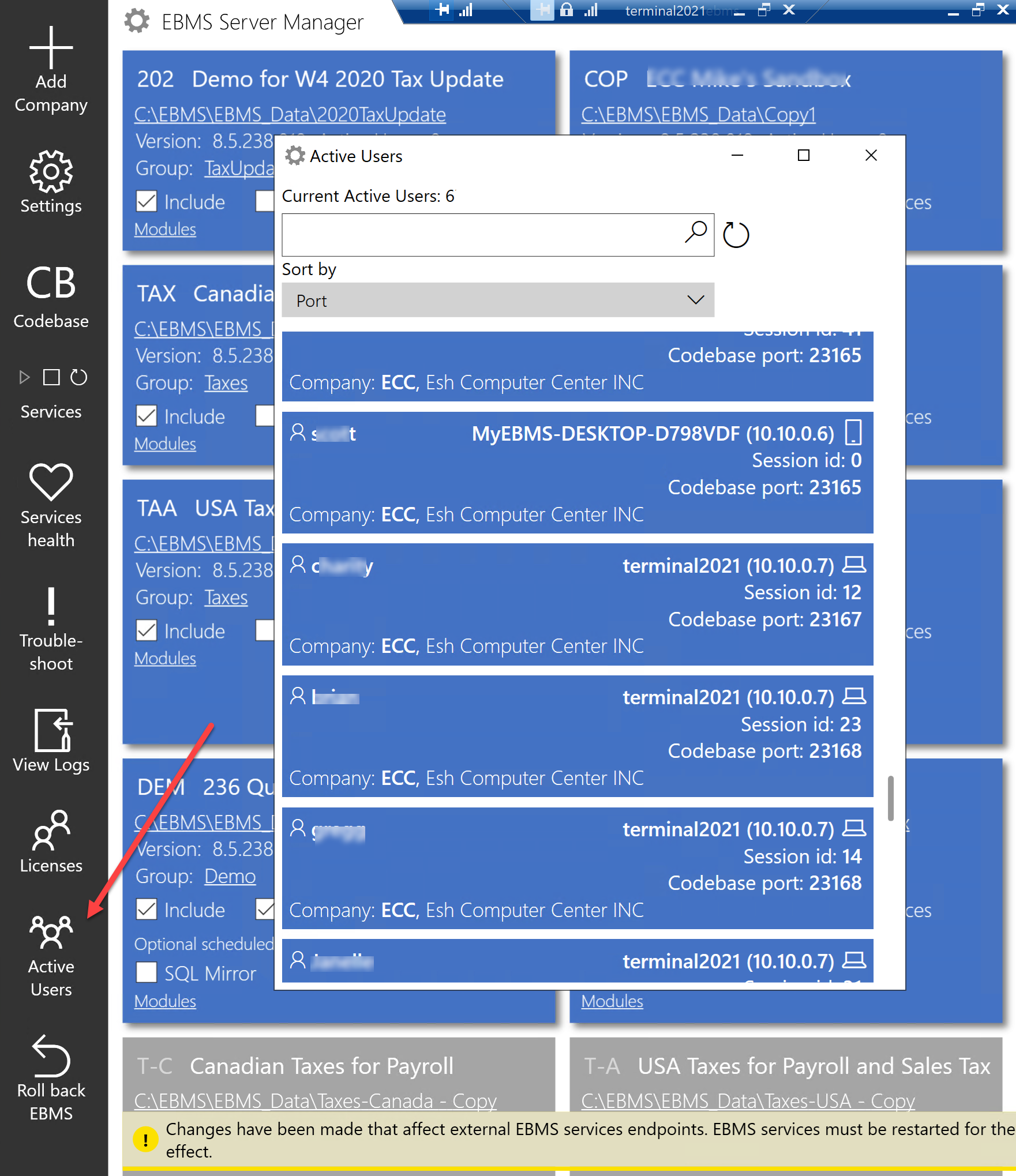User License Allocation
EBMS is designed to have multiple users access and manipulate data concurrently. EBMS is licensed using both of the following license methods:
-
Concurrent EBMS user licenses: An EBMS user license is shared between multiple users but a separate concurrent license is used for each device.
-
MyEBMS named user licenses guarantees access to specific MyEBMS apps at all times for a specific named user. Unlike a concurrent user, this license is not shared with other users.
Additional license are included at the end of this documentation section.
License management feature introduction 2 minutes
License Rules
-
Concurrent licenses are allocated when a user is logged into EBMS for any reason.
-
Named licenses are limited to the specific named user MyEBMS app.
-
The same MS Windows login will not consume licenses for the same company data set.
-
The same Windows login will not consume licenses for the same user on different company data sets.
Reviewing Concurrent License Usage
Concurrent licenses usage can be viewed using the EBMS Server Manager. Complete the following steps to review the EBMS license count:
-
Launch the EBMS Server Manager utility as shown below and select the Licenses option:
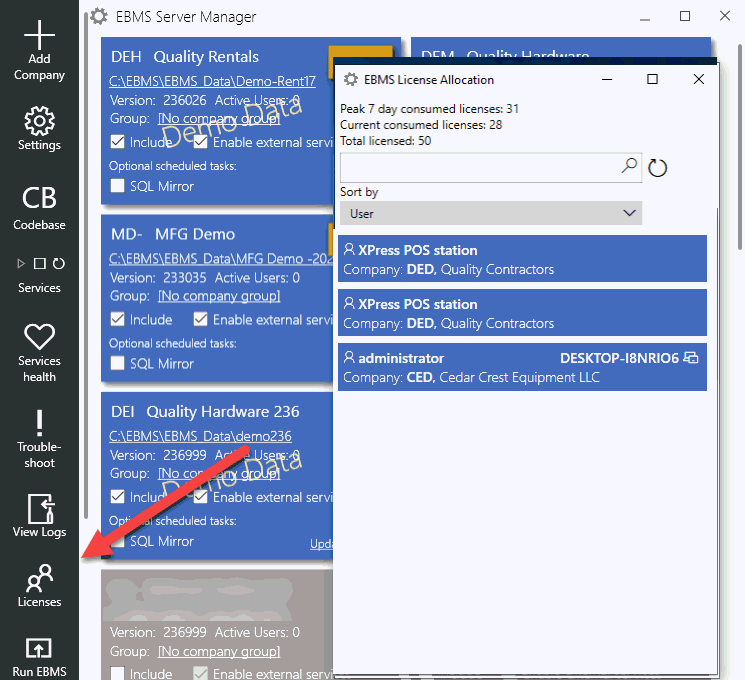
-
Select Licenses from the main tool bar to open the EBMS License Allocation dialog as shown above.
-
A license usage summary is listed at the top of the dialog shown above:
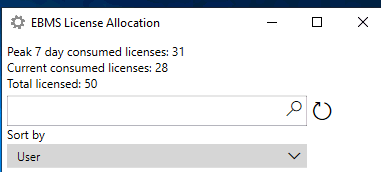
The Current consumed licenses gives the number of open EBMS licenses at the time the dialog was opened. The Total licensed is also shown. Users will bared from logging into EBMS if the number of users exceeds the Total Licensed. Contact an EBMS account manager to adjust the license total.
-
Use the search to find a specific license, user, company ID, company name, or machine. Note that this search does only a starts with search.
-
Licenses can be sorted by one of the following:
-
User: The user login name
-
Company: The company data set or ID.
-
Machine: The computer or device that is hosting EBMS or MyEBMS
-
Enable Show XPress POS Stations to show the number of licenses used by Xpress POS. Note that XPress POS stations permanently use a license and do not release the license when XPress POS is not used. Review [Sales] Point of Sales > Express POS System > Configure POS Profiles to add or remove Xpress POS users.
Reviewing Active Users
Active Users represent the sessions that are actively connected to the EBMS data server. Launch the Active Users list by selecting Active Users from the EBMS Server Manager.
Use the search tool to locate a specific user.
On the Active Users window, the user can view information such as the users' device name, IP address, type of client, EBMS username, EBMS Company ID and name, Windows logon session ID, or Codebase Port. Review Server Manager > Advanced Communication Settings for Codebase Port Settings.
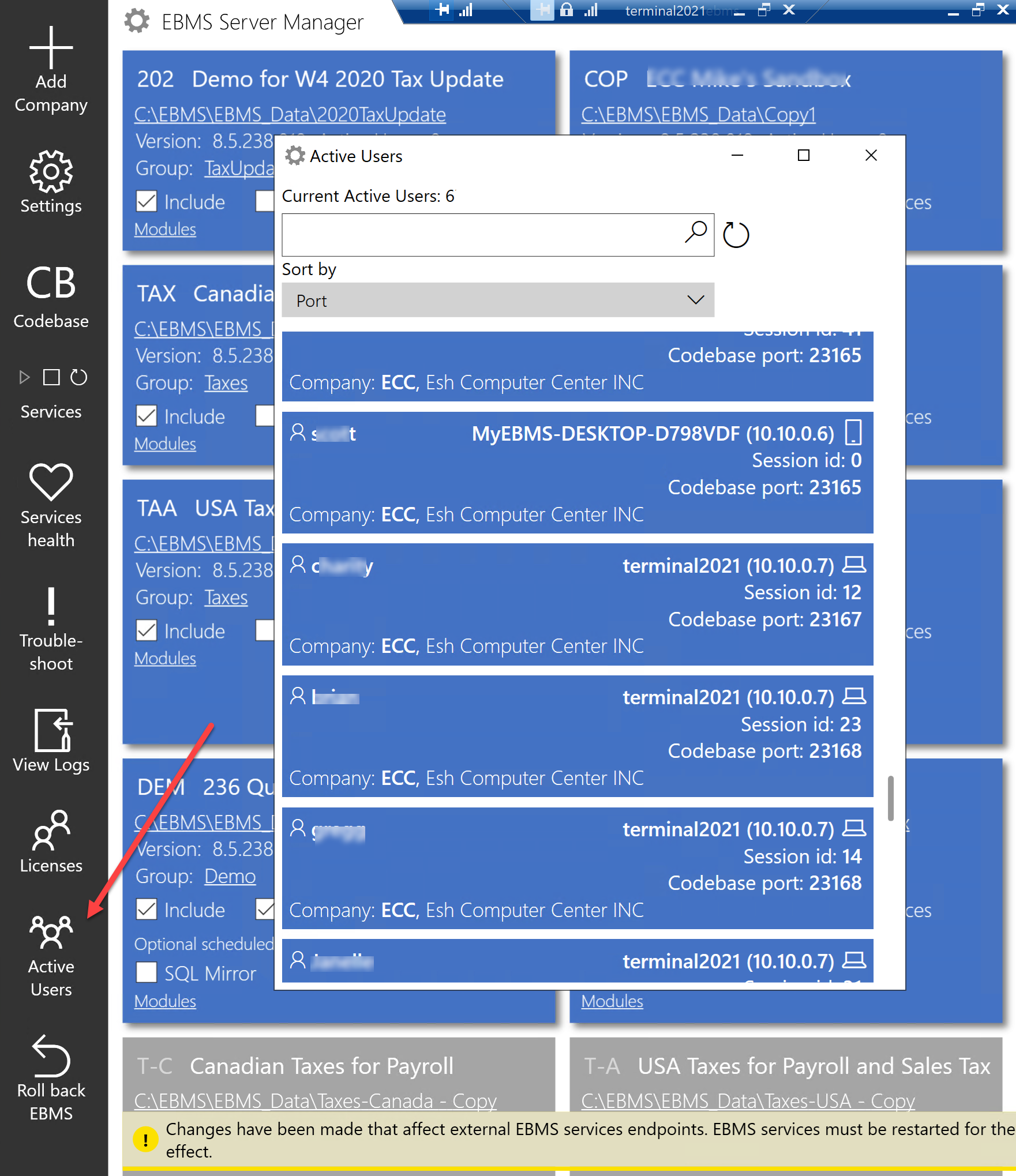
Concurrent EBMS User Licenses
The EBMS License allows a specific number of concurrent users to log into EBMS. A user must exit EBMS to release the license to another user. A company may install as many copies of the software product on a network as is specifically authorized in the documentation. Koble Systems grants the licensed company non-exclusive limited license to use one copy of the software product for each of and up to the total number of licenses you are acquiring.
No more than one license will be used for each MS Windows session. The EBMS license specifies the maximum number of concurrent licenses being accessed on any equipment for all companies operating within the same license. That is, if you have EBMS installed on twelve computers and accessed six concurrent users on one company data set and four concurrent users on another company data set, you will need to have a minimum of ten licenses. A Software Product cannot be used in multiple locations using the same license unless the locations are connected via a wide area network accessing a common set of data. The EBMS data must reside within a single server and the multiple companies must be owned by common ownership if the software is being operated under a common software license.
Concurrent users may consist of either EBMS desktop application users or MyEBMS app users. EBMS will only use concurrent user licenses if the associated worker has not been assigned a named license for a MyEBMS app license. MyEBMS releases App licenses
when one of the following events occur:
-
- You log out within the MyEBMS app
-
- You explicitly stop the app on your phone
-
- Your session expires due to app inactivity. This could be up to 1/2 hour.
Review Security > Creating users and Assigning Rights to create or change EBMS desktop application users.
Review Introduction > Software License, Limited Warranty, and Privacy Policy for licensing details.
MyEBMS Named User Licenses
MyEBMS user licenses are assigned to a specific users rather than concurrent. A named user can access MyEBMS across multiple devices at the same time without using multiple concurrent licenses (one for each device).
A dispatcher may be constantly using both EBMS ERP and MyDispatch (or another app). This will constantly consume two concurrent licenses unless he is assigned named licenses for the app(s) he uses.
The assigned users and app availability can be changed by management. Review Features > MyEBMS Apps for licensing and setup details.
Frequently Asked Questions
-
Why would I assign a license for some but not all of the Apps which a worker is allowed to use?
-
Dispatcher is on vacation and you want someone else to cover, without having to transfer the license assignment.
-
Using the A) scenario described above, can I still use MyOrders and MyInventory even if an EBMS user license is not available?
-
No, you will not be allowed to log into MyEBMS and therefore will not be able to use any of the Apps.
-
I am already logged into the 'classic' EBMS client, will MyEBMS consume a second EBMS user license?
-
Yes. if App licenses are not allocated to all enabled apps, MyEBMS will consume a separate EBMS user license. This is true even if EBMS and MyEBMS clients are running on the same computer, connecting to the same dataset.
-
Do I need to purchase MyEBMS App licenses if I use it only outside of business hours?
-
No. If you normally use the EBMS client but will never use the MyEBMS apps at the same time, then you would never need to purchase App licenses. However, remember that your EBMS user license will not be released until you exit the EBMS client.
-
I was using MyEBMS before lunch, and now it is telling me I don't have enough EBMS user licenses.
-
Your session expired due to inactivity and released the EBMS user license. If that license was consumed by someone else, you might not be able to continue use of MyEBMS. This scenario can be avoided by using App licenses, instead of EBMS user
licenses.
-
I used MyEBMS on my phone before coming to work, now EBMS won't let me log in - not enough licenses!
-
Phone apps remain loaded in the background when not actively in use. MyEBMS releases App licenses when one of the following events occur:
-
You log out within the MyEBMS app
-
You explicitly stop the app on your phone
-
Your session expires due to app inactivity. This could be up to 1/2 hour.
-
Can I use MyEBMS Apps on multiple devices simultaneously?
-
Yes, but separate EBMS user licenses will be consumed on each device, if you do not have App licenses assigned to you.
-
I use multiple EBMS client sessions at the same time on my Windows PC. Can I do this with the MyEBMS apps, too?
-
Yes, unlike phones, Windows allows you to open multiple instances of the MyEBMS app. If you have App licenses assigned to you for a company dataset, then you may open as many concurrent sessions as you like to that dataset. Otherwise, each
instance will consume its own EBMS user license, even if two sessions are connecting to the same dataset.
-
As an administrator, can I manage all workers' MyEBMS app license assignments?
-
Yes. Go to Labor > Labor Options > Apps tab from the main EBMS menu. Review Features > MyEBMS Apps for details.
-
As an administrator, can I see how EBMS user licenses have been allocated?
-
-
Yes. Within EBMS Server Manager, go to the Licensing option on the left navigation bar as described above.