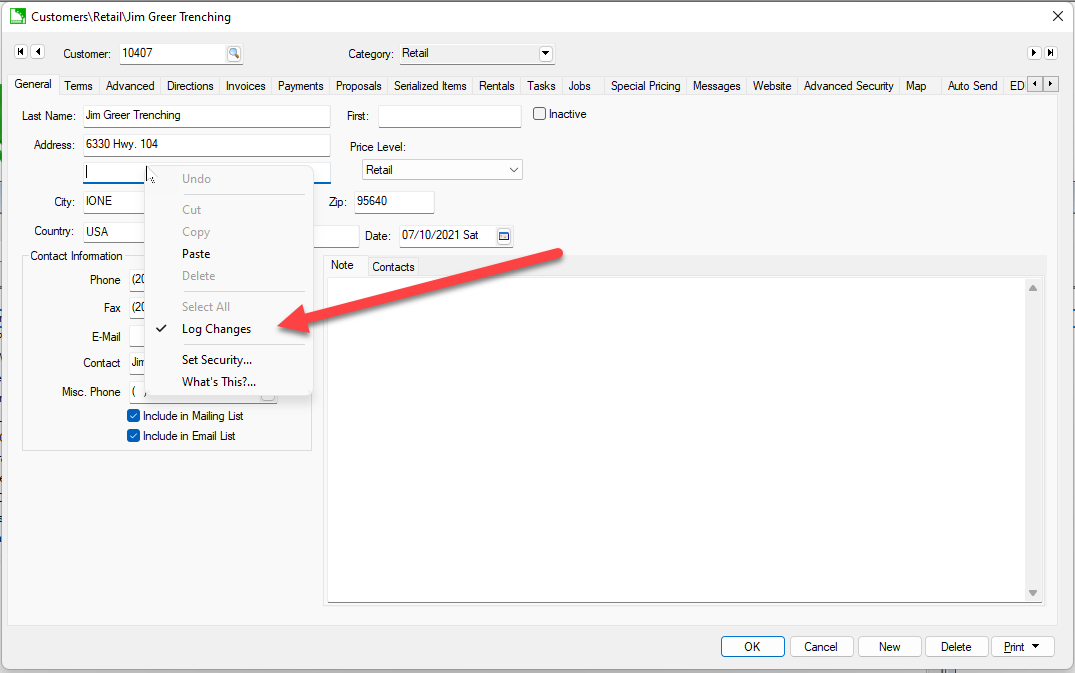
The purpose of change logging is to record with a record within EBMS has changed or been created. Some documents within EBMS include an entry date to record when the document was created. Many documents do not have the capability to record each change without the change login feature. EBMS has offered a custom programming script prior to EBMS version 8.5 but now this feature is included in enterprise versions of the software.
The system cannot log the following items:
Logging is enabled by default for the most commonly used data entries within EBMS. Open a record in EBMS and right click on an entry to inspect, enable. or disable logging for a specific entry:
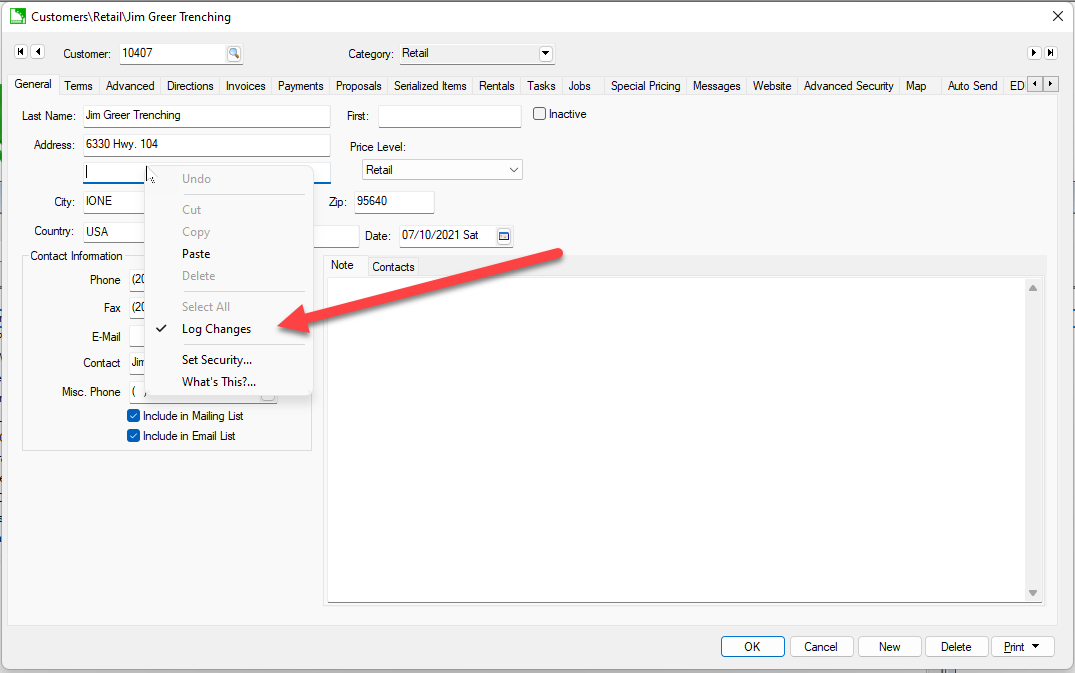
A check mark next to Log Changes indicates that changes are being logged for this entry. A user with sufficient permission may enable or disable log recording.
Enable Log Changes to record logs.
Log changes can also be applied to detail lines within a sales order, purchase invoice, or other document with detail lines. Open the detail line’s context menu to view the logging option.
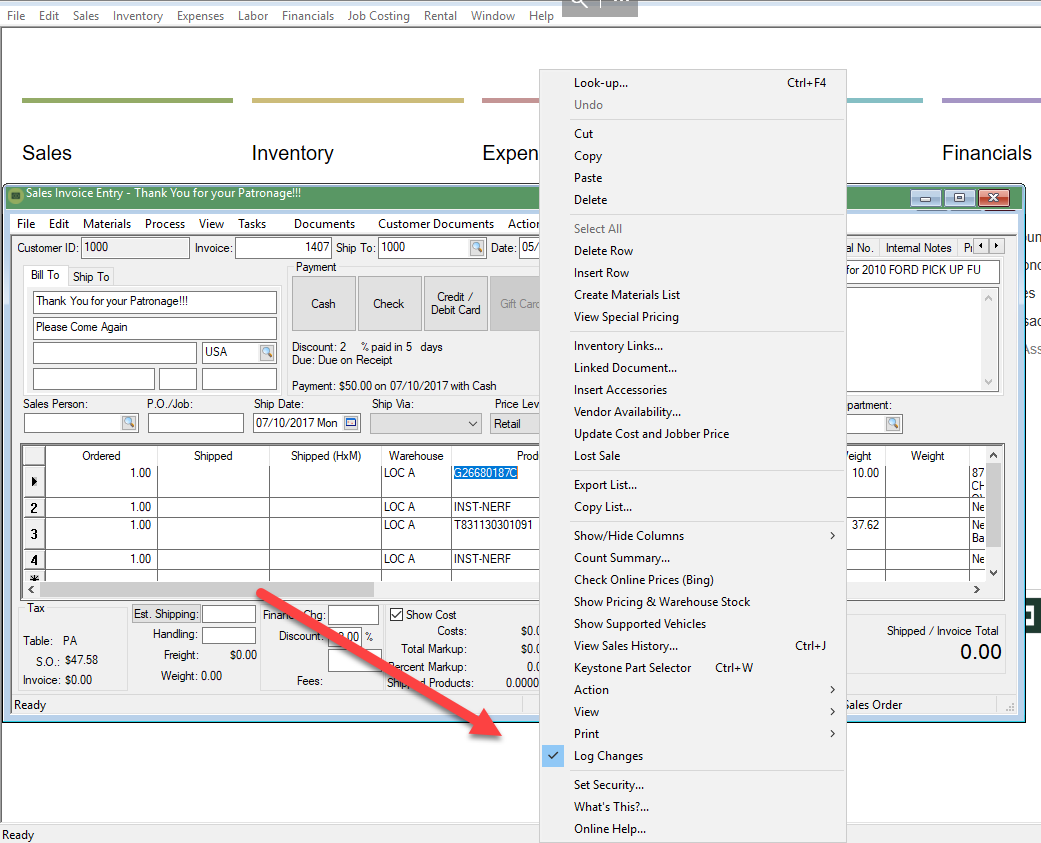
Click on the Change Logs tab if the account contains tabs.
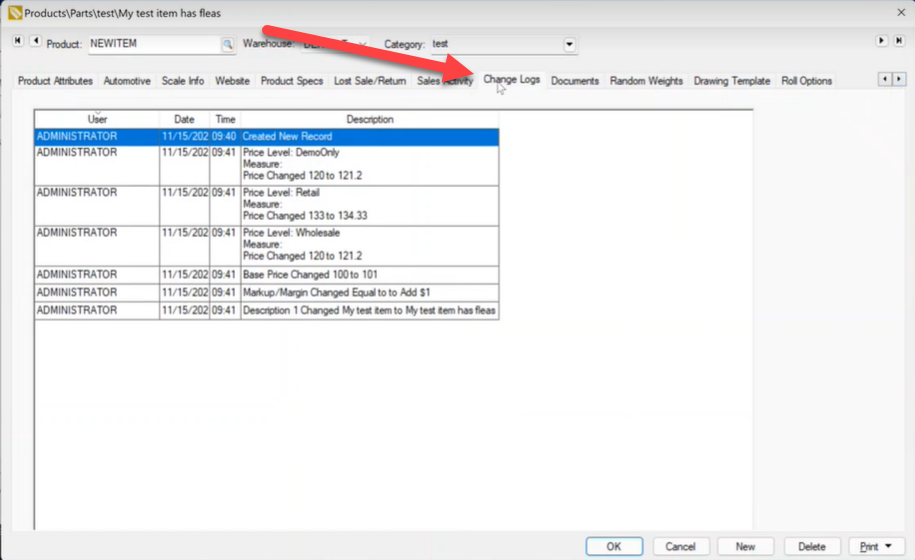
Notice that the unsaved changes are displayed in green text. Click OK to create logs. Cancel will remove the logs.
Click on the Change Log menu option within documents that include a menu.
Sort logs based on User, Date, Time, or Description to locate a specific log.
Logs are accessed within documents that contain a menu by selecting from the document's menu.
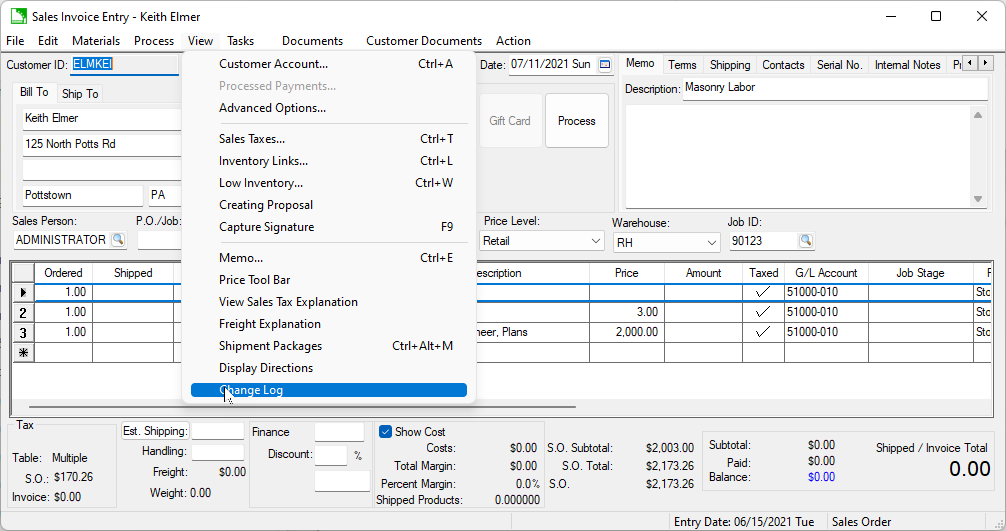
Open the Change Logs list by selecting from the main EBMS menu.
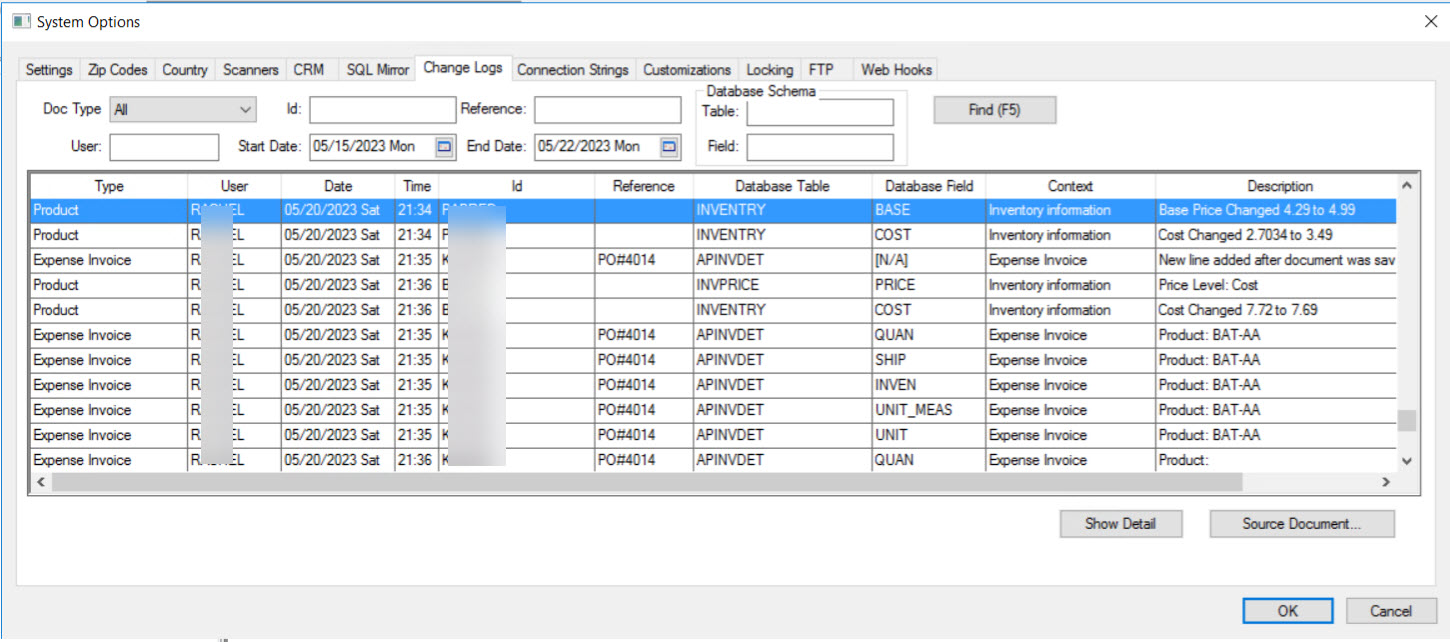
The user is able to search the vast log file for specific log information by using the following query options:
Click Find (F5) to search and display logs that match the query settings.
Many of these settings can be kept blank to include logs with all values.
The logging of some settings is enabled and cannot be disabled for support purposes.