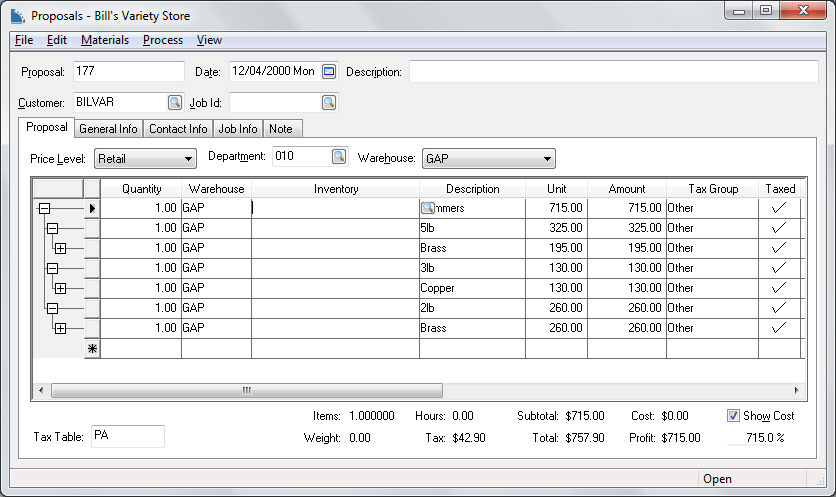Create a spreadsheet document to import into a Proposal as shown
below:
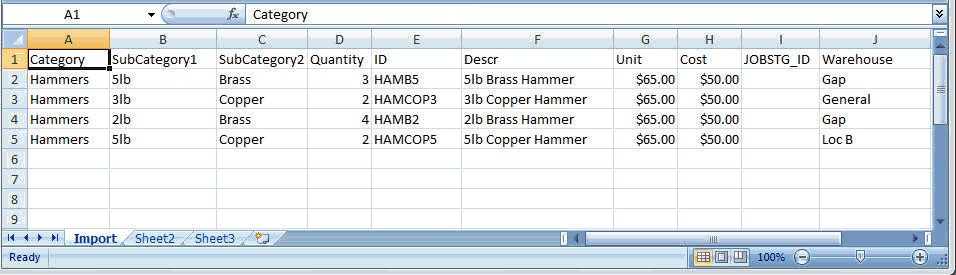
Create the desired columns for the proposal information that this utility will import within the document. Columns do not need to be listed in a specified order. Any of the following columns can be selected.
Category: Details are grouped into materials lists based on the category and subcategories specified. Categorizing details will increase the import time significantly as the import process checks for and combines existing categories with each line it imports. Every line needs to have the full path when subcategories are used.
SubCategory1, SubCategory2, SubCategory3
Quantity: Numerical value
Warehouse: The default warehouse is used if this field is not populated.
ID: This field must match exactly with the EBMS Inventory ID. If it does not, a warning/error will stop the import process. Once the correction has been made a re-import will need to be done.
UOM: Unit of Measure - This field must match exactly with the EBMS Unit of Measure (UOM). If it does not, a warning/error will stop the import process.
Descr: The description entered here will over ride the inventory item's description within EBMS.
Unit: Unit Price
Amount: Extended Price
Cost: Useful only with No Count and Service Items.
Hours: Useful only with Service Items
Jobstg_ID: The Job Stage ID is useful when creating a budget for a job. This field must match exactly with the EBMS Job Stage ID. If it does not, a warning/error will stop the import process.
Save the file as a (tab delimited) .txt or a (comma delimited) .csv file.
Go to and either open an existing proposal or create a new proposal.
Go to
Select the document just created.
Verify that the desired columns are being read by the *** beside the legend in the dialog
below.
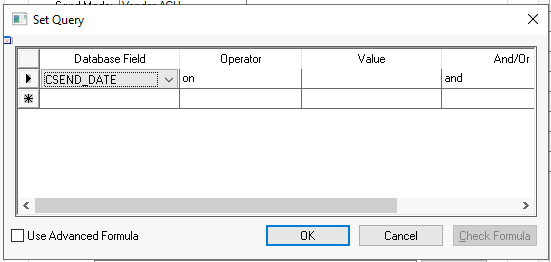
If importing detail lines without an inventory item ID, specify
a Revenue G/L Account to use. Click OK
to import.