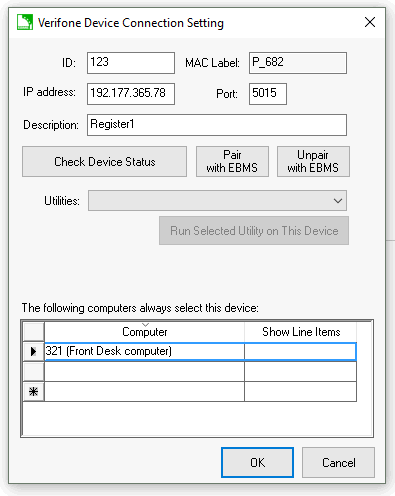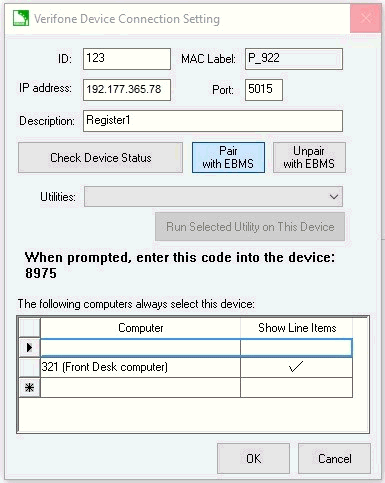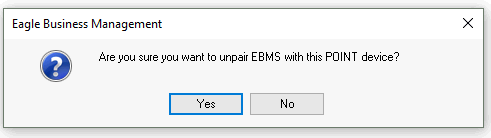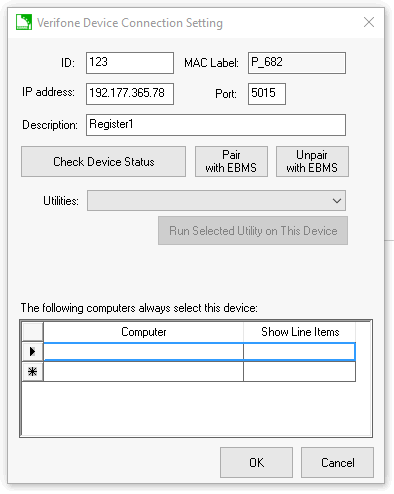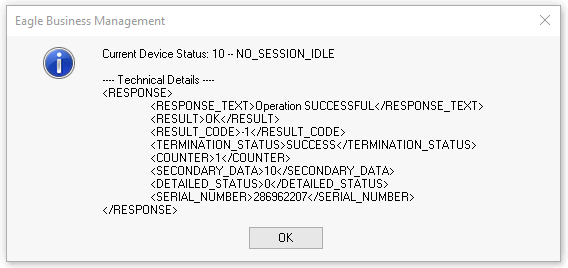Verifone Point Device Pairing and Utilities
To properly complete the configuration of a Verifone Point device it must be paired with EBMS software. This allows communication to take place between the software and the device. The following section provides the
steps needed to pair or unpair a Point device. Several device utilities needed for maintenance and troubleshooting are also referenced near the end of this section. Note that the EBMS user must be a manager or technical person
with the proper permissions set to access and complete these processes.
Pairing a Point device with EBMS software only needs to be completed once. It will then maintain its connection until further changes are made.
*Important Note: If an EBMS user has multiple companies set up on EBMS software, pairing must be completed within each individual company for the device to be enabled for use within that company.
Complete the following steps to pair a Verifone Point device with EBMS software:
-
Prior to pairing a Point device with EBMS software, the device must be added to EBMS and the properties set. Review Network Configuration of Verifone Point Device for more information
related to adding a Point device and configuring the properties.
-
From the main EBMS menu, select Sales > Options and click on the Devices tab.

-
Click the View List of Verifone Point Devices button to open the Point Devices Setup dialog.

-
Select a device from the table shown in the dialog and click the Properties button to enter the Verifone Device Connection dialog.
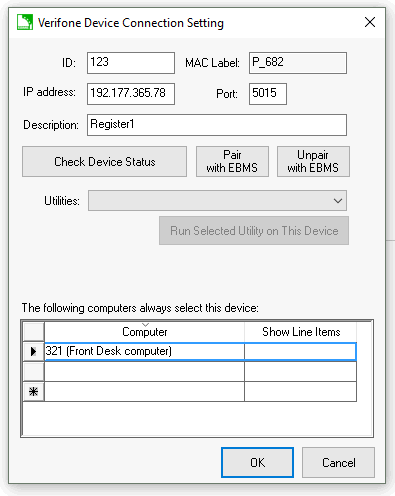
-
Click the Pair with EBMS button. A message will appear in the middle of the dialog with a unique code as shown below:
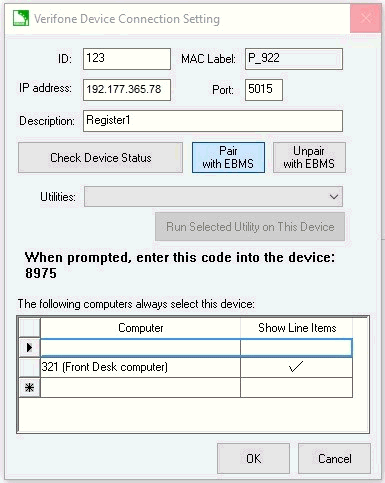
-
Enter the code into the text field on the Point device (as displayed below):

-
Press the 'Enter' button (located on the lower right) of the device keypad to accept and save the entry.
-
In the EBMS Verifone Device Connection Setting dialog still visible on the computer screen, click OK to save changes. Pairing with EBMS is now complete.
Unpairing a Verifone Point device with EBMS:
At times an EBMS user may need to unpair a Point device with EBMS software. This may be needed in situations where the limited number of ten pairings have been reached for a specific Point device.
Note: Since configuration and pairing of a Point device must take place within each individual company, unpairing will only affect the company through which it is done. All other pairings between the Point device and
other configured companies will remain intact.
Complete the following steps to unpair a Verifone Point device with EBMS software:
-
Access the Verifone Device Connection Setting dialog as described earlier in this section.

-
Click on the Unpair with EBMS button. A confirmation window will appear on the screen asking the user to confirm the choice of unpairing.
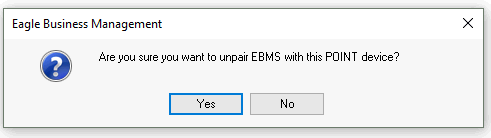
-
Click Yes to unpair with EBMS software. The confirmation window will close and the Verifone Device Connection Setting dialog will show the Utilities drop-down and the Check Device Status button disabled since it is no longer relevant.

-
Click OK to save changes.
If you would like to re-establish the communication between the Point device and EBMS software review the steps for device pairing given at the beginning of this section.
Point Device Utilities
EBMS provides several device utilities needed for maintenance and troubleshooting of a Verifone Point device.
To access these utilities, go to the Verifone Device Connection Setting dialog as instructed earlier in this section.
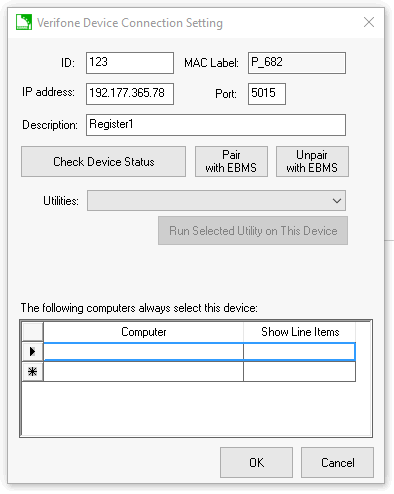
Check Device Status button:
The Check Device Status button allows the user to check the current processes taking place on the Point device. This includes actions such as waiting for a signature, processing a payment, not responsive, transaction complete,
as well as showing the idle screen when the device is available for use. An example of the dialog that will appear when clicking this button is shown below.
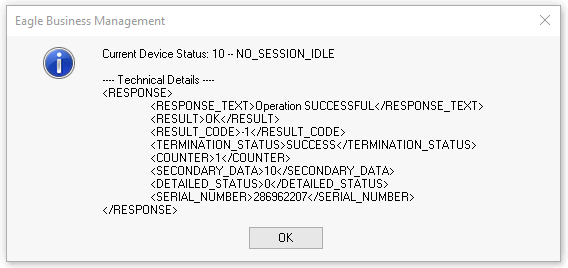
Utilities drop-down menu:
*An EBMS user should proceed cautiously when selecting the actions on the Utilities drop-down menu and enabling them to process. These actions can interrupt the current running process on the device or make permanent changes within
the device.
For example, if the Clear ALL Existing Pairings from This Device is selected and allowed to run, all the current pairings for a specific Point device will need to be reset as described in the steps given earlier in this section.
The Utilities drop-down menu (as shown in the Verifone Device Connection Setting dialog shown below) includes actions that can be taken to maintain the operability of the Point device in various scenarios. The actions included
in this drop-down menu allow the user to reboot the device, clear ALL existing pairings from the device, or cancel a transaction to force the session to close. To proceed, simply select an action from the menu and click
on the Run Selected Utility on This Device button. Note that this button title will change to reflect the given action and will display Reboot this Device, Clear All Pairing, or Cancel and Finish.