Go to the Sales > Customer Payments window
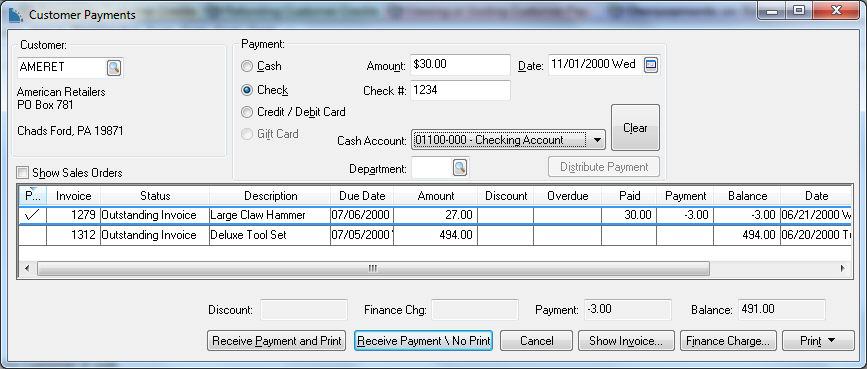
At times a customer may overpay an invoice or send a payment that has been paid before. If the customer does not have outstanding invoices, use the steps listed under the second option listed below. Use the following steps to process an overpayment for a customer that has outstanding invoices.
If the customer has an outstanding invoice, but has paid more than the balance due on the invoice, take the following steps:
Go to the Sales > Customer Payments window
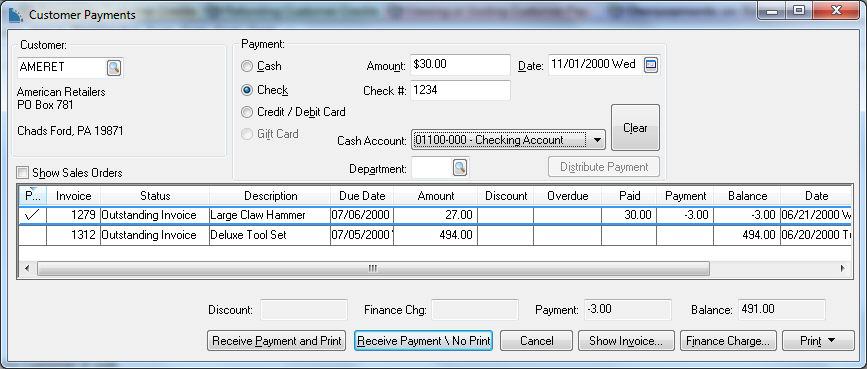
Enter the Customer ID code.
Select a Payment type.
Enter the partial payment amount in the Amount entry. Enter the appropriate payment information such as the Check # or the credit card information. Enter the payment Date.
Set the Cash Amount to the appropriate general ledger cash account.
Select the Pay column for the invoice that is listed on the window. The Balance amount is copied into the Payment column, but since the customer has overpaid, the payment cannot be processed.
Change the Payment column amount from the invoice balance to the customer's Payment Total. Since the Payment total (bottom of window) now equals the Payment Total (entry field in top of window) the payment can be processed.
Click Receive Payment button and the window will clear.
Renter the Customer ID and press the TAB key to reload the invoice(s). Notice that the invoice that has been overpaid continues to be listed but the Balance amount is now negative (a credit). If the invoice includes any Discount or Overdue amounts, that can continue to be changed since these amounts are not processed until the Balance is zero.
If a payment is received from a customer that does not have any outstanding invoices (i.e. sent a payment twice), there are several options. One, if the check has not been deposited, it is possible to call the customer and destroy the check. If the check has been deposited already, or to apply the payment to a sales order, simply create a new sales order and apply a down payment as described in the Invoices > Payment Methods and Terms section for more details. It may be helpful to insert a note in the Memo field describing the overpayment. For details on creating a new sales order, review the Sales Order > Entering a Sales Order section.
Review the Credits > Refunding Customer Credits section if you wish to issue a check to refund their overpayment.