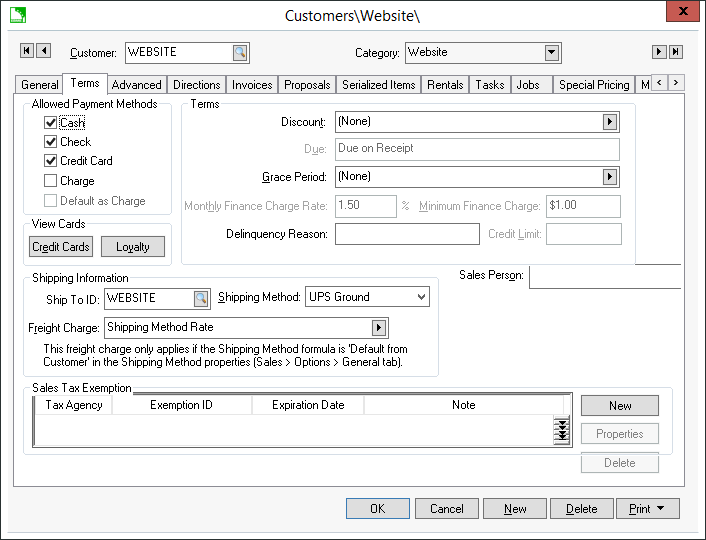
The payment options offered with the shopping cart of the e-commerce website is based on the terms settings of the customer. The most common means of payment for an e-commerce website is using a credit card. Other payment options include customer specific terms, collect on delivery (COD), due on receipt, saved credit cards, PayPal, and gift cards.
The Payment options for customers that do not log in (identified in this documentation as a generic customer) are set within the Terms tab of the generic customer record. Review the Configuring the Shopping Cart > Creating a Generic Customer section for recommended payment settings for a generic customer.
Open the customer record to set payment options. Customer records can be manually created within EBMS or may be created within the website if the Sales > Options > Website > Allow web user to create a new customer option is enabled. Review the Sales > Customers > Adding a New Customer section within the sales manual or the Configuring the Shopping Cart > Customer Accounts section for more details on creating customer records.
Open a customer record and click on the Terms tab as shown below:
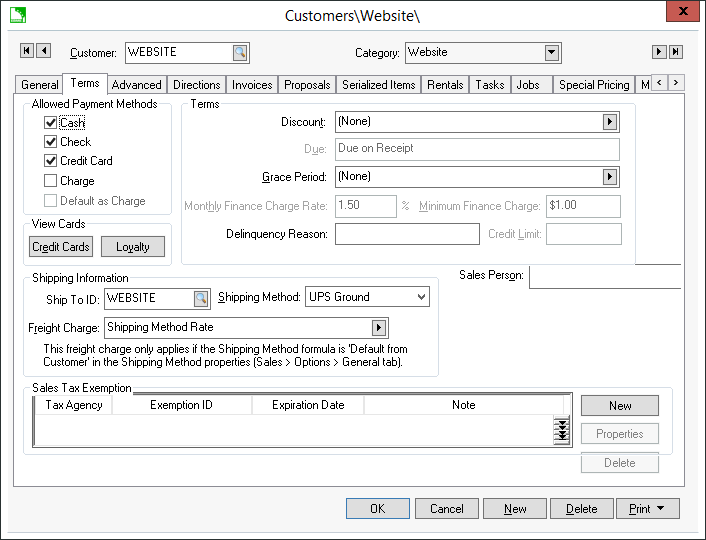
The settings within the Terms tab determines the payment options for this customer for both EBMS sales orders and e-commerce orders.
The Cash and Check options do not affect the e-commerce payment options. Review the Sales > Customers > Changing Customer Information section of the sales manual for more details on payment option settings for a sales order.
The Credit Card option should be enabled to facilitate credit card payments within the e-commerce site. The types of credit cards available on the e-commerce site are configured within EBMS and PAYware settings. Review the Processing Orders > Processing Credit Cards section for more details on configuring and processing credit cards.
The Charge option should only be enabled if one of the following term options are offered to the customer:
Credit terms such as net 30 days
COD terms. Note that the EBMS e-commerce system will process this sale as a charge sale since the payment is not received at the time the order is processed.
Due on Receipt. Note that this option makes the sales invoice due immediately
but allows the user to process the sale without having the payment applied
The Charge option within this customer's terms setting was enabled and the Due setting was set to Collect on Delivery. The Charge option will always be shown on the Payment list using the Due setting as the label.
Enable the Default as Charge option only if the charge option should be the default payment option. Normally the system should default to the Credit Card option so the Default as Charge option should be disabled.
The EBMS e-commerce module allows the customer to store and use their credit card for future purchases.
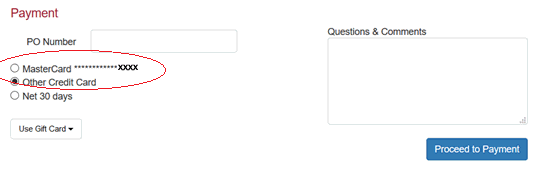
To store the credit card for future use, place the order and then click on the Save this credit card for later use button. The user must log in using a customer account for this option to be available.
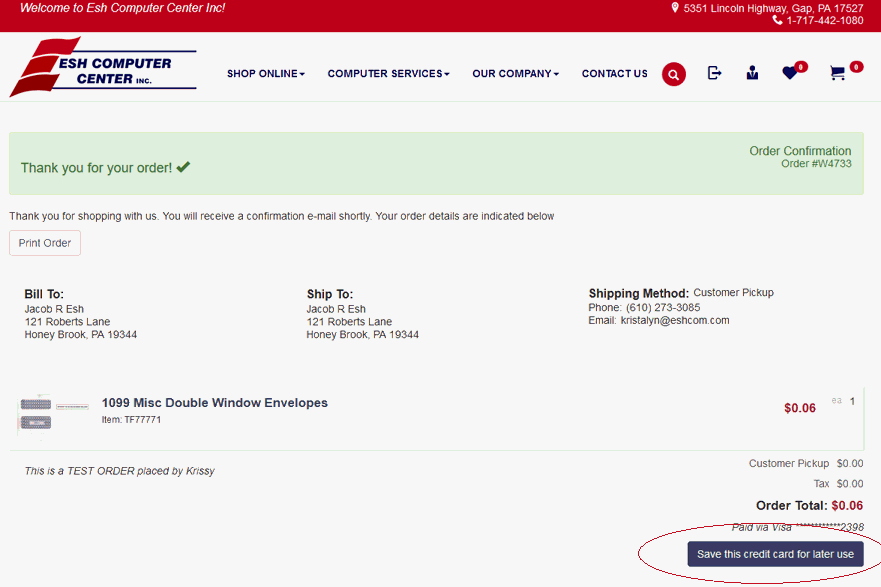
The user can also add their credit card information in a secure manner using the My Account page on the portal or website.
Log into the portal with the user's username and password.

Click on the Add Cart button to store a credit card securely for current or future payments.
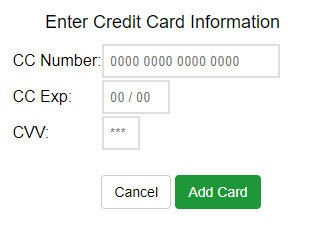
The View Cards > Credit Cards button lists any credit cards that the user has saved on their account. Only the last four digits of the credit card are stored and shown in EBMS for security reasons. These credit cards are available on the website for the user to select as a payment option.
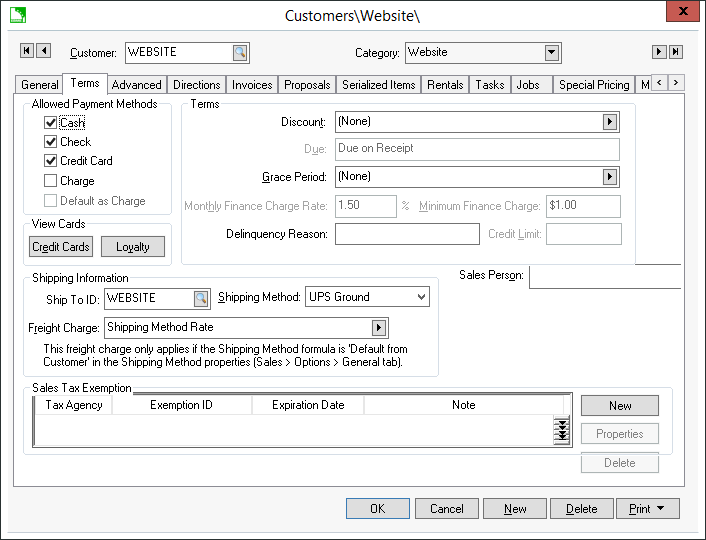
Review the Customer Accounts section for more details. This PCI compliant method of storing credit cards is explained in more detail within the Processing Orders > Processing Credit Cards section.
Review the Sales > Payment Card Processing > Gift Cards > Gift Card Overview section of the sales documentation for instructions on gift card payments.
Review the PayPal section for details on integrating with PayPal.