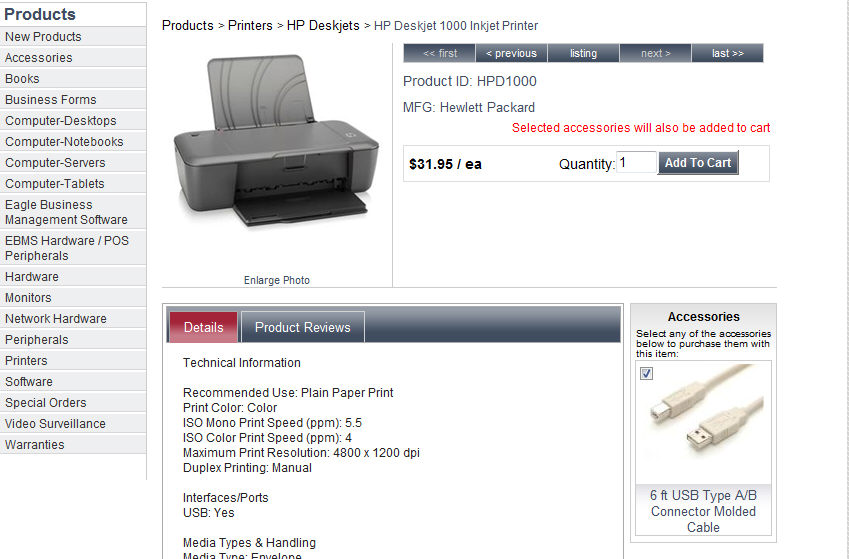
EBMS offers an optional feature that allows one or more accessories to be associated with an inventory item. This feature is used to associate accessories with an item on the e-commerce web page. This option can also be used to associated supplies, options, or related items to individual part numbers as shown below:
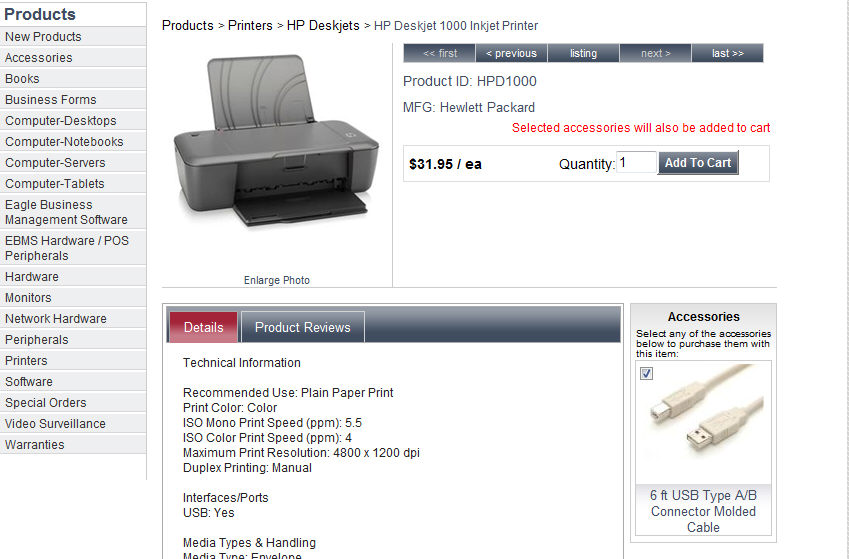
The accessories are display on the lower right side in a vertical list to the right of the product details pane as shown above. Accessories will be displayed in a horizontal list if a list of Accessories greater than the number set within the options settings. Change the horizontal list value by selecting Sales > Web > website URL from the main EBMS menu and set the Display accessories horizontally in item template when there are more than ___ accessories value.
Accessories are added to the shopping cart as separate items when the main item is added to cart if the check mark ![]() is enabled. This accessory's check mark is defaulted within EBMS.
is enabled. This accessory's check mark is defaulted within EBMS.
Select Inventory > Product Catalog from the main EBMS menu to add accessories to an item or to change the website settings. Click on the Accessories tab as shown below:
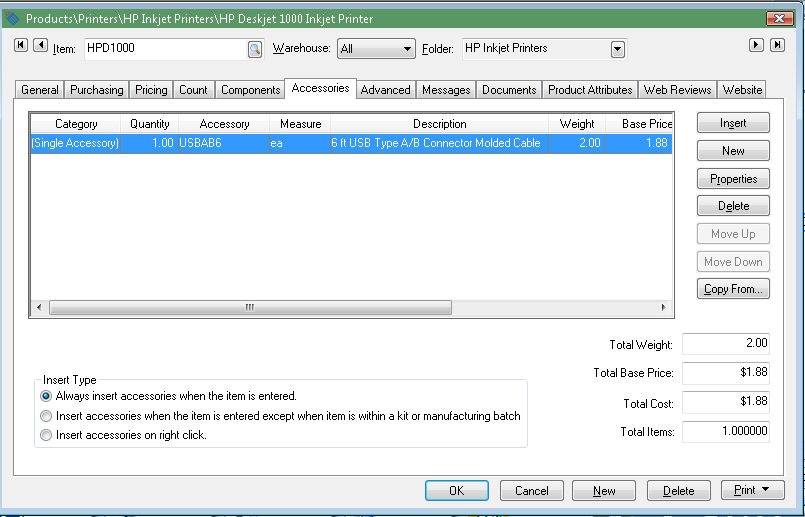
Review the Component and Accessories > Adding Accessories to an item section within the inventory documentation for details on adding an inventory item. All accessories that are selected (check mark is enabled) as shown above will be added to the shopping cart when the main item is added. 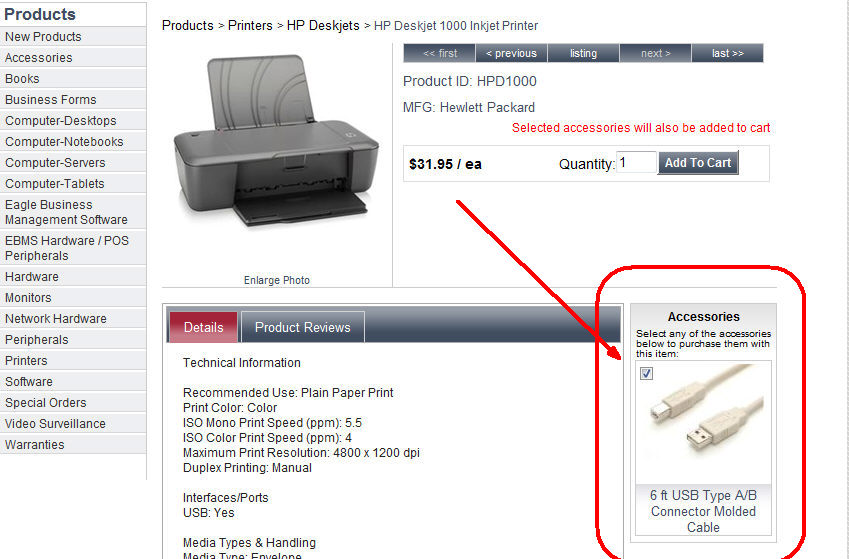
The selection option![]() located by each accessory is defaulted ON by setting either of the first 2 Insert Type settings found at the bottom of the Accessories tab of the inventory item as shown below: The bottom option - Insert Accessories on right click is the most common option and will default the selection option on the website as OFF. The bottom option will require the user to manually select an accessory before it is included on the shopping cart with the main item.
located by each accessory is defaulted ON by setting either of the first 2 Insert Type settings found at the bottom of the Accessories tab of the inventory item as shown below: The bottom option - Insert Accessories on right click is the most common option and will default the selection option on the website as OFF. The bottom option will require the user to manually select an accessory before it is included on the shopping cart with the main item.
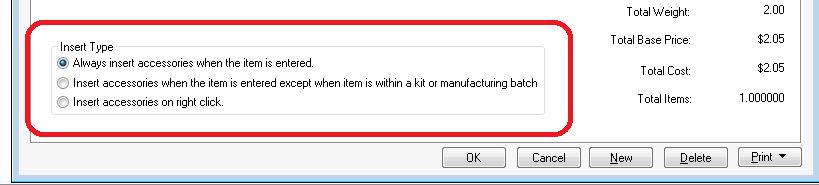
Review the Component and Accessories > Adding Accessories to an item section of the inventory manual for more details on accessories.