A
phone task such as a support call log should have a Base
Type of Phone. Go to
Labor > Task Options > Task
Types and click the New
button.
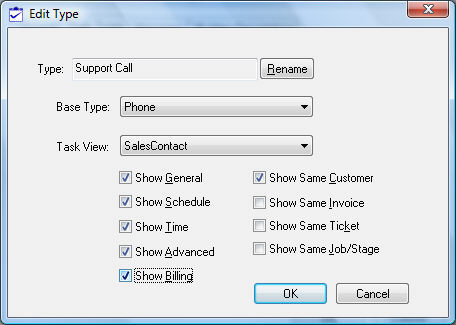
Enter a short task Type description.
Set the Base Type option to Phone. Click the OK button to save.
Disable the show options that are not applicable for a phone task.
Select the task type from the task type list and click on the Edit Defaults button. Set all the appropriate defaults for the phone task type. Some suggestions are listed below:
Schedule tab – Set the appropriate Location and Priority settings accordingly. Set the Estimated Hour settings if appropriate.
Timecard tab – Set the default Work code for phone tasks. Enable the Completed option if the task should be marked completed after the phone call.
Billing tab - Review the Creating Tasks > Attaching a Task to a Service Item for more details on the Service item settings.
Advanced tab – Set the Manager and Service item if applicable. Review the Managing Tasks > Approving Tasks and Assigning a Manager section for more details about the Manager option.
Enable the Show Same task options that apply to a phone task. Review Customizing Task Views > Associated Tasks to show multiple associated task tabs within a task.
Click on the OK button to save the settings and options.
Launch
the new task wizard from the task list. Review the Creating
Tasks > Creating an Open Task section for more details on launching
the new task wizard.
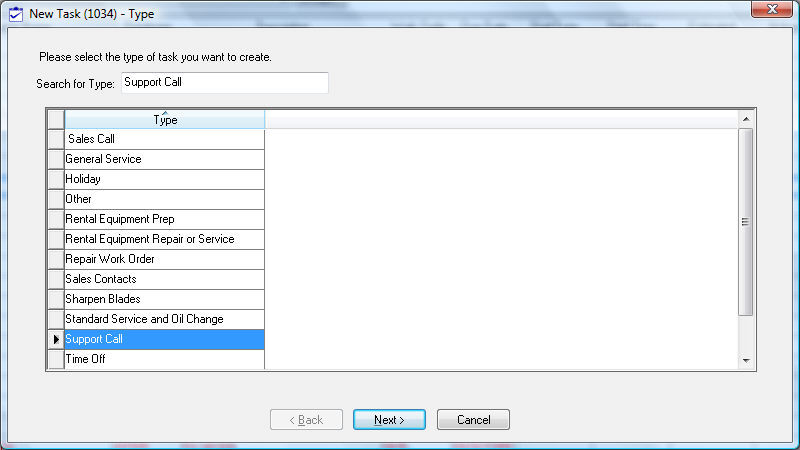
Select the Support Call task Type.
Click
the Next button and enter
the Worker information.
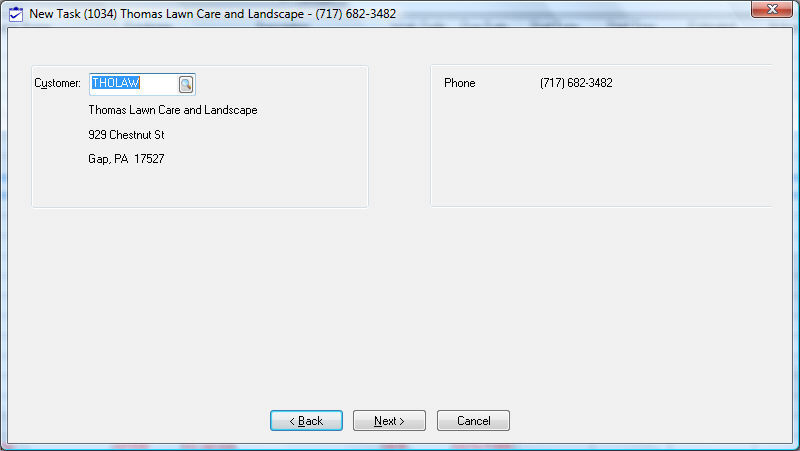
Click
Next to enter the employee
and notes.
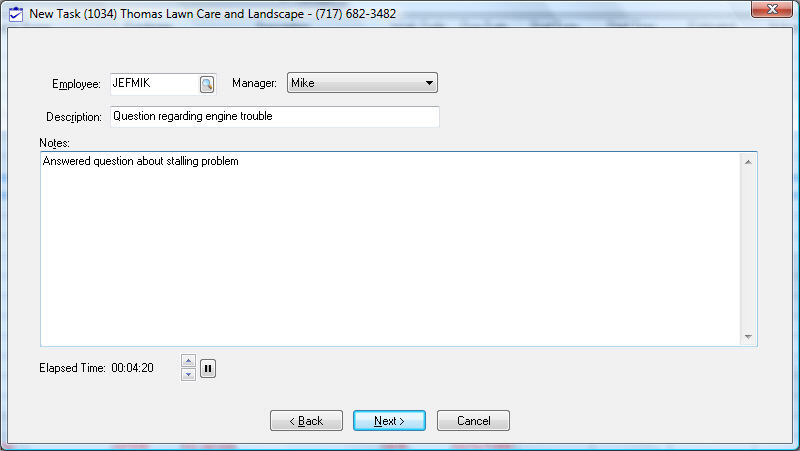
Enter
a brief Description of the
phone call. Add any pertinent Notes.
The Elapsed Time is calculated
from the time the task wizard is launched.
Click the up or down arrows![]() to increase or decrease
the timer. Click on the pause button
to increase or decrease
the timer. Click on the pause button ![]() to pause
the timer. Click on the Next
button when the call is completed.
to pause
the timer. Click on the Next
button when the call is completed.
The
Actual Time value is set to
the time calculated from the new task wizard timer.
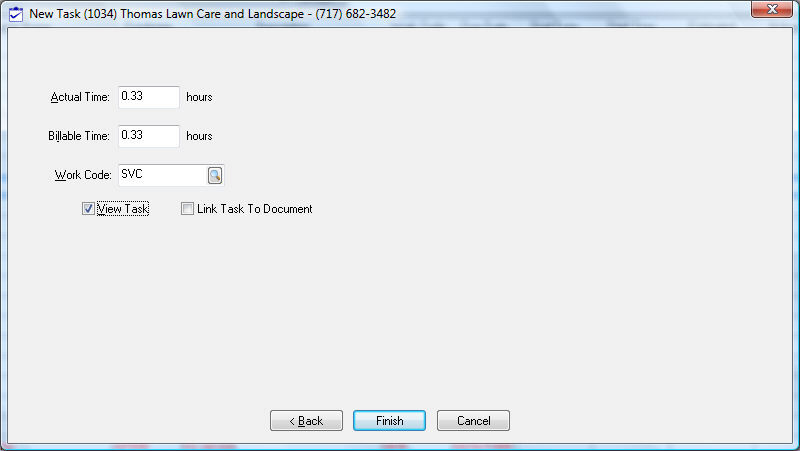
Enter the Billable Time. The Work code should default to the code entered in the task type defaults. Review the Creating Task Types and Defaults section for more details on setting defaults.
Enable the View Task option to open the task after the wizard is completed. This option should only be enabled if additional information is required on the task.
Enable the Link Task to Document option to link billing to an invoice immediately.
Click Finish to complete.
Enable the Completed option within the defaults settings of the task type to mark every task as completed when the wizard is finished. Review the Creating Task Types and Defaults section for more details about entering default values.