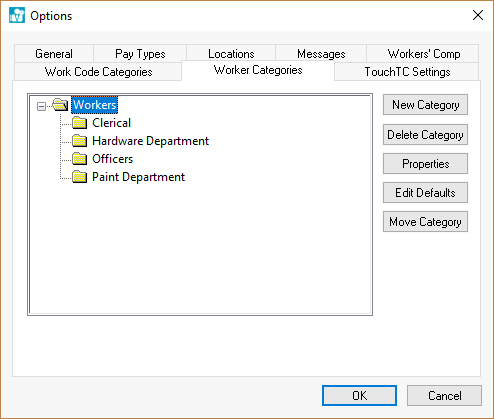
This feature helps with the organization of various workers such as Workers or 1099 subcontractors. The folders are created in Common settings such as worker taxes, company taxes, and other common Worker settings can be set per Worker or subcontractor folder. Review the Setting Worker Defaults for more details on setting defaults for the Worker.
The EBMS program comes with a standard Workers folder. Additional active folders can be added to create groups of Workers by work group or crew. This grouping is helpful to evaluate work group schedules within the task and work order module. Entire folder groups of Workers can be clocked in or clocked out using the Clock In/out Times list dialog. Review Time and Attendance > Clock In/Out List for more details on clock in and clock out options.
Folders will be most helpful if designed in a manner that will facilitate ease of selection for which folder to use for new Workers.
EXAMPLE If you have an office Worker and warehouse Worker you could set up folders for office Workers and warehouse Workers. Then, when new Workers are entered or existing Workers are being searched for they are easier to find.
Folders have been designed that there can be main folders with sub folders underneath them. This setup can help facilitate a more detailed breakdown of Workers as well. This allows sub grouping of Workers of one type into multiple folders underneath the main folder. Instead of deleting Workers, it is better to mark them as inactive. This allows access to the Worker information but does not put the information in reports with current Workers. Complete the following steps to add, delete, or edit worker folders:
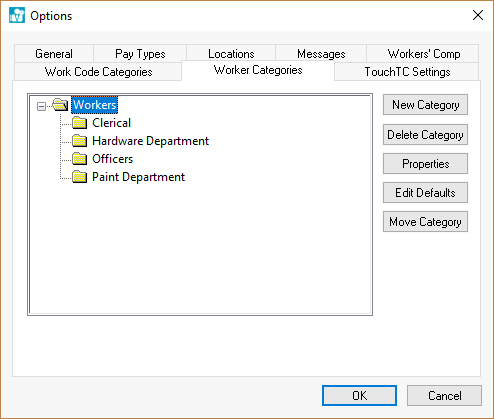
Complete the following steps too add a folder:
Highlight the root folder and click the New
Folder button and the following dialog will appear:
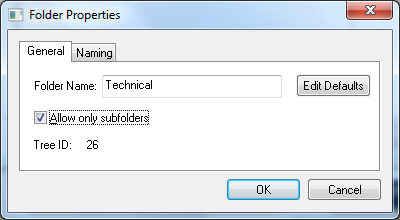
Enter the New Folder name describing the contents of the folder.
Turn the Allow Only Subfolders switch ON if you do not want any Workers placed into this folder but only wish to allow other subfolders.
The Tree ID value is used to query or identify the folder. Review [Main] Technical > Set Query Options for instructions to query records based on category or folder.
Click Delete Category button and a message asking to verify folder being deleted will appear. A folder cannot be deleted if there are Workers in the folder. To delete the folder the Workers will need to be moved to another folder before deletion is possible. To move the Workers see the section on entering new Workers.
To change the name of a folder, click the Properties button. Change the folder name or edit the button of the highlighted folder as necessary. .