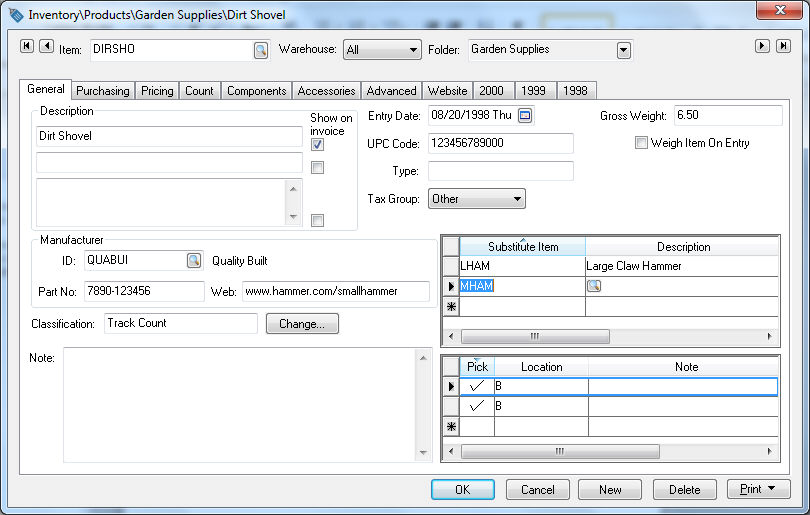
The Substitute Item table is used to associate other inventory items that can be used as a substitute for the current item. This feature can be used to link a replacement item to a discontinued item or to associate generic parts or aftermarket parts to the OEM part.
Go to to open the following window:
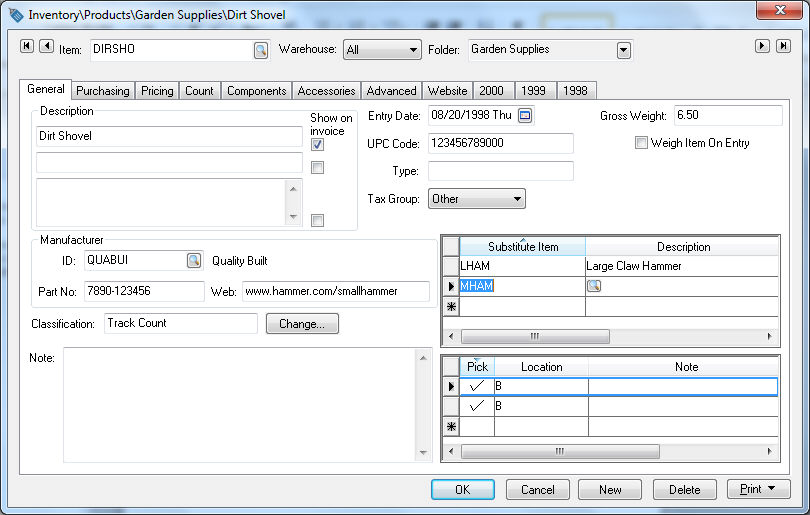
Enter the inventory items that can be used as a substitute for the current inventory item into the Substitute Item table. Click the OK button to save changes. There can be one or many substitute items for a single inventory item.
Open a sales order and enter an inventory item that contains Substitute Items. Right-click on the inventory Item ID and select Substitute Items from the context menu:
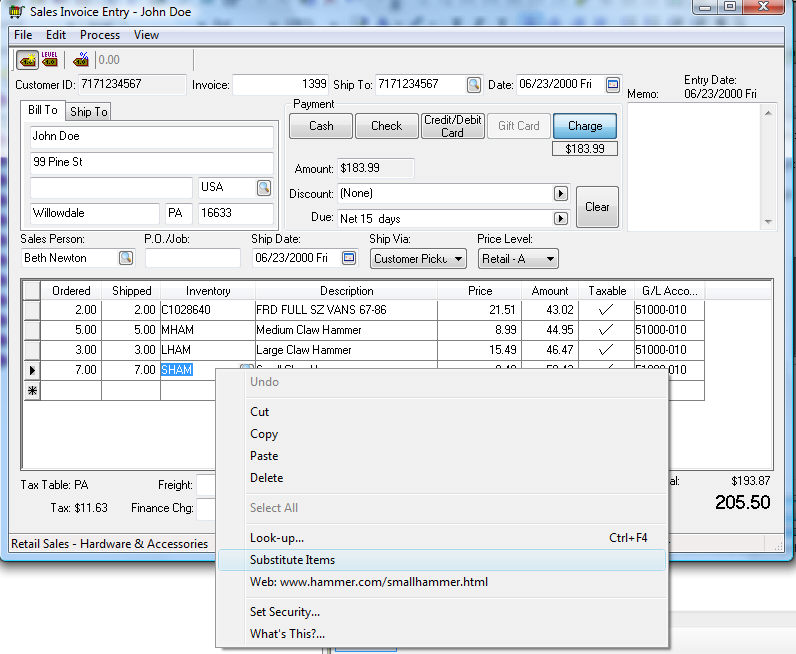
The option will open the following Substitute Item list:
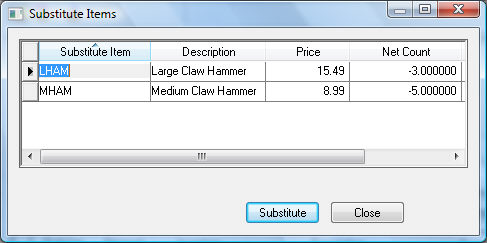
Select a Substitute item from the list and click the Substitute button to replace the current inventory item within the sales order.
The Substitute Item list will also show on the low inventory item dialog within a sales order. The Warn when inventory is low option must be enabled to show the low inventory dialog. Go to Sales > Options > Invoices and S.O.s tab and enable the Warn when inventory is low option as shown below:
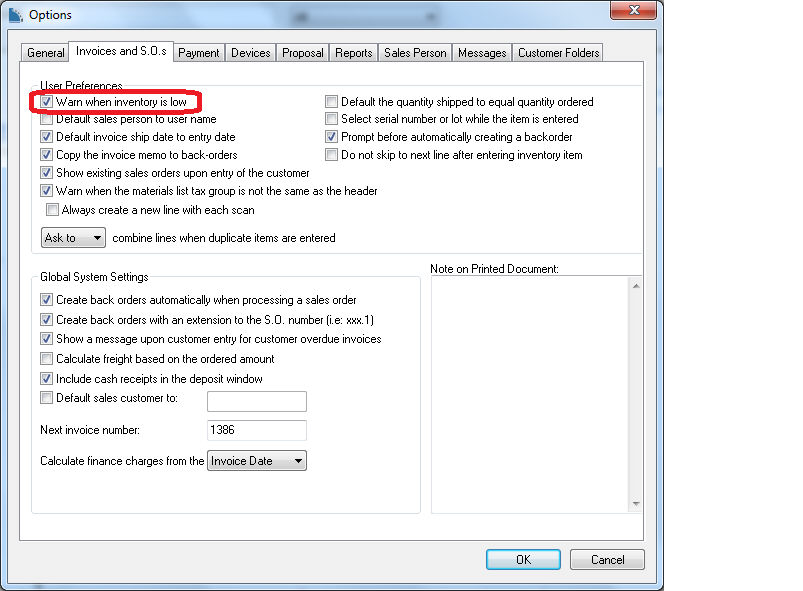
Click the OK button to save option settings.
Open the sales order window by selecting Invoices and S.O.s from the Sales menu. Enter an inventory item in the sales order window that has low inventory and contains a substitute item.
The low inventory window will show if the Ordered amount is greater than the Net Ordered amount found in the count tab of the inventory item. Click on the Use Substitute button to replace the original inventory item with the substitute item. The system will not substitute an item unless this option is selected from the low inventory window.
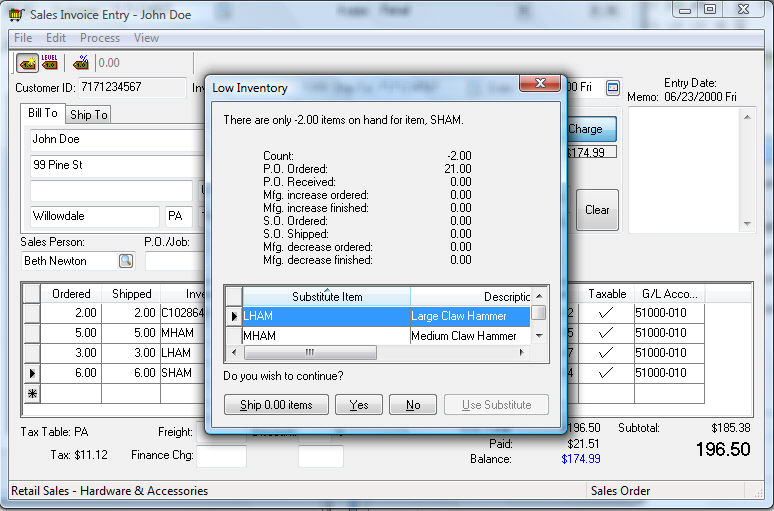
Select the Substitute item from the list and click on the Use Substitute button to replace the item with low stock with the substitute item..
The Use Substitute button will be disabled if no substitute items are entered for the current item.