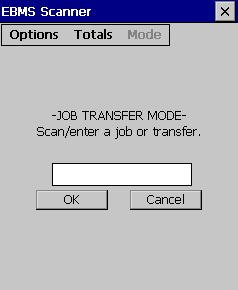
The initial screen in the Job Transfer mode allows the user to scan or enter a job transfer number.
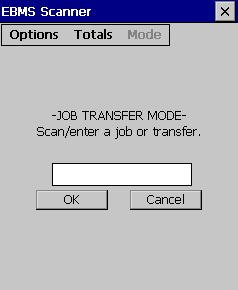
Enter a job transfer number and click OK to create a new job transfer as shown below:

Select the Options button to select any of the following options for the Job Transfer mode:

Return Mode: This option will subtract the scan number (in the lower left corner of the screen) from the ordered and/or shipped quantity depending on the settings.
Print: This option will print the report that has been set in EBMS for the scanner.
Process: Processes and closes the Job Transfer. Once a Job Transfer has been processed it cannot be open from the scanner.
Settings… (Red): The Red indicates that the red hot key on the scanner can be used to open the settings window.
The first setting determines whether each scan should change the items quantity for ordered, shipped or both.
The second setting is related to items that have multiple units of measure. One may choose to select the unit of measure or automatically use the default unit of measure.
View Detail… (Green): The Green indicates that green hot key on the scanner will open the View Detail dialog. The details dialog shows information for the selected item in one easy to view screen.
Manual Entry: Select this option to manually type in a job transfer number.
Cancel: Select to close the job transfer without making changes.
Save and Exit: Select this option to close and save as a job transfer.