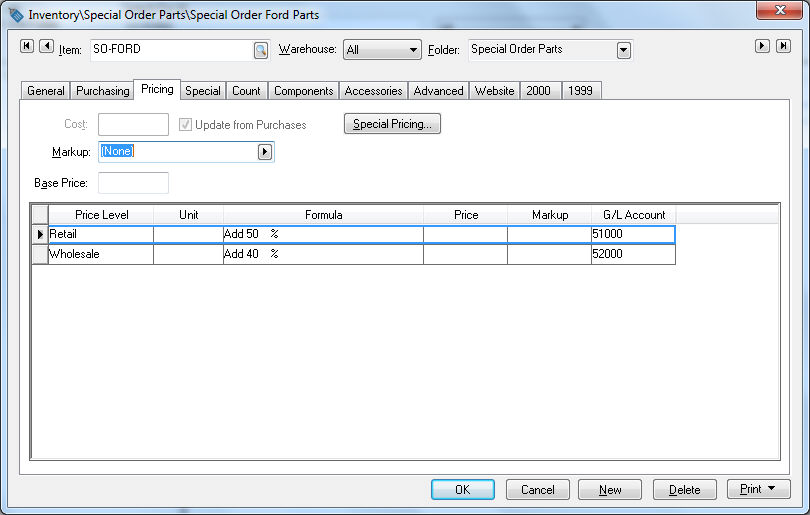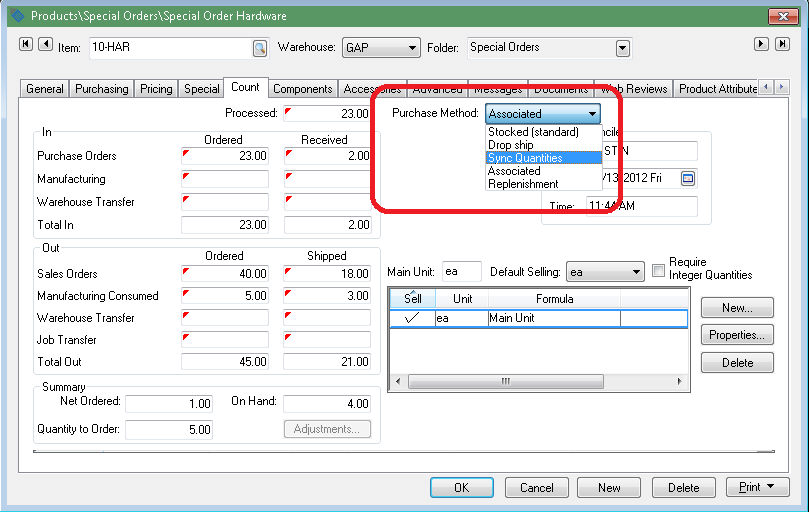Generic Special Order Items
The generic special order item (item classified as Special)
is a inventory item used for miscellaneous special order items without
creating individual inventory codes. This feature facilitates an alternative
to entering a part number each time a special order item is purchased.
EBMS allows the user to record and track these special order items within
inventory in a similar way as a stock item, but does not require the tedious
labor of creating unique inventory item codes for each special order item.
The recommended method from special order items is to use
unique inventory items rather than using a generic special order item.
Note: The recommended method for standard special order items is to
use special order purchasing methods rather than a specific inventory
classification. The recommended way to configure a special order item
can be any inventory classification such as Track Count, No Count,
Serialized Item, etc with a special order Purchase
Method. Review the following steps to create a replacement. Review
Special Orders
and Drop Shipment Overview for the alternative way to create items
that were classified as Special Order in EBMS version 7.4
and older.
A new inventory classification of Special
is added that functions in the same manner as the Special
Order classification in EBMS version 7.4 and older. This classification
should be used for generic special order items only. The generic special
order items should be used only in the following situations:
The individual items are priced using formulas within
the Pricing tab of the inventory
item. The sales order pricing must be entered manually or derived
from the cost entered into the purchase order.
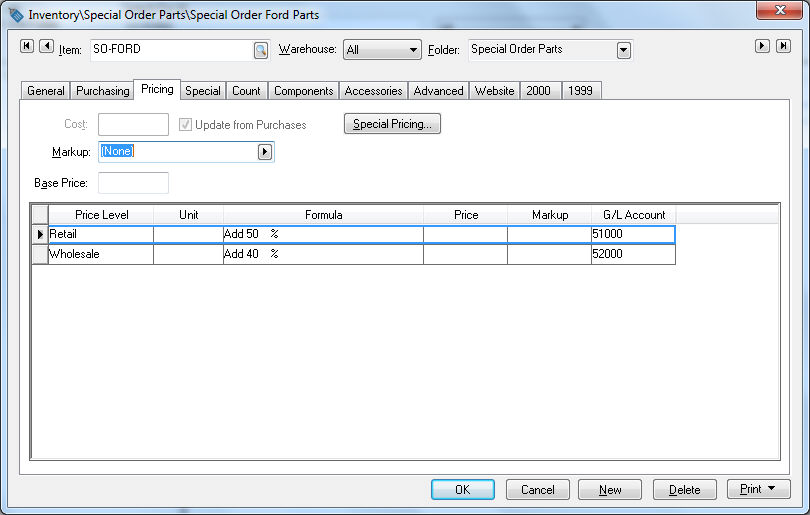
Each item is linked between the sales order and purchase
order. The cost and description is copied from the sales order to
the purchase order allows the user to use a single code for a variety
of items.
SCENARIO: A service station may need to order parts to repair
a specific vehicle but they do not intend to stock, and may never order,
the part again. An inventory item labeled Special Order Ford Parts would
be created with an ID of SO-Ford. This inventory item is used for the
thousands of different special order parts used within many different
models of Ford vehicles. The Special Order feature connects the cost entered
into the purchase order to the sale price on the sales order. For example,
the special order inventory item described above – Special Order Ford
Parts – may include the following items:
24in Fan belt - Cost of $ 25.00
Rear passenger door window – Cost of $ 459.00
Driver door hinge pin – Cost of $ 2.75
Note that the costs of these items vary greatly. The system cannot use
the FIFO (First in, First out) method as used in standard inventory items
since each cost is connected to the specific part. It is important that
the proper cost ($ 2.75) is calculated when the sales invoice is processed,
selling the pin for $ 3.95 creating a gross profit of $ 1.20. Both the
inventory value and the profit calculations for the invoice would be drastically
wrong if the cost of the door window ($ 459.00) would have been used as
the cost instead of the door hinge cost ($ 2.75).
The recommended method of tracking parts that are purchased and sold
infrequently is to create individual part numbers instead of using the
generic special order option. The generic special order item should be
used sparingly since sales and purchase history, purchasing details, profit
averages, and other sales specific history is not recorded.
Complete the following steps to use a generic special order item:
Create an inventory item with the classification of
Special. Review the Produdct
Catalog > Entering New Inventory Items section for details
on this step.
Set the Purchase
method within the inventory item as Sync Quantities or Associated.
Click on the Count tab and
se the appropriate Purchase Method
setting as shown below:
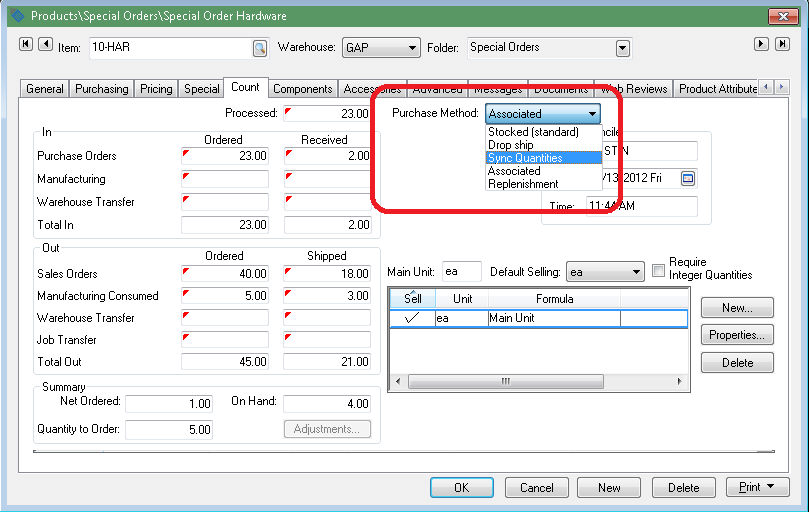
Review the Special
Orders and Drop Ship Overview section.
Review the Purchasing Special
Orders section for details on creating purchase orders for generic
special order items.