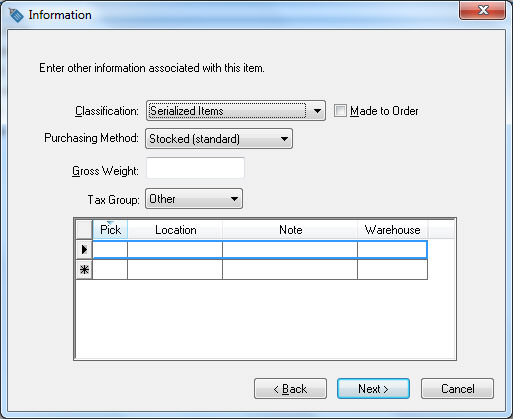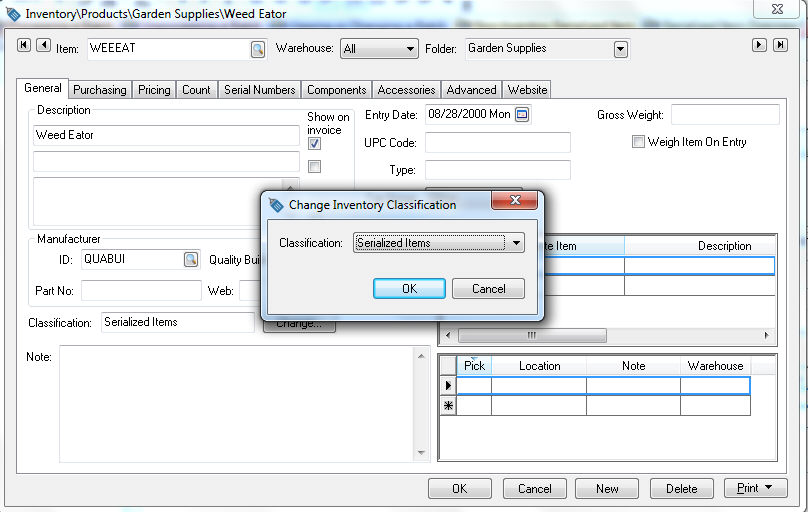Classifying a Serialized item
An inventory item must be created and classified as a Serialized Item
before serial numbers can be entered or processed. The inventory item
identifies the line of products that is being serialized. The purchase
and sales history will be summarized at the inventory item level. For
example, an inventory item must be created for the air conditioner or
lawn mower based on the make and model of the unit. The serial number
identifies each individual item. If an inventory item is classified as
a serialized item, a serial number must be entered for each item purchased
or manufactured. The three following serialized item classifications can
be used based on the needs of the user:
Use the Serialized
Item classification for items that are purchased and resold.
This is the most common classification used within EBMS. Continue
within this section for details on using this classification.
Use the Non-Inventory
Serialized Item classification for non-inventory items such
as rentals. Review the following Non-Inventory
Serialized Item section for more details on non-inventory serialized
items.
Use the MTO Serialized
Item classification for Made-To-Order
items such as custom manufactured equipment. Review the Made-To-Order
Serialized Items for more details.
Review the Product Catalog
> Changing and Item Classification for instructions to change an
existing item to a serialized item Classification.
Create New Serialized Item
Take the following steps to create and classify a new inventory item:
Launch the new inventory item wizard. Review the Product Catalog > Entering
New Products section for more details on the new inventory item
wizard.
Enter the product description in the first page of
the new item wizard and click the next button.
Select the Serialized
item option from the Classification
options as shown below:
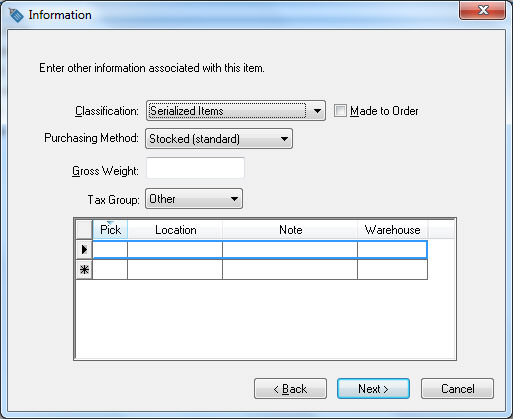
Inventory that is classified as Serialized
Items will generate the same general transactions as an item
classified as Track Count.
Review the Non-Inventory
Serialized Item section for information on serialized items that
do not generate perpetual inventory general ledger transactions.
Complete the new item wizard as described in the Product Catalog > Entering
New Products section.
Classify an Existing Item as Serialized
Complete the following steps to classify an existing inventory item
as a serialized item: The Count
value within the Count tab must
be zero to change the classification of an inventory item. Review the
Tracking Counts >
Adjusting Inventory Count and Values section for more details on adjusting
counts.
Open the inventory item and click on the General
tab as shown below:
Click on the Change
button to the right of the Classification
field to open the Change Inventory
Classification dialog.
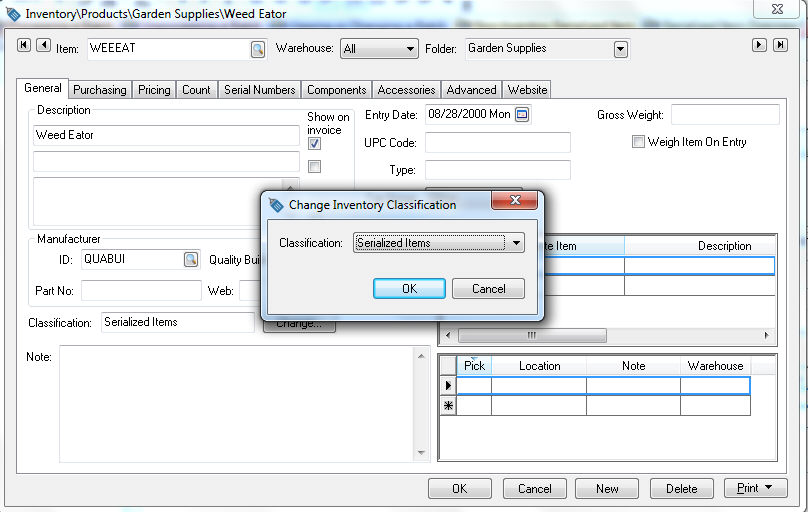
Select the Serialized
Items classification and click the OK
button.