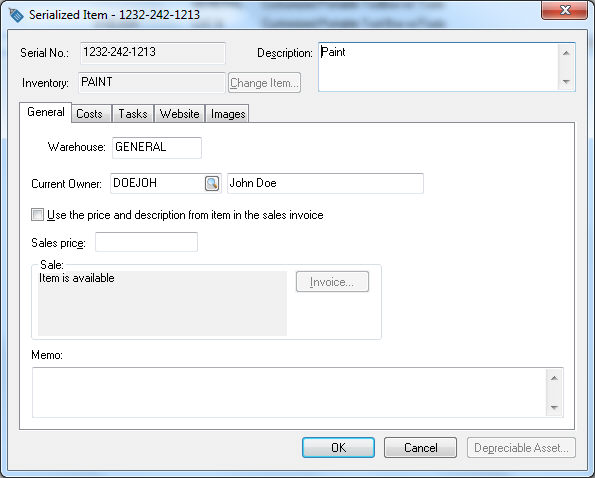
The ownership of an item can be changed after an item is sold or added to a customer's Serialized Item tab. This may happen if the user is tracking the service history or warranty details for an item that was resold to another customer. Open a serialized item as shown below:
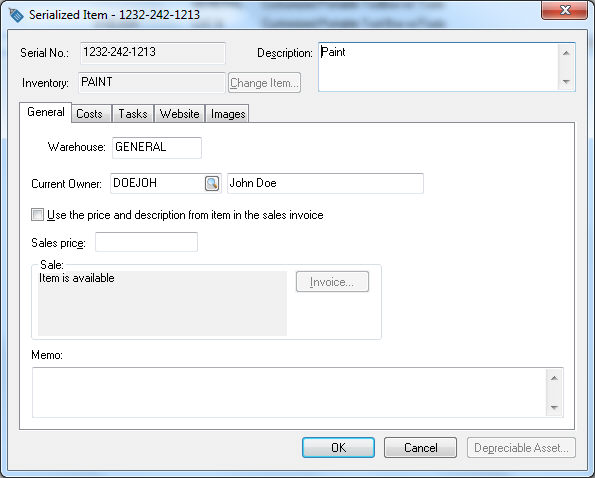
Replace the Current Owner's customer ID with the new owner's ID. This will cause the serialized item to be moved from the original owners serialized item tab to the new owner's customer tab.
A service company may wish to enter the owner's information into the Current Owner's field even if the job or original equipment was billed to the contractor or other customer.
A serialized item that was sold can be traded in or returned by completing the following steps:
Open a new or existing sales order to record the product
trade-in or return as shown below:
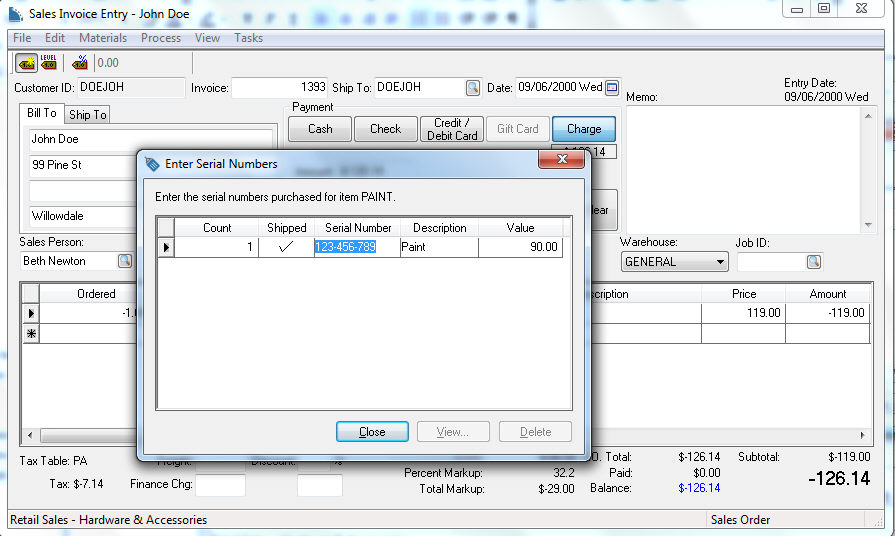
Enter an Ordered and Shipped quantity of negative one if a single item is being returned. Enter the serialized Inventory item that is being returned.
Enter the Serial Number into the Serial Number field of the new dialog.
Click on the Close button.
The serialized item will be removed from the original customer's Serialized Items tab and made available to resell when the sales invoice is processed. Review the Selling a Serialized Item section for details on reselling the item or the Serialized Items > Purchasing or Manufacturing an Item > Adding Parts and Other Costs to a Serialized Item section to add parts to a trade-in unit.