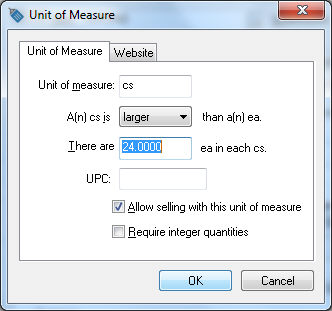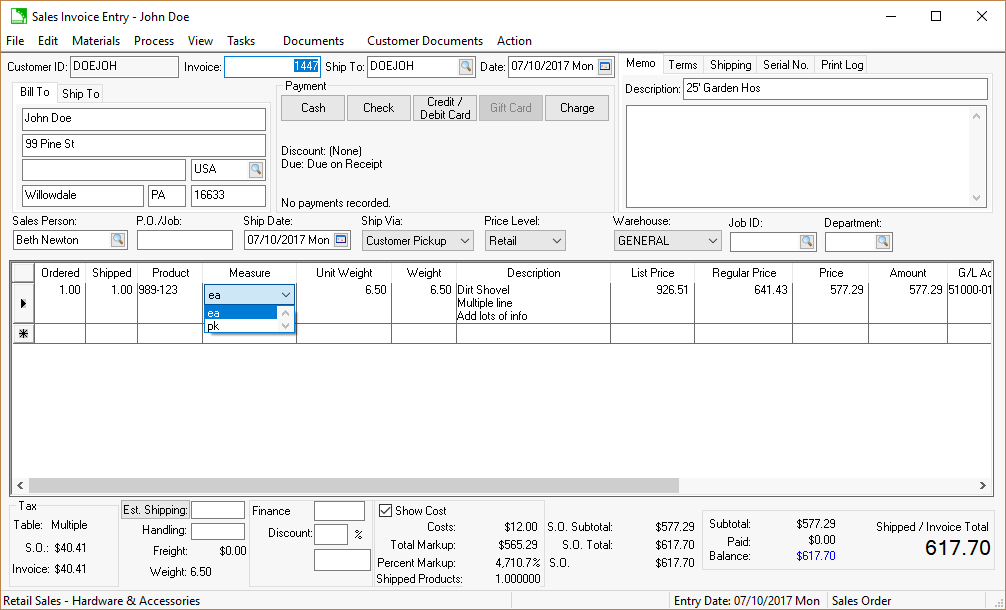Adding a New Unit of Measure
Complete the following steps for each additional unit of measure that
you wish to add. These units of measure can be used within the sales or
purchase of the item.
Click on the New
button to add additional units of measure and the following window
will appear:
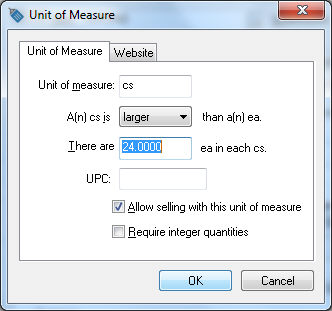
Type a brief 2 to 4 character identification of the
new Unit of Measure. EXAMPLE:
If you used EA for the main unit, CS could be used for the additional
unit of measure. The opposite is true as well.
Chose whether the additional unit is larger or smaller
than the main unit. The unit of measure options will be shown within
the drop down list in order of size.
Define how many new units make up the main unit if
the new unit or measure is smaller than the main unit or define how
many main units are within the new unit.
Add a UPC barcode for the specific unit of measure.
Note that the default sales unit will be populated to the Default Selling uom if the barcode is not set
within the unit of measure settings. Review Barcodes
> Entering Barcodes for more barcode configuration details.
Use the switch to choose if you want to allow the
new unit to be sold or not. If this switch is OFF,
the selected unit of measure cannot be used on a sales invoice.
Enable the Require
integer quantities option if this unit of measure is always
sold in whole quantities.
Click on the OK
button to save the new unit of measure.
Additional price records are created each time a new unit of measure
is added. To enter the pricing information for the new unit of measure,
go to the Pricing tab.
A new price record using the new unit of measure is created for each price
level that exists. Review the Pricing >
Price Formulas section for more details on how to set pricing formulas
for each unit of measure.
Click on the Properties button
to change unit of measure settings. Click Delete
to remove a unit of measure. If a unit of measure is deleted that is used
on an expense or sales invoice, the unit of measure is changed back to
the main unit of measure and quantities and pricing are adjusted accordingly.
Open a sales invoice to select a unit of measure by selecting from the main EBMS
menu as shown below:
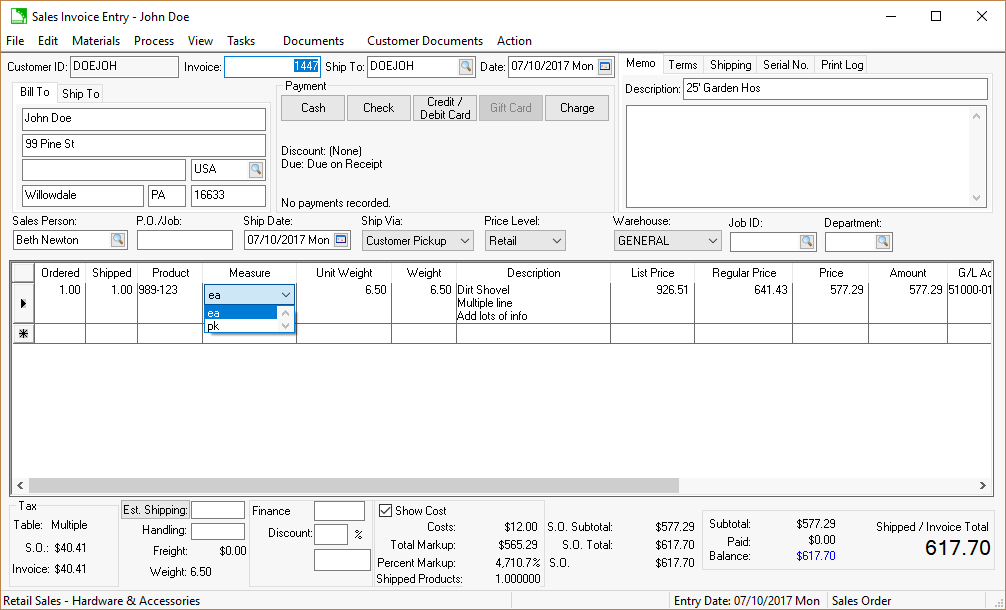
The unit of Measure column is
located directly after the Inventory
item.
Review the Materials
Lists > Tips and Frequently Asked Questions > Using Unit of
Measure Settings within a Materials List Header or Detail section
of the sales documentation for more details.
Review [Sales]
Sales Orders > Entering a Sales Order for more details on entering
a sales order.