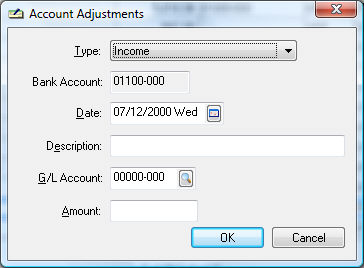
This section is an extension of the Reconciling a Bank Account section and attempts to guide the user when a bank account does not balance correctly. Evaluate each reason listed below and if the condition is true follow the steps recommended.
Make sure that all deposits and checks that are checked are listed on the bank statement.
Make sure all deposits and checks that are listed on the bank statement are switched ON and not missing from the list. Note that any missing outstanding deposits or checks will not affect reconciliation until they are listed on the bank statement.
Verify that all deposit amounts that have been switched ON match the bank statement. Note that any entry errors will not affect the bank reconciliation until they are listed on the bank statement.
It is important that the amount that was hand written on a manual check matches the amount that was entered in the computer. This possible error will not happen with computer-generated checks since the same software prints the checks and updates the outstanding list of checks
The statement will not balance if the bank account is being reconciled for the first time and the beginning balance was never entered properly. To adjust the bank account balance, click on the
Adjustments button to open the following dialog:
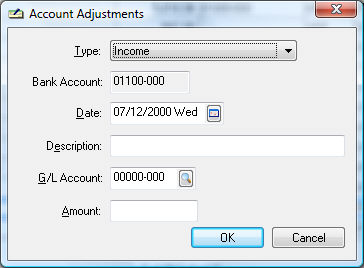
If the Difference amount is a negative number, set the Type to Income; otherwise set the Type to Expense.
Use the default date which will be today's date unless the date is past the account reconciliation Ending Date.
Enter a clear adjustments Description.
Enter a general ledger account with a type of Equity such as a retained earnings or owners equity account. Only use the equity account when entering beginning balances, otherwise use the adjustment account as found in the .
Enter the Difference amount as a positive number even when the amount shows negative on the reconciliation window. Note that the bank account will be properly adjusted based on the Type setting.
Click the OK button to return to the reconciliation window. Make sure the adjustment transaction status is turned ON since it is not outstanding.
Complete the following steps as a last resort to reconcile the bank account. Contact an EBMS consultant if the bank account does not balance on multiple occasions using different monthly bank statements. To adjust the bank account balance, click on the Adjustments button to open the following dialog:
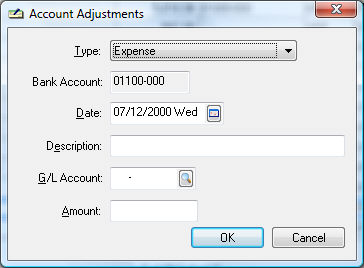
If the Difference amount is a negative number, set the Type to Income; otherwise set the Type to Expense.
Use the default date which will be today's date unless the date is past the account reconciliation Ending Date.
Enter a clear adjustment Description.
Enter the Default Adjustment G/L Account as found in the or another appropriate account.
Enter the Difference amount as a positive number even when the amount shows negative on the reconciliation window. Note that the bank account will be properly adjusted based on the Type setting.
Click the OK button to return to the reconciliation window. Note that the adjustment transaction status is turned ON automatically.
Contact your accountant or EBMS consultant if the bank account does not reconcile on a regular basis or if the difference is a sizable amount.