Open a window such as the employee window as shown
below:
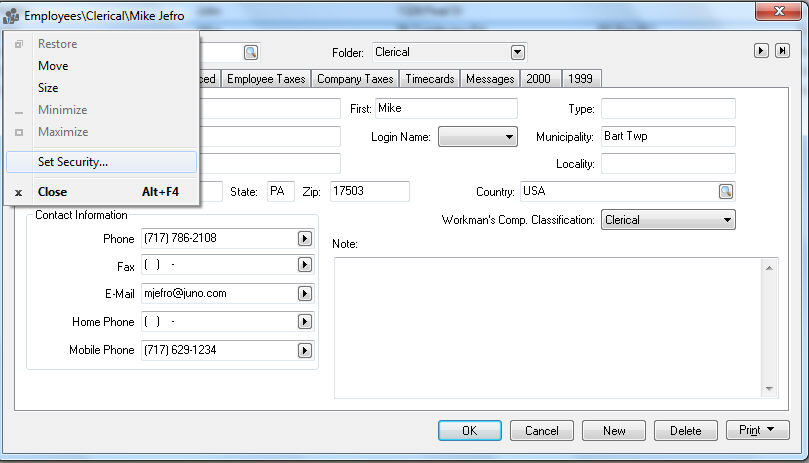
Click the icon located on the upper left corner of the window to open the window's context menu as shown above.
Click on the Set
Security option to open the following dialog:
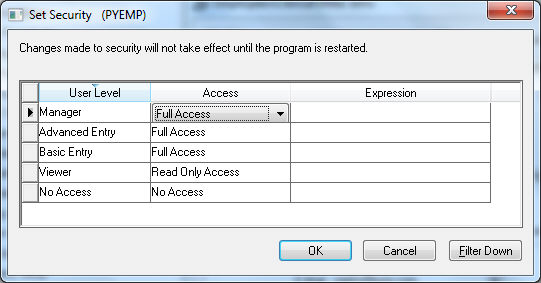
The security dialog is the parent security setting for the employee
file (PYEMP.DBF). Notice the file
name on the title bar of the dialog. The parent security settings
do not include any Check Parent
options found on other tab, field, and button security dialogs because
the other dialogs refer to the settings within the parent. The parent
security setting affects all the information within the file (Employee
file - PYEMP.DBF in the example shown
above) and affects the user's access to this data no matter how the
user accesses the data. The security settings set within the window
security dialog may affect the data within other windows. The most
effective method to bar a user from all the data within a file is
to change the root folder settings. Review the module's tab instructions
within the Creating
Users and Assigning Rights section of this manual for details
on baring users from an entire module.
Set the Access security level for each User Level. This restricts the user within the current screen to the Access level that is set for his user level defined in File > User Management. The User Level options are:
No Access: Prohibits the user from opening the selected window.
Read only: Allows the user to open the window but restricts them from changing any information.
Full Access: Gives user full access to information within the window. Note that the user may be restricted from some data entry fields or tabs based on other security settings or program restrictions.
Evaluate Expression: Review Advanced Security Settings to customize the security setting based on content.