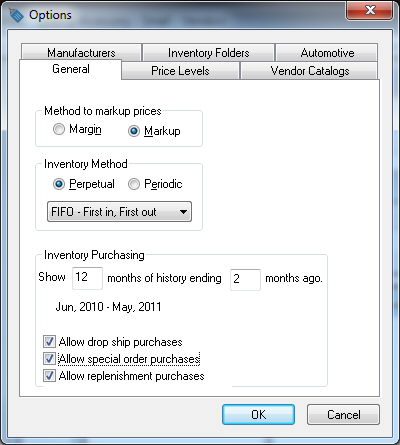
The EBMS system contains many pricing options including calculations from the jobber price, calculations based on the cost, special pricing / promotion pricing, and many other options. The system can also calculate pricing based on markup or margin settings. It is recommended that the user review the Inventory Pricing section of the Inventory documentation since this section is a supplement to the main EBMS documentation. The user may also create multiple retail price levels to record standard discounts for groups of items or specific manufacturer (vendor) lines. Click on the Inventory > Options > General tab to open the options dialog shown below:
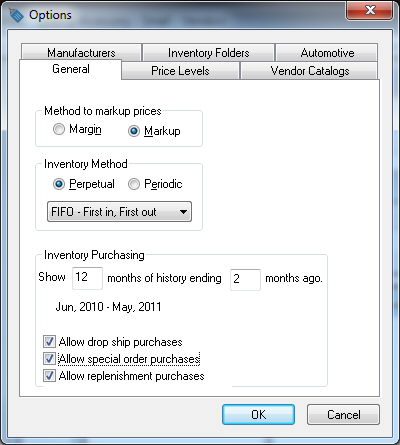
Select the Margin option as shown above. Review the Inventory > Inventory Pricing within the inventory documentation for more details on the settings within this tab.
The goal of the remaining instructions within this section is to explain the standard jobber price, list, retail, and other pricing options that are used by many Keystone dealers. Select Inventory > Options and click on the Price Levels tab.
The following Price Levels are standard levels used within an auto parts and accessory dealers:
Jobber - The jobber price is copied from eKeystone and may be used as the base price to calculate list, retail, and other price levels. The Round option should be disabled if the price should not be rounded on price sheets, etc.
List - The list price is listed within the sales invoice (point of sale) screen and is often listed on the printed invoice as the list price. The Round option should be disabled if the price should not be rounded on invoices, price sheets, etc. This price level should not be renamed or deleted.
Retail – The retail price is often used as the walk-in price. The Round option should be disabled if the price should not be rounded on invoices, price sheets, etc. This price level should not be renamed or deleted.
The following Price Levels are an example of custom levels that can be setup by the user:
Garage or Wholesale (or any other level). – Separate price levels should be created for each group of customers that receive different discounts or markup percentages. The Garage and Wholesale price levels shown below are only examples. Any price Level description and any number of price levels can be created to meet the need of the user. The number of price levels should be kept to a minimum (recommended between 2 and 25).
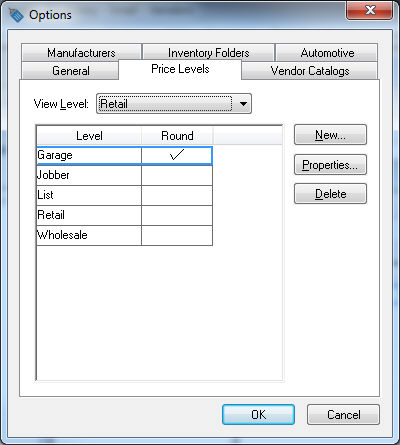
Select the main retail price level (probably Retail) as the View Level. This setting determines the price level that is displayed both on the Inventory lookup list and the Keystone Parts Selector as the Store Price. Review the Keystone Interface > Keystone Parts Selector section for more details on the Store Price listing within the parts selector.
Review the Inventory > Pricing > Default Pricing and Price Levels section of the inventory documentation for more details.
Customers are assigned a Price Level that is used within the point-of-sale system of EBMS. Open a customer record by selecting Sales > Customers from the main EBMS menu as shown below:

The price level can be set for individual customers or set for entire groups of customers. Review the Standard Features > Change Defaults, Filter Down Data and Globally Change Data section of the main documentation.
Price can be altered for a specific customer without creating separate price levels for every variation of pricing by using the Special Pricing features of the software. Review the Inventory > Pricing > Special Pricing section of the inventory documentation.
Review the Inventory > Pricing section within the inventory documentation for more details on price levels.