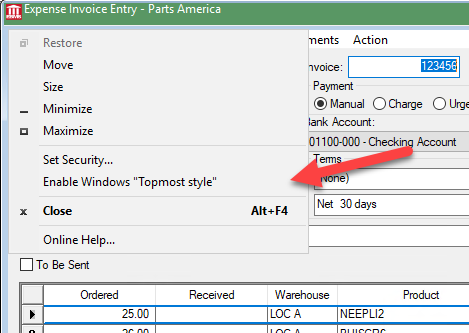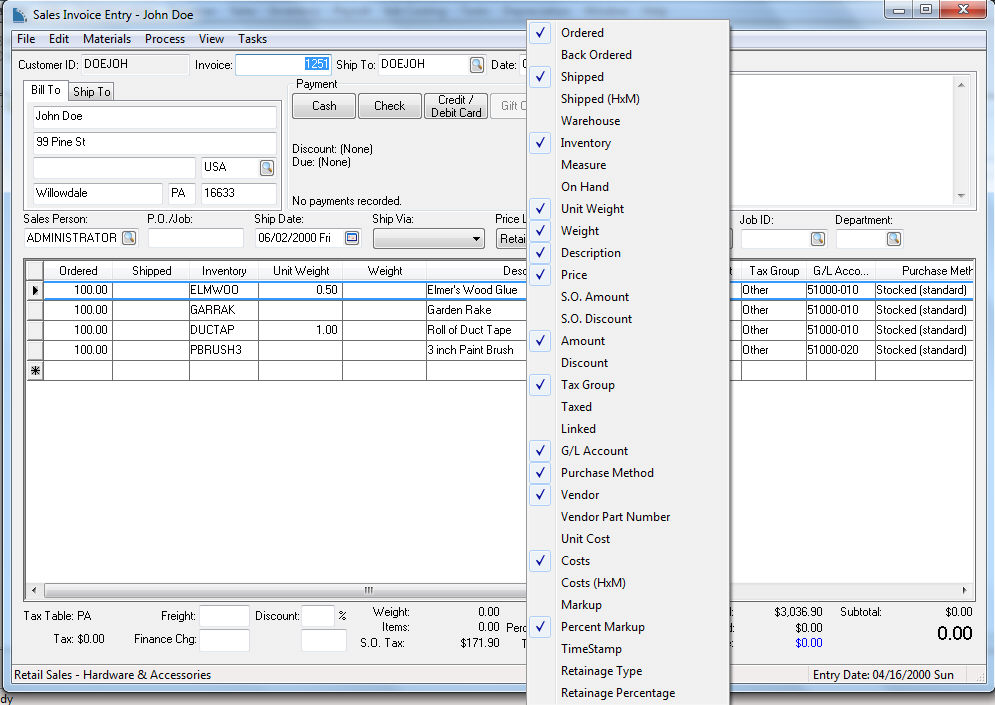
The user can customize the appearance of an EBMS dialog by displaying specific columns or by formatting the account tabs in a custom format. Tabs and dialogs can be set to open using methods in a specific manner. These options are saved for the current user on the current computer.
Throughout EBMS, you are given lists of information in a column format. The headings of those columns have flexibility in whether they appear in a window and the width of the column. Note the column headings on the bottom of the invoice below:
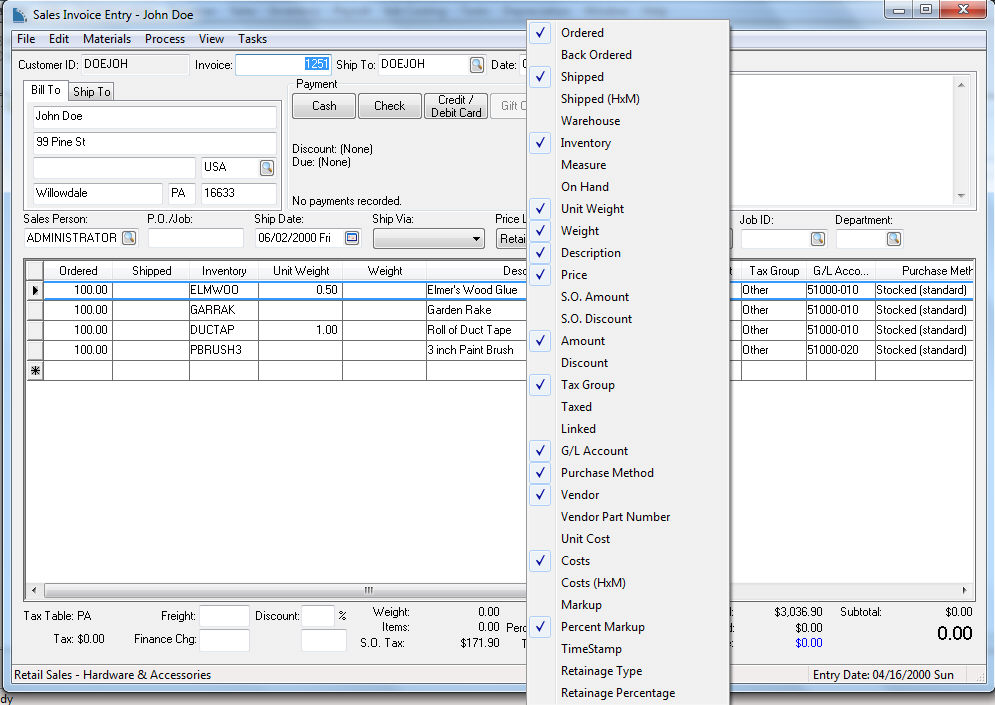
Columns can be adjusted by placing the mouse pointer on the lines between columns, holding down the left mouse button, and increasing or decreasing the column width by dragging left or right.
Columns that do not need to be viewed can be removed by placing the mouse pointer over the column headings and right-clicking to display a list of available headings. Check or uncheck to choose which headings you need or do not need.
The account tabs can be displayed in multiple rows to view all tabs rather than scrolling. Tabs can also be located at the bottom of the dialog instead of at the top.
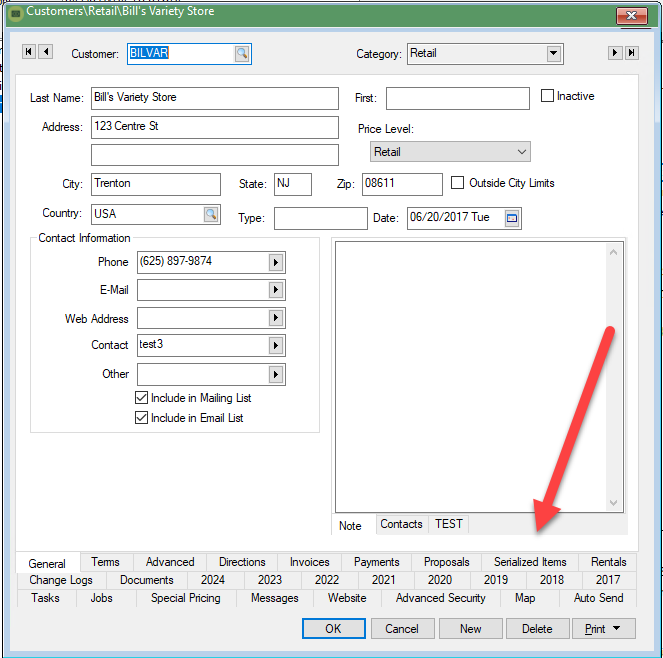
Open and set the options at the bottom of the settings page.
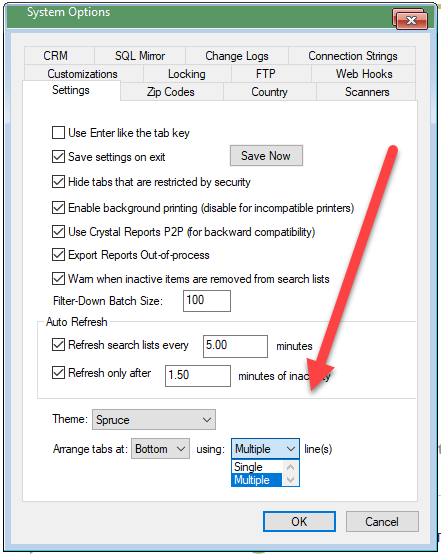
Many dialogs contain multiple tabs. The tab that is opened when the dialog is opened can be set by the user using the following steps:
Right click on the tab's label
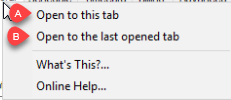
Select one of the following options within the context menu:
Select Open to this tab to always open the selected tab when the dialog is opened.
Select Open to the last opened tab to open the last tab.
Some dialogs can be configured by the user to always show on top.
Right click on the dialog icon on the upper right corner and select Enable Windows "Topmost style" from the context menu.