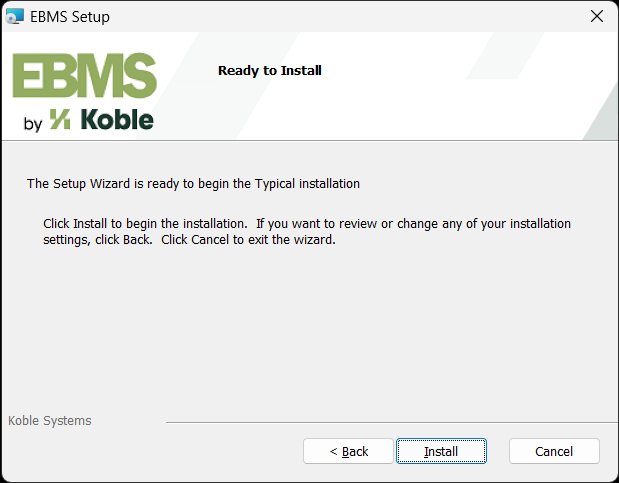The client installation program is found on a shared folder within the server drive labeled ClientInstaller and should be accessible from each workstation contains the EBMS client. This path is part of the EBMS install process on the server located in EBMS folder setting in Server Manager > Settings > General (C:\EBMS)\Server\ClientInstaller. Review Initial Installation on the Server for instructions to install EBMS on the main server.
Launch Clientinstaller\Setup.Exe to install EBMS on the client:
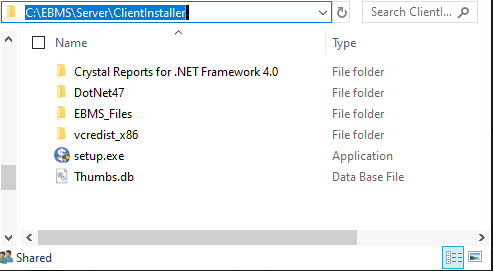
Click Next to install client installer:
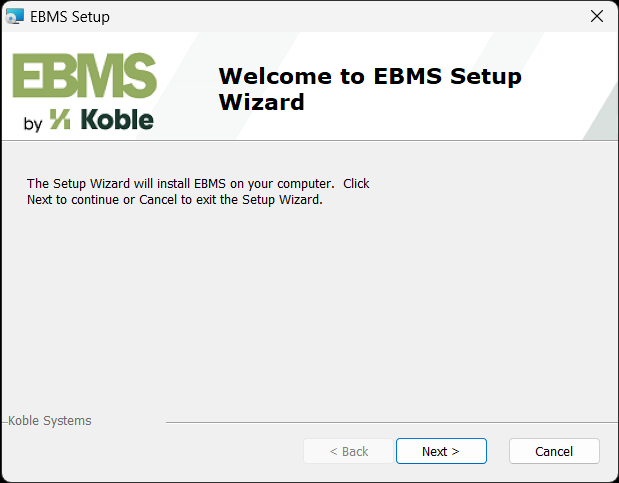
Select I accept option after reviewing the license agreement. The license agreement can be reviewed online by clicking here. Click Next.
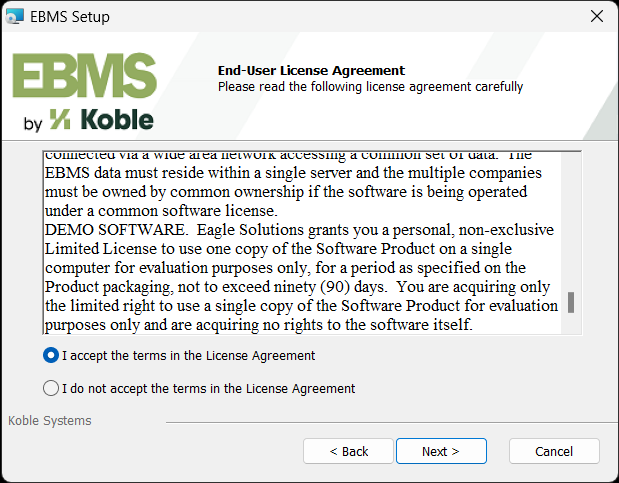
Enter the EBMS license Serial Number that was used when installing the server.
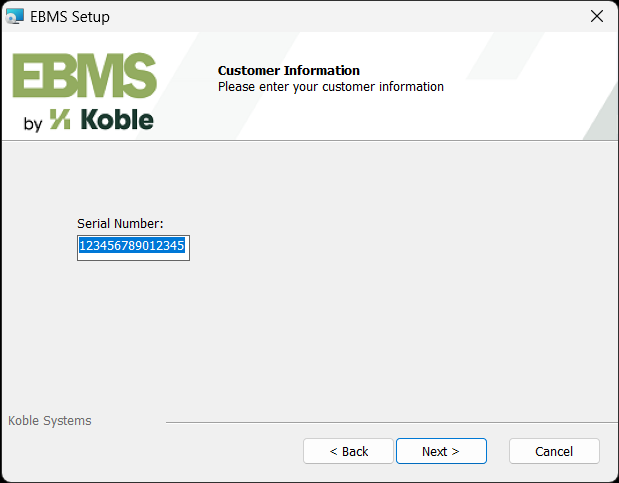
-
Click on individual features that need to be installed on this workstation. Review Server Manager > Optional Modules for instructions to add features to the license and server.
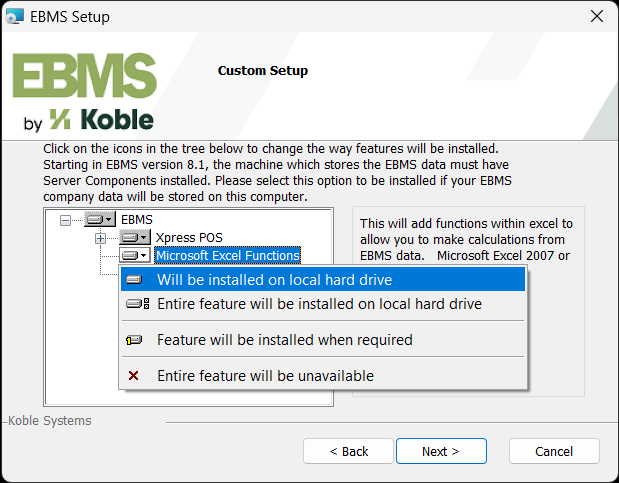
-
Enable the option by selecting Will be installed as shown above.
-
Repeat for each option and click Next.
Click Install to install the EBMS client on the workstation. Repeat for each workstation on the network.