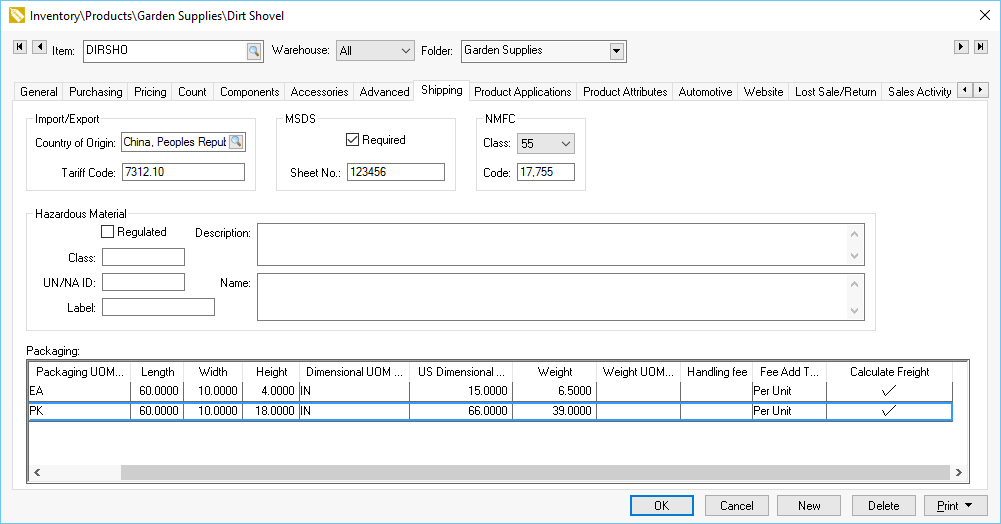
The optional EBMS Shipping Manager module adds a Shipping tab to the inventory item as shown below. This information allows the user to set various shipping values for each inventory item including dimensional weights, shipping codes, and handling fees per unit of measure.
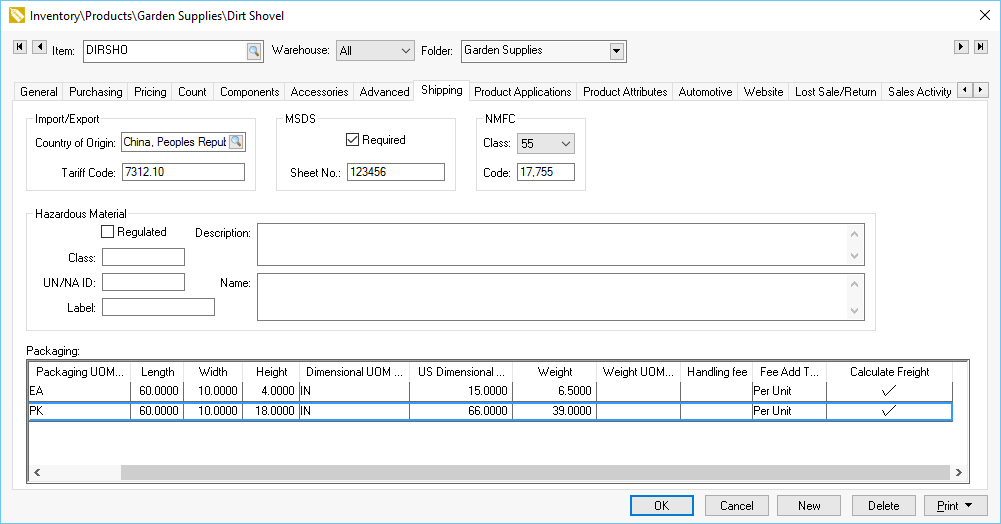
Set the appropriate Import/Export, MSDS, NMFC, and Hazardous Material settings for this inventory item. Review the Standard Features > Change Defaults, Filter Down Data and Globally Change Data section of the main documentation to set defaults or copy data to multiple items.
Use the Packaging settings to configure freight settings for each Packaging UOM (unit of measure). These settings are used to configure to ISO standards set by the International Organization for Standardization. These settings also allow the user to calculate freight for the entire package rather than multiplying the freight fee based on the number of items. The user can exclude any freight costs by using the Packaging settings. Note that the Calculate Freight option must be enabled for any of these settings to affect the total freight cost. The inventory item requires UOM setting to set before the Packaging setting. Complete the following settings for each Package UOM after the standard UOM settings have been set:
The Measure setting must be set within the Count tab of the inventory item before any Package settings are entered. Review the Tracking Counts > Unit of Measure > Unit of Measure Overview within the inventory documentation for setup instructions for the standard UOM settings.
The Packaging UOM Code is a predefined list of unit of measure codes that cannot be changed by the user.
The dimensional weight settings; Length, Width, and Height so that the US Dimensional Weight can be calculated.
Select the correct Dimensional UOM (unit of measure) Code used in the package dimensions. This is a preset list that cannot be changed by the user.
The US Dimensional Weight is a standard method used by many shipping companies to measure a package rather than the gross Weight of the product. The US Dimensional Weight is calculated within EBMS using the Length, Width, and Height settings and cannot be changed by the user.
Record the item’s gross Weight into the Weight column. The system will use the greatest weight as it evaluates both the US Dimensional Weight and the Gross Weight. The system will use the item’s Gross Weight value located on the General tab of the inventory item if both weight values within the shipping list equal zero.
Select the appropriate Weight UOM Code to identify the US Dimensional Weight and the Weight values.
Enter an optional Handling Fee that is added to the freight cost when calculating the total freight fee. The following Fee Add Type does not affect the shipping costs if the Handling Fee equals zero.
Set the Fee Add Type setting to determine one of the following Handling Fee methods:
Use the Per Line setting to add the Handling Fee per invoice line. The quantity value within the invoice line will not affect the handling fee.
Use the Per Unit setting to multiply the Handling Fee by the shipped quantity within the invoice.
The Packaging settings have no effect if the Calculate Freight option is not enabled. The freight calculation settings are ignored if this option is disabled.
Repeat these steps for each unit of measure line within the Packaging table.
Review the Calculating Freight Charges on Sales Invoice section for calculate freight charge details from the Packaging settings.