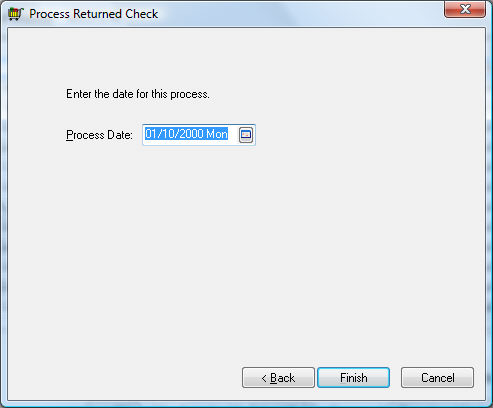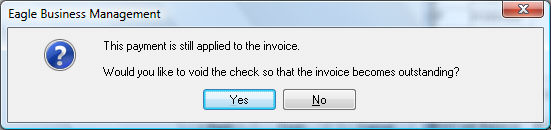Go to Sales > Deposits and click on the Wizards button on the bottom right.
Choose Process Returned
Check to open the following wizard:
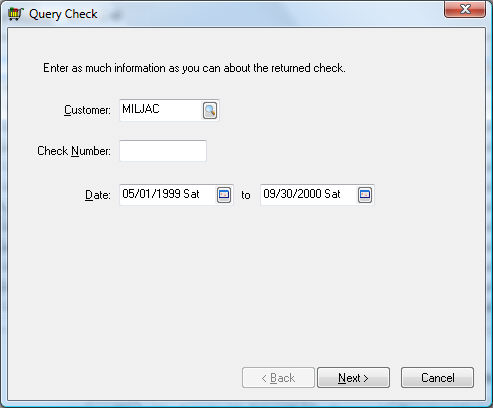
Fill in the information that will be helpful in locating
the desired check. Putting in only a customer ID will bring up all
payments from that customer, putting in only a check number will bring
up payments from all customers with that check number, and putting
in only a date or range of dates will show all payments in those dates.
Any combination of the three helps to narrow down the search. Click
on Next to bring up the list
of payments that meet the selected criteria.
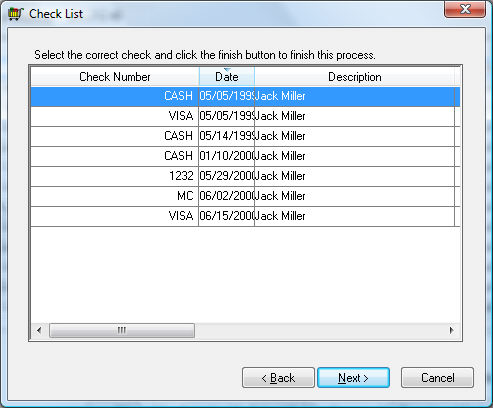
Select the correct check from the list and click Next.