Install the Epson receipt printer driver found here within MS Windows before configuring the report. Verify that you printer model matches the model of your printer. For example: TM-88V is different than the TM-88VI.
Verify that the paper size on the printer driver is correct. Typically the paper width is 3.125 inches wide.
Select Sales > Options
from the main EBMS menu and click on the Reports
tab.
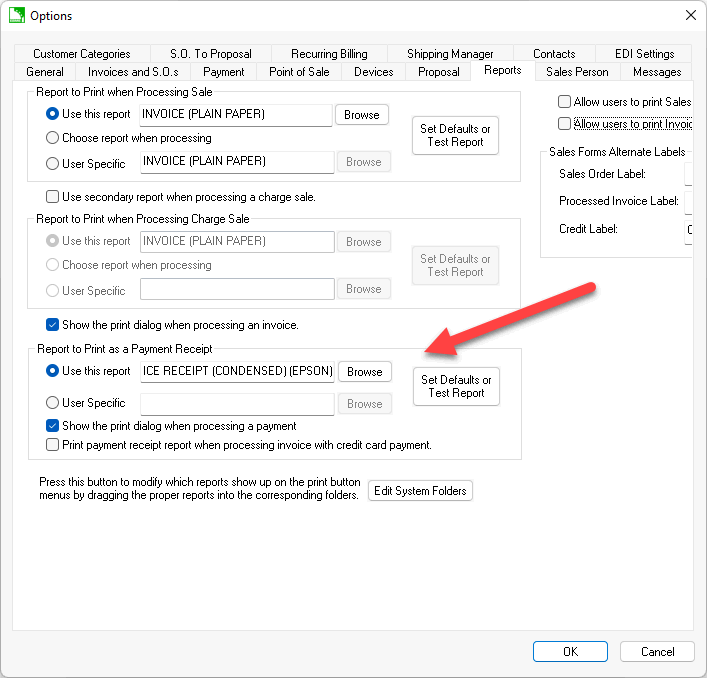
Select the Report to Print as a Payment Receipt by clicking Browse. The INVOICE RECEIPT (CONDENSED) (Epson) found in is an example receipt report.
Click Set Defaults or Test Report
to open the print dialog.
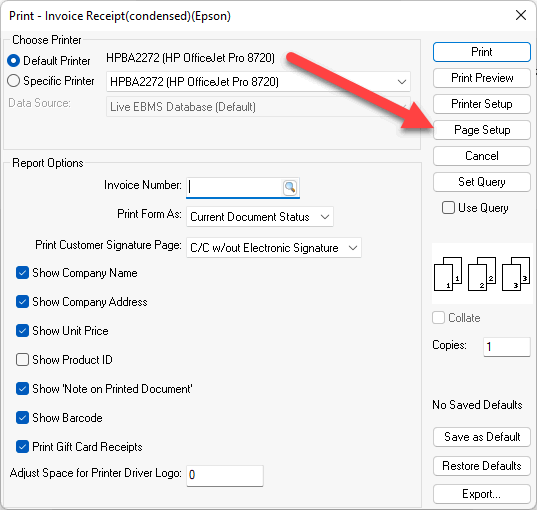
Select the custom page size name that was created in step #
Set the Source as "Page[Feed,Cut]".
The right and left margin should be set to 0.
Review other printer page setup options and click Ok.
Review Invoices > Printing a Sales Invoice or Payment Receipt for more details on the settings on this page.