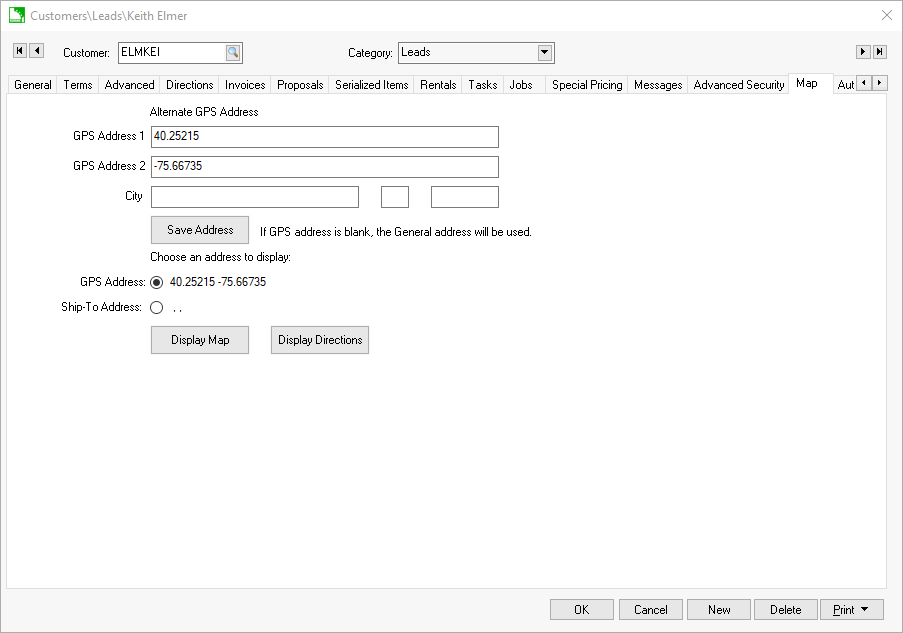
The map tab of a customer contains the tools to identify the location of the customer on an electronic map such as Google maps. This tab gives the user the ability to display the map location or list directions from the billing address, shipping address, or user recorded map coordinates. Select the Map tab from the record.
Keep the Alternate GPS Address lines blank to use the customer address recorded in the General tab.
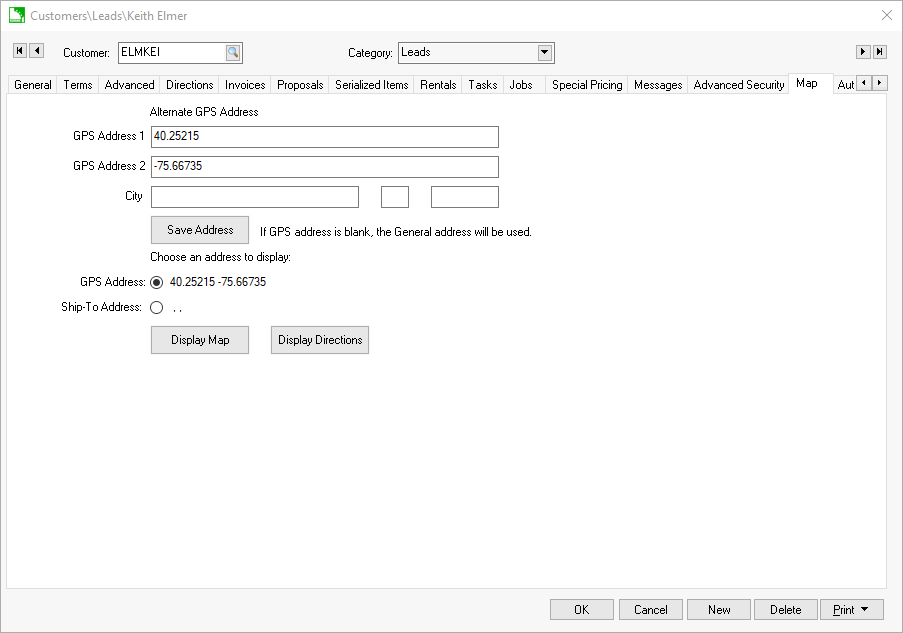
Enter an alternative address into GPS Address 1, GPS Address 2, City, state, and postal code to identify the best GPS address details.
The user can also enter actual GPS coordinates. Enter the latitude in GPS Address 1 and the longitude into the GPS Address 2 entry. Keep the City, state, and postal code blank.
Click Save Address to update address information.
Select GPS Address to display the location of the Alternate GPS Address or display the customer address on general tab if Alternate GPS Address is blank. Select Ship To Address to display the shipping address instead of the billing address.
Click Display Map to open Google maps with the location highlighted. Click Display Directions to display directions between the company location and the customer's GPS address. Review [Main] Getting Started > Company Setup for steps to enter company address.
Directions can be displayed from the sales order by selecting from the sales order
menu.
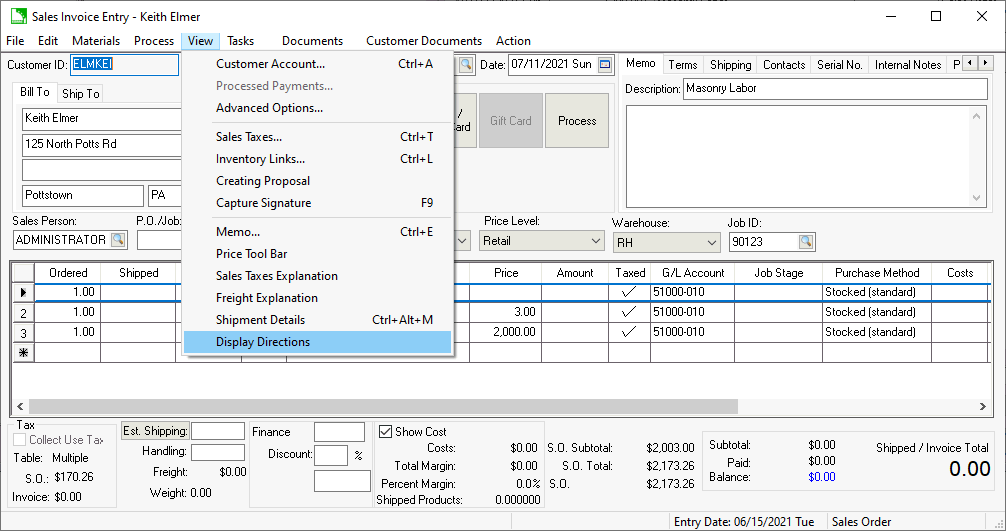
A map and directions can accessed by clicking on the Map tab of the task.
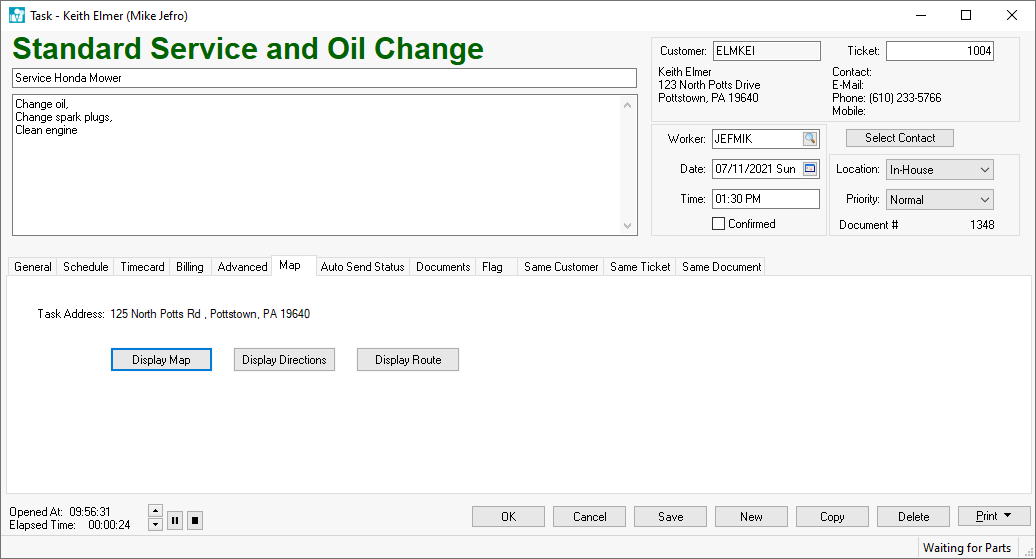
The Map tab of a task has an extra button labeled
Display Route. Click this button to display
the google map route for the Schedule tab > Primary
worker for the Schedule > Start Date. Review
Online Routing and Directions
for more information on creating routes.
A map or directions can be accessed from the Map tab of a vendor.
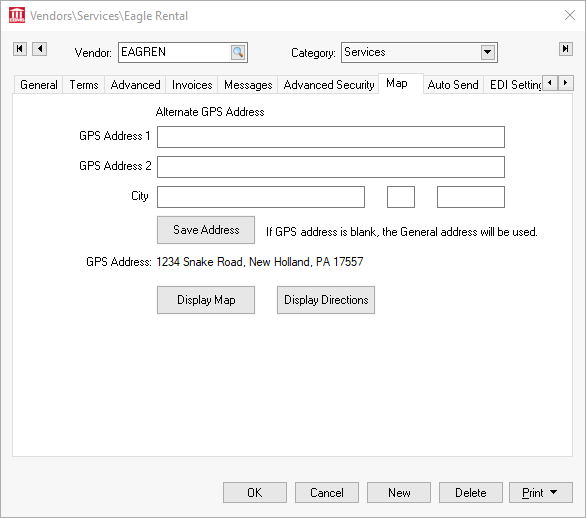
Click Display Map to open Google maps with the location highlighted.
Click Display Directions to display directions between the company location and the customer's GPS address. Review [Main] Getting Started > Company Setup for steps to enter company address.
Click Display Route to display the task along with other tasks to display a route.