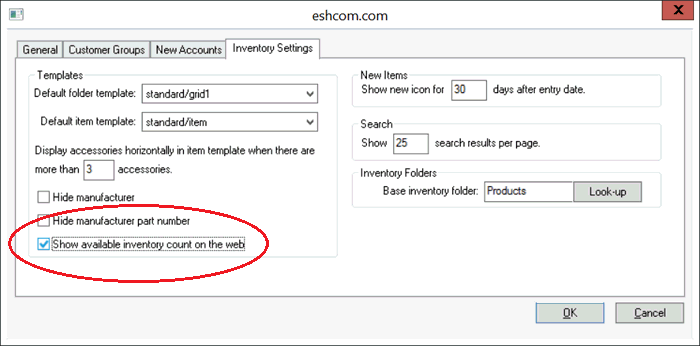
The ecommerce module includes a variety of options for managing and displaying inventory counts on the website. The website can automatically limit purchases to the number of product available, remove out of stock items, and display temporary and seasonal messages.
Showing stock levels on the website is a global inventory setting and can be enabled if the customer should be able to see the number of items that are available for purchase.
In EBMS, go to Sales > Web > Website > Inventory Settings tab. Enable the Show available inventory count on the web to show the available inventory count to the web customer.
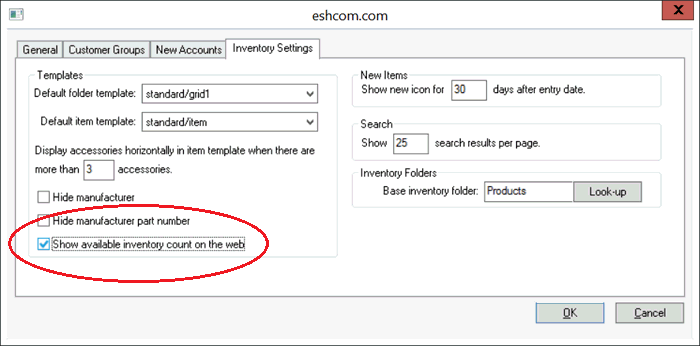
This count number is found in EBMS on each Inventory item > Count tab > Summary > Available.
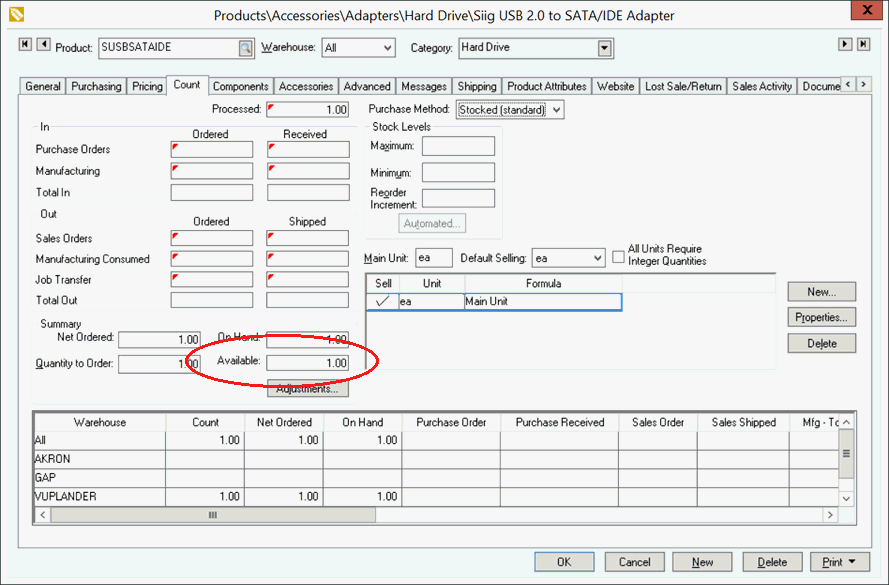
Stock levels can be suppressed per individual item if needed. Go to the Website tab of the item and select Always Ignore Stock Count from the Changes on web when out of stock menu.
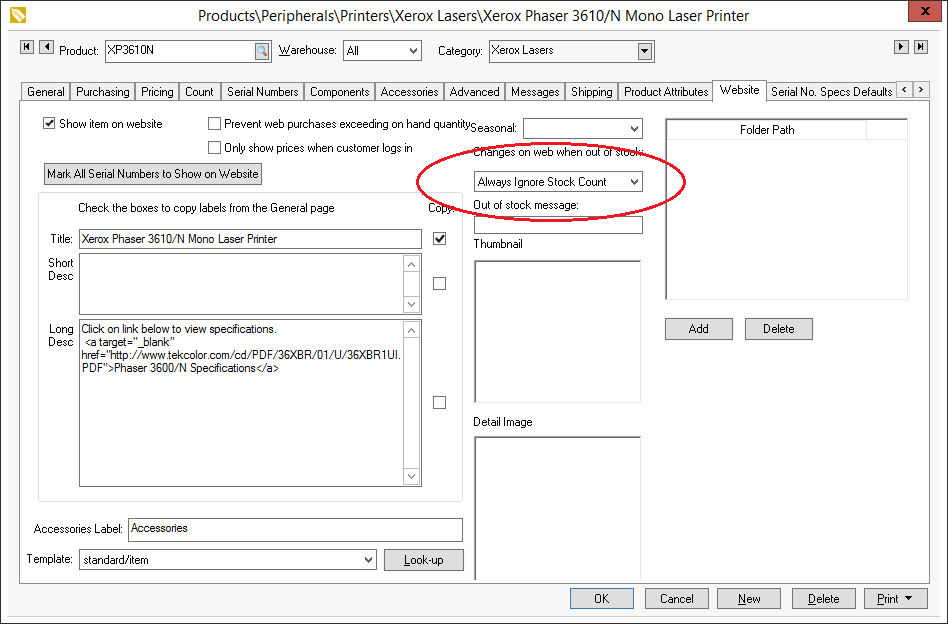
The available amount of product will NOT display on the website in the following cases:
If the items have the following classifications: Service, No Count, Percentage Price, Percentage Discount, and Rental Code. These classifications are considered non-perpetual inventory classifications. Review the Product Catalog > Item Classifications section of the Inventory documentation for more details.
If the stock level is 0.
If the item is manually set to Always ignore stock count.
Items that are out of stock can be displayed in three different ways. Go to the Website tab of the item:
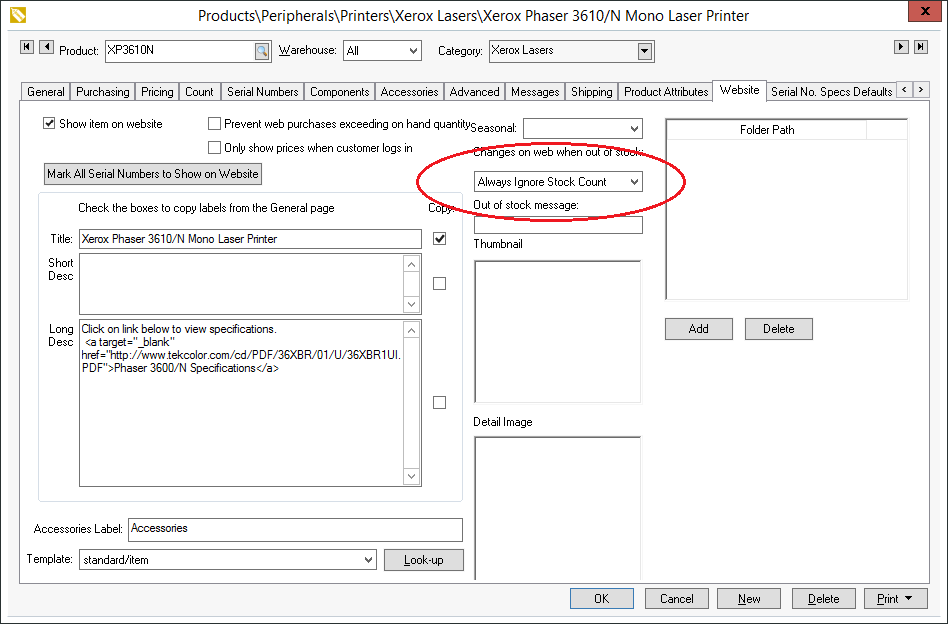
Select the Mark out of stock
option to place a temporarily out of stock message on
the website by the item when the count is equal to or less than zero.
The message by default is "Temporarily out of Stock." A
custom message can be entered in the Out
of stock message entry.
Note that the customer can still purchase an item that is out of stock
unless the Prevent web purchases
exceeding on hand quantity setting is turned on (See Print Web Purchases Exceeding Available
Amount below.)
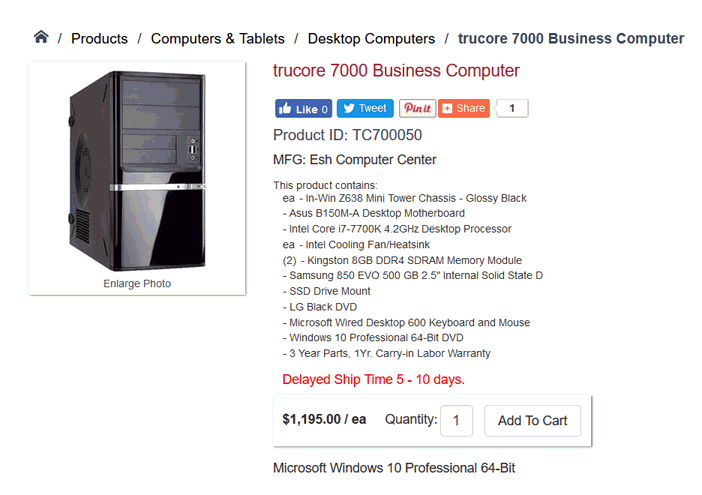
Select the Remove from web option to remove the item from the web until the available count is greater than zero.
Set the option to No Change if the website item should not be displayed differently when out of stock.
Tip: Use the filter down method to change settings for an entire group of items. Review the Standard Features > Change Defaults, Filter Down, and Globally Change Data section within the main EBMS manual for more details on setting the defaults for items or changing a range of items at the same time.
Enable the Prevent web purchases exceeding on hand quantity setting to limit the number of purchases to the number of items available.
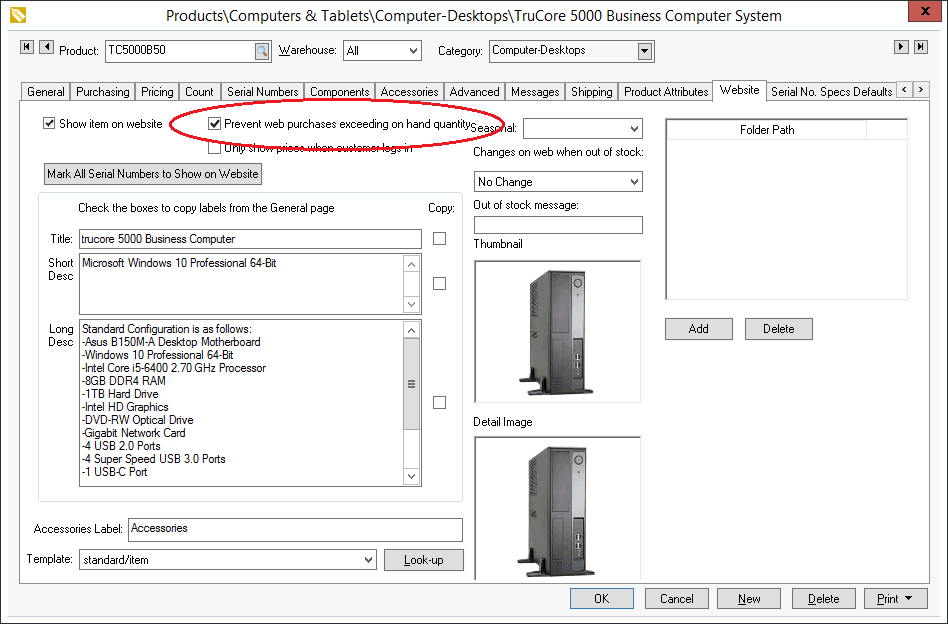
If the web customer tries to purchase more product than is available, the website will display a message and only allow the user to purchase the available amount.
Inventory purchase can also be limited by a range of dates. The Seasonal setting is used to remove the Add to Cart button and replace it with a message. This option can be used to display items that are seasonal but only allow the user to purchase the products between two dates. This option can also be used to always restrict items from being sold on the ecommerce shopping cart. Review the Seasonal Items section for more details on this option.