Create a parallel lists of customer IDs within a spreadsheet
or CSV file: Create one list with the current customer id and
a parallel list with the new IDs.
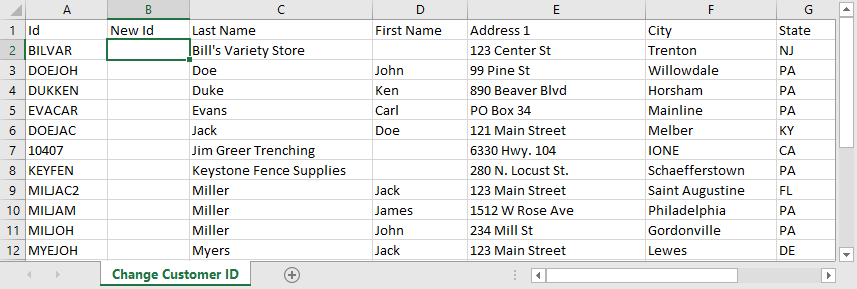
This spreadsheet or CSV file can be created manually or exported from
EBMS. Export data from EBMS if the new ID is compiled using
names or other info that is helpful within the spreadsheet. Review
[Main]
Features > Exporting to CSV Files for more exporting details
and options.
Populate the New ID column with one of the following inventory IDs: Create a new column if the column does not exist.
A new customer ID which prompts a change ID process. This process will replace the old id with the new id. All history will be maintained with the new id code.
An existing customer ID which prompts the merge process. This process will merge the old id history with the new or existing id. The old id information will be deleted but all history will be changed to the new id. Warning: This process can not be reversed.
Make a copy of the EBMS data before continuing if information is being merged.
Map the ID columns using the utility as shown below:
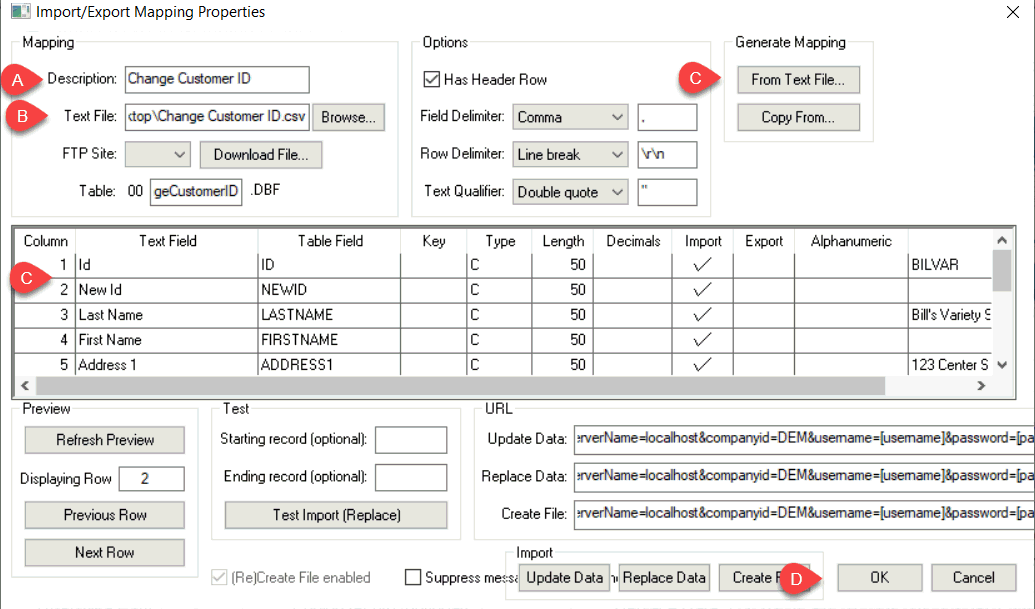
Enter a Description to identify the change Id process.
Set the spreadsheet or CSV file as the Text File
Click on the From Text File button to generate mapping. The system should map both the original Id and the new Id properly without additional configuration. The other columns do not need to be mapped. Review [Main] Utilities > Text Data Import and Export Utility > Overview for more details on this mapping utility.
Click OK to save the mapping. Do not use the Update Data, Replace Data, or Create Data buttons.
Select from the main EBMS menu.
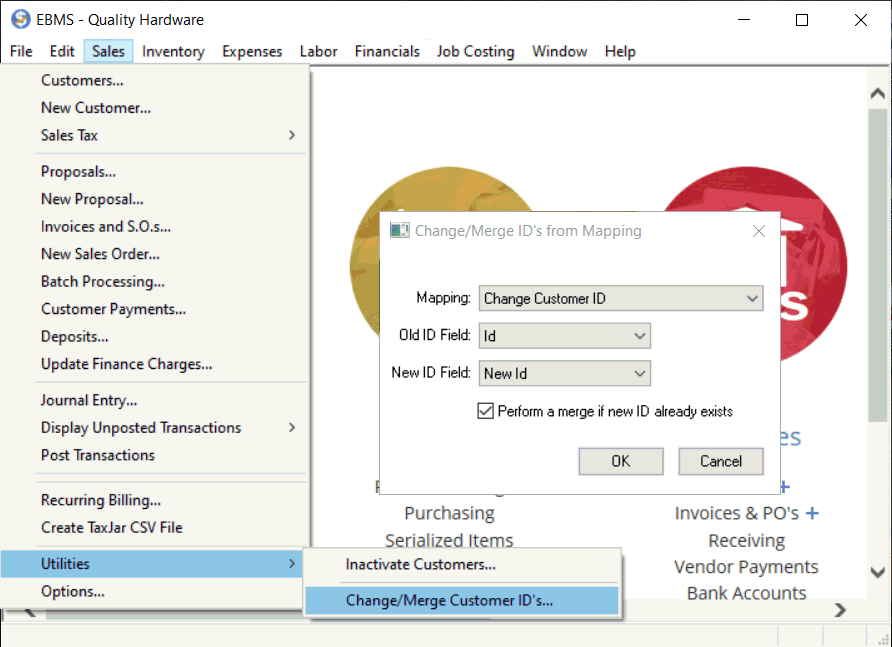
Select the Mapping description file created in the previous step.
Select the Old ID Field setting that identifies the original ID.
Select the New ID Field that identifies the column that contains the new Id or the merge Id.
Disable the Perform a merge if new ID already exists only if no customer accounts should be merged. Enabling this option will merge any customer that already exists within the New ID Field column. Warning: A merge can not be reversed.
Click OK to complete process