Select from the main EBMS menu.
Click from the main EBMS menu.
Select the folder correct
folder and click Next. The
following new work code dialog will open:
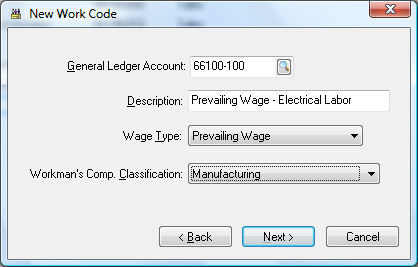
Enter the expense General Ledger Account. This entry identifies the expense general ledger account into which the payroll expenses are posted when the work code is processed within a timecard. It is possible to direct multiple work codes into a single general ledger account to create detailed work code history without using a large number of different general ledger wage accounts.
Enter a Description of the prevailing wage work code.
The Wage Type must be set to Prevailing Wage.
Set the appropriate Workman’s Comp Classification. Review the Getting Started > Workman's Compensation section for more details on this setting.
Click Next
to continue to the next page:
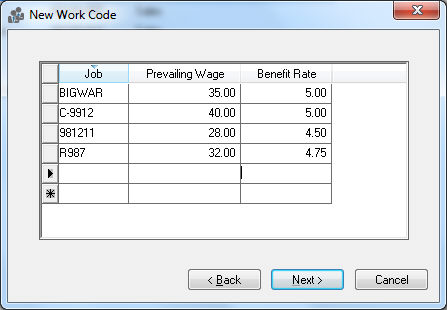
Enter a Prevailing
Wage rate and Benefit
Rate for each job. A single Prevailing
Wage rate and Benefit Rate
is required if the job costing module is NOT installed. Review the
Prevailing Wage Rates section
for more details on prevailing wage rates and benefit rates.
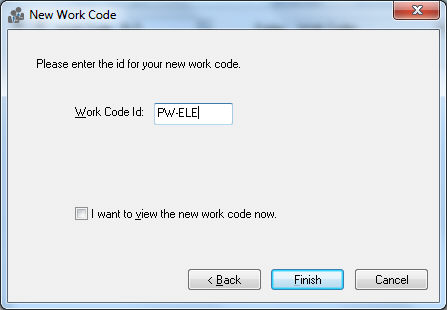
Enter the Work Code Id for the new prevailing wage work code and click the Finish button. Click on the Prevailing Wage tab of the work code and enter the prevailing wage rates for each job.