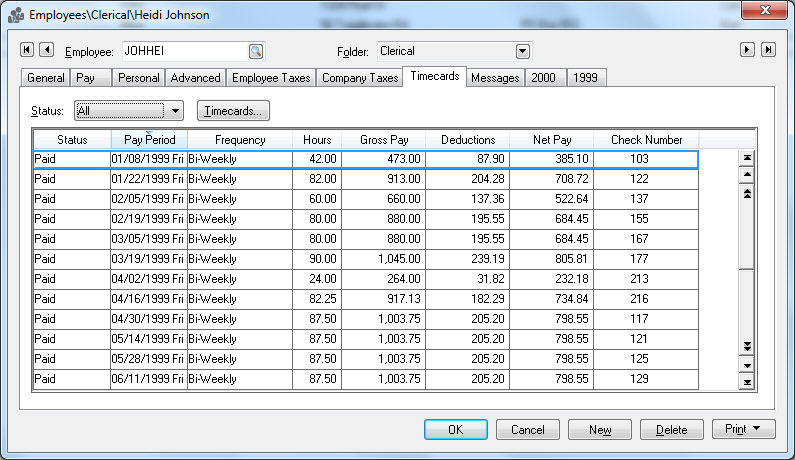
EBMS retains a large amount of employee history information in two different methods within the employee window. To access the employee information window go to and select the employee you wish to access.
Click on the Timecards tab and
the following window will open:
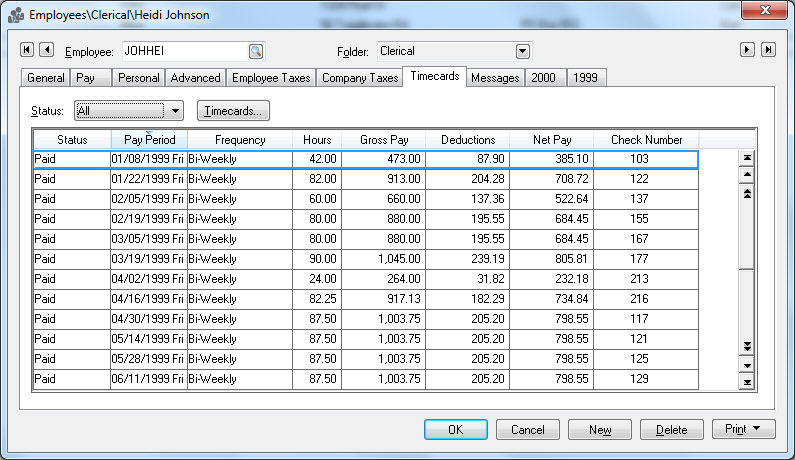
To view all of the employee’s past timecards set Status option to ALL. If you wish to only view Unpaid or Paid timecards set the appropriate Status option. If you wish to view or edit a timecard, you can open the document by double clicking on the timecard with a mouse. Click on the Pay Period column heading to sort the timecard list by pay period date.
Year tabs will appear on the employee window for each year that a timecard
was processed. EBMS does not restrict the number of years or tabs that
may exist.
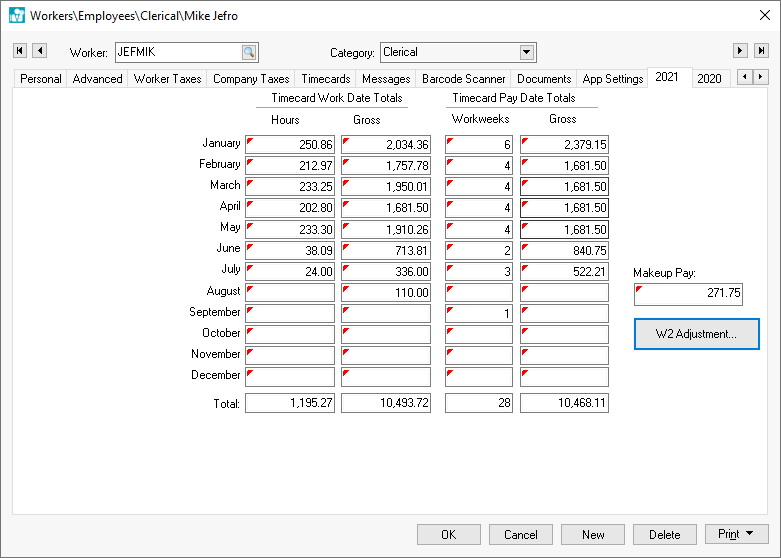
To drill down and view the timecards within a given month take the following steps:
Right
click to display the context menu and select Drill
Down. The transaction Details
window will open.
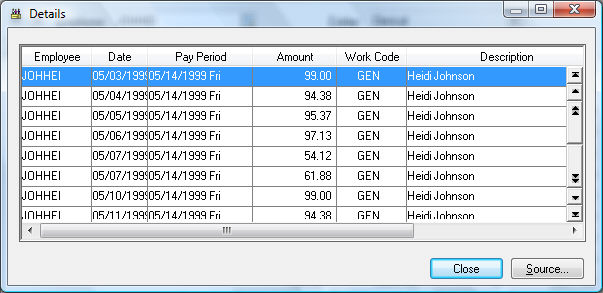
To view a specific timecard double-click on the transaction with a
mouse. Click Close to return
to the employee year page.
To view all the makeup-pay for an employee double click the makeup-pay total. Review the Processing Payroll - Advanced > Minimum Wage and Makeup Pay section for more details.
Click W2 Adjustment to view or edit W2 information. Review Closing the Payroll Year > Process and Print W2s for more information on making W2 adjustments.
Review the Financials > Transactions > Account History Tabs section for more details on the history tab summary.