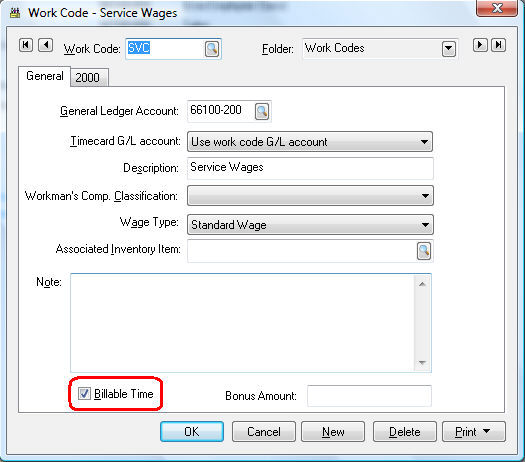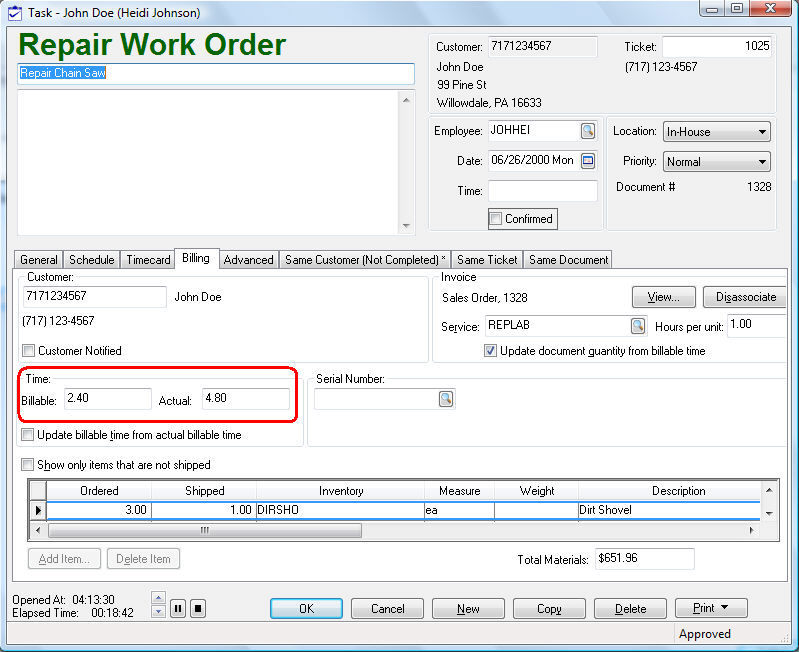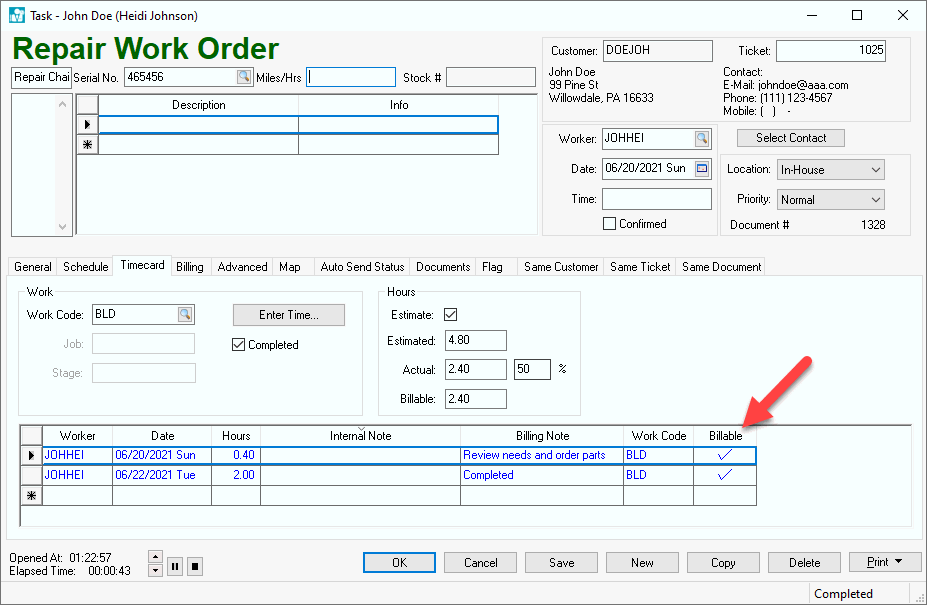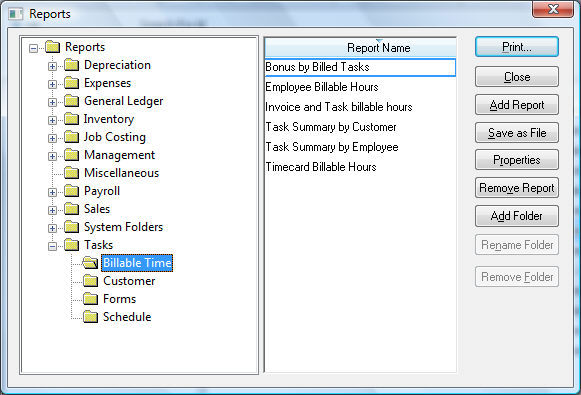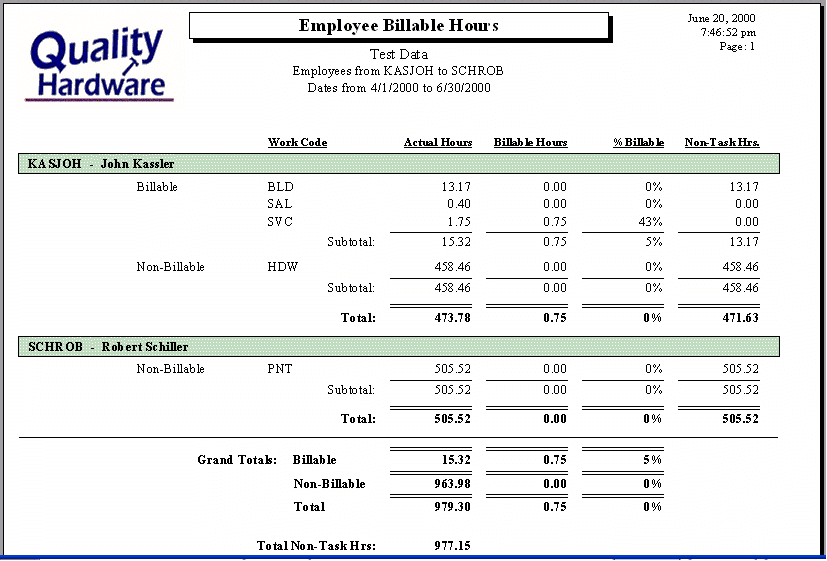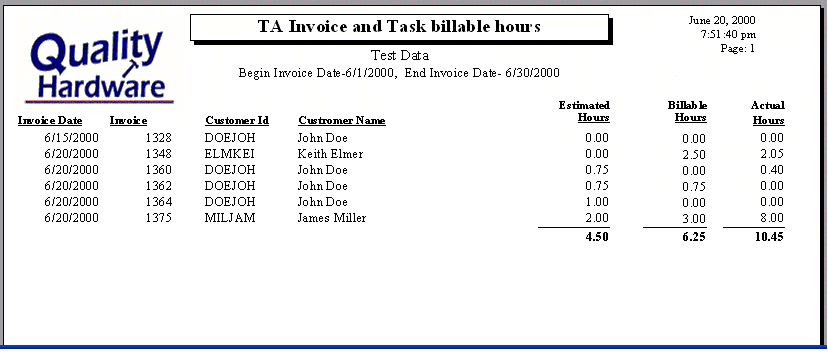Billable Time
Billable
time is the amount of time that has been invoiced or billed to a worker.
Labor such as sales, warranty, unbilled support, service department cleanup,
driving time that is not reimbursed, and other overhead labor, is not
invoiced or billed. This unbilled labor must be kept to a minimum to make
a service
Managing
a service company or division requires affective tools to measure the
efficiency of labor and Workers. Comparing billable time to the actual
time is a powerful way to evaluate the profitability of individual Workers
or an entire service department. The task module of EBMS can help answer
some of the following questions:
What
percentage of a worker’s time is being billed?
Is
a sufficient amount of time allocated to a task to cover overhead
labor costs such as scheduling, driving (for on site projects), management,
and other labor that is not billed.
Is
the Worker completing enough of tasks to be profitable?
The
following types of businesses find that labor management is very important
element in managing the profitability of the company.
General
services that are labor intensive
Repairs
and maintenance
Professional
services
Time
& Material (T&M) services
Smaller
custom manufacturing tasks (The job Costing option of EBMS is a tool
that can be used to manage labor within individual larger projects)
The
following settings are important settings when tracking billable time.
The
Billable Time setting within
the work code record should be set accordingly. Select Labor
> Work Codes from the main EBMS menu to open the work code
dialog as shown below:
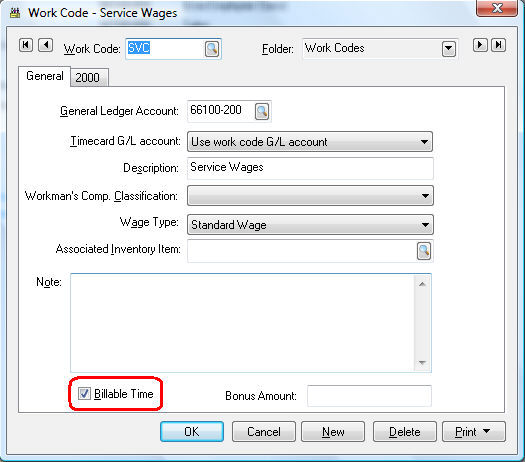
Enable the Billable Time option
for all labor that is invoiced. All service labor including time and
materials (T&M) or labor done based on a contact should have this
option enabled. Payroll work codes such as clerical, sales, cleanup,
or other overhead work codes should have the Billable
Time disabled.
The
Billable Time found within
the Billing tab of the task
is an important entry to properly evaluate billable time.
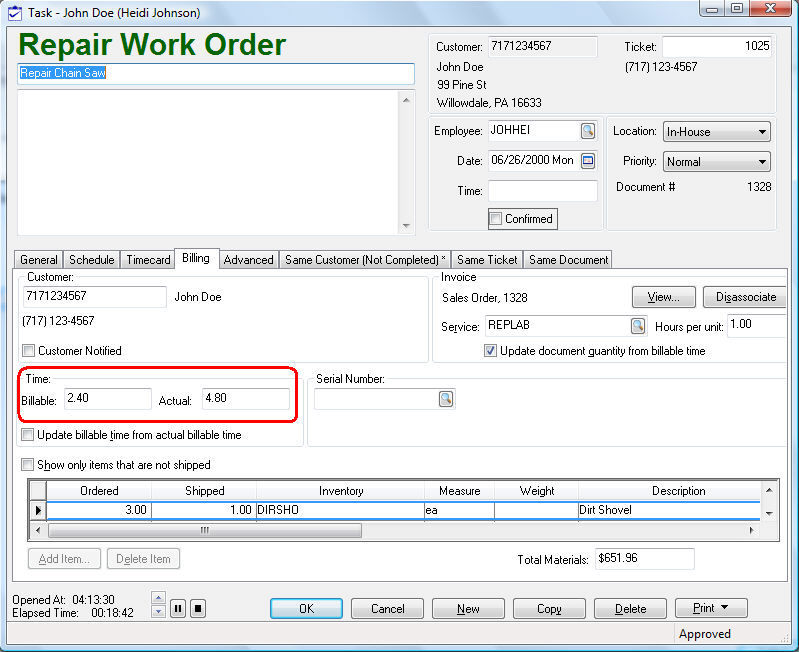
The
Actual Time is calculated
from the time entered into the Time
tab as shown below.
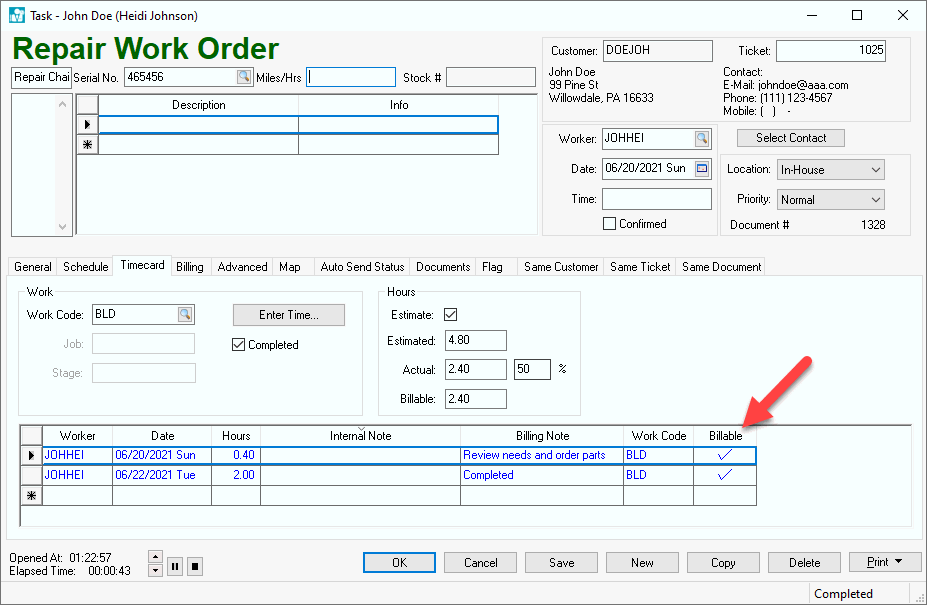
Note that the Billable Time option will calculate the total billable
time if the Update billable time from actual billing time option located
in the billing tab is enabled. See the billing tab shown above.
Review the Getting
Started > Time and Material tasks vs. Contract Tasks section
for an overview on how billable time is recorded.
Reports
A
variety of reports are available to evaluate billable time within the
EBMS software. Select File > Reports
from the main EBMS menu. Select Tasks
> Billable Time from the menu.
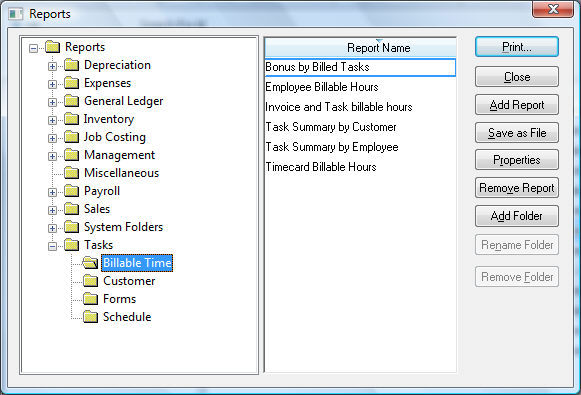
The
Worker Billable Hours report appears
as follows:
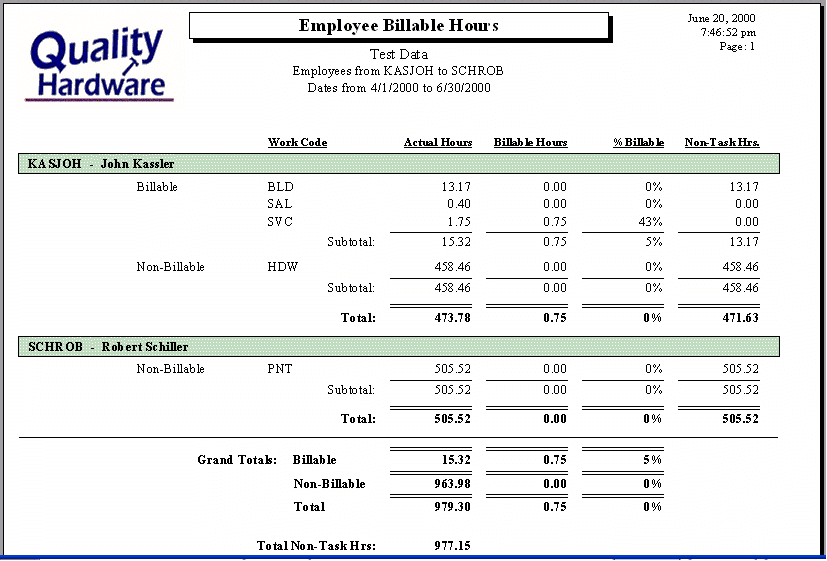
The
following report compares hours for each invoice:
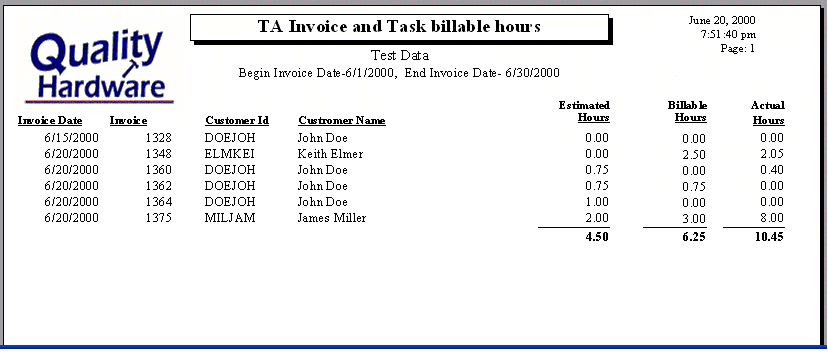
There
are many additional reports that allow the manager to evaluate billable
time.