Select Products > Manufacturing
Schedule from the main EBMS menu to open the following dialog:
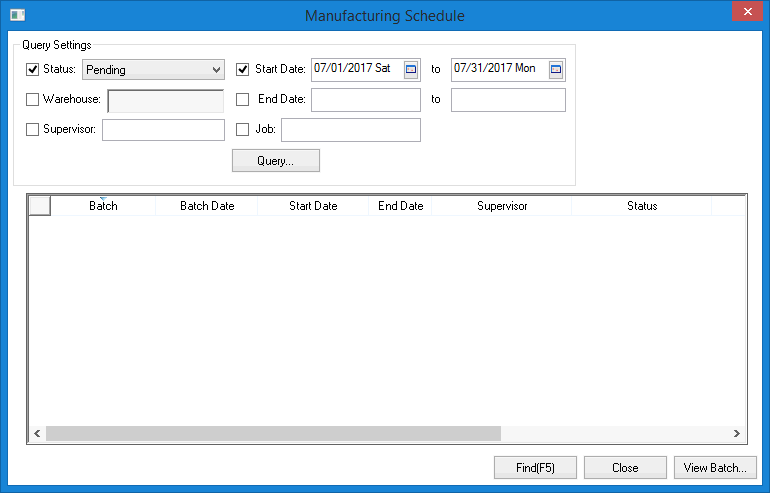
Enable the Query Settings that identify the batches that should be visible on the list.
Enable the Status setting and select the desired Status setting from the drop down list. Often the Pending or In Progress status options are used in this context.
Enable the Start Date or End Date schedule options to query batches based on a schedule date. Set the date range of these scheduled dates. Disable all of the Query Settings to view all batches and set the appropriate dates. Review the Schedule Dates section for more details on the batch dates.
Enable and set additional query settings:
The Warehouse setting will only appear when multiple inventory locations are present. Review the Multiple Inventory Location Management section for more details.
The Supervisor setting is a free form setting used for query purposes.
The Job option is present only if the Job Costing module is included. Review the Job Costing documentation for more details on job settings.
Use the Query button for advanced queries on settings that are not shown on this list. Review the Standard Features > Advanced Query Options section of the main documentation
Click on the Find(F5) button or press the F5 key on your keyboard to populate the batch list based on the select query settings.
Hide the batch columns that are not needed or relevant. For example, the user may hide the End Date column since all scheduling may be done from the Start Date. Review the Standard Features > Column Appearance section in the main documentation for details on hiding columns.
The general settings within the batch list can be changed within the table. This feature allows the user to change schedule dates, warehouse settings, jobs, and the batch status from a list rather than viewing individual batches.
Select a specific batch from the list and click the View Batch button to view batch details. Review the Creating a Batch > Creating a Simple Batch section for more details on batch details.
Click Close to close the Manufacturing Schedule list. Note that Query Settings will be saved when the list is reopened.