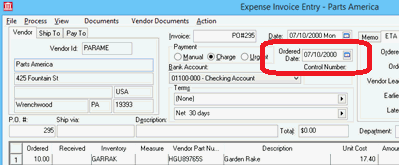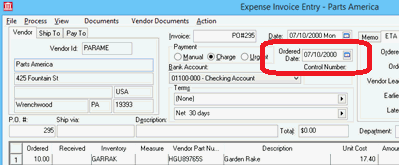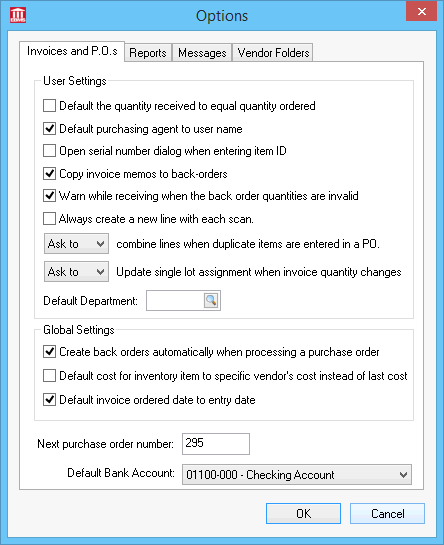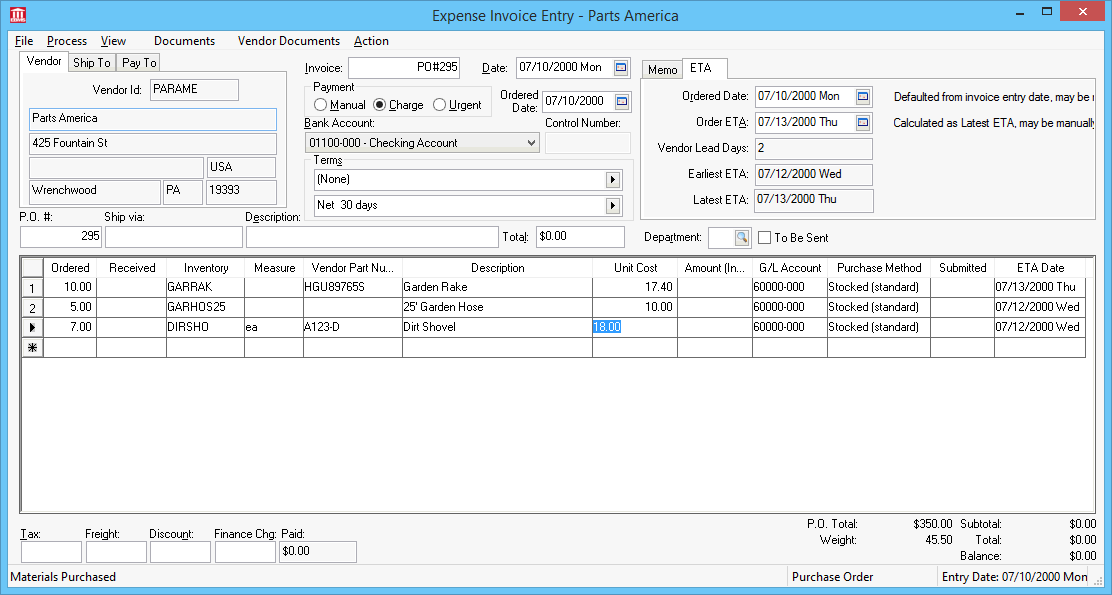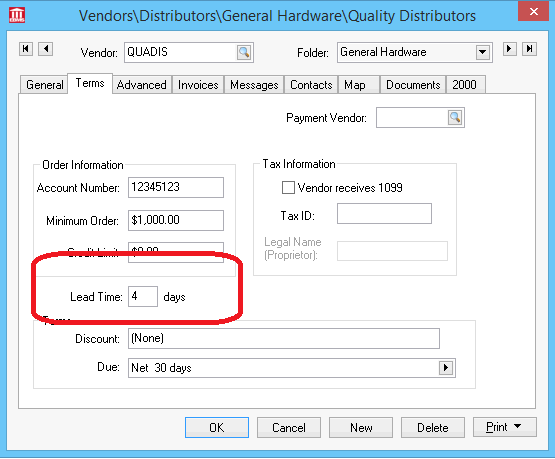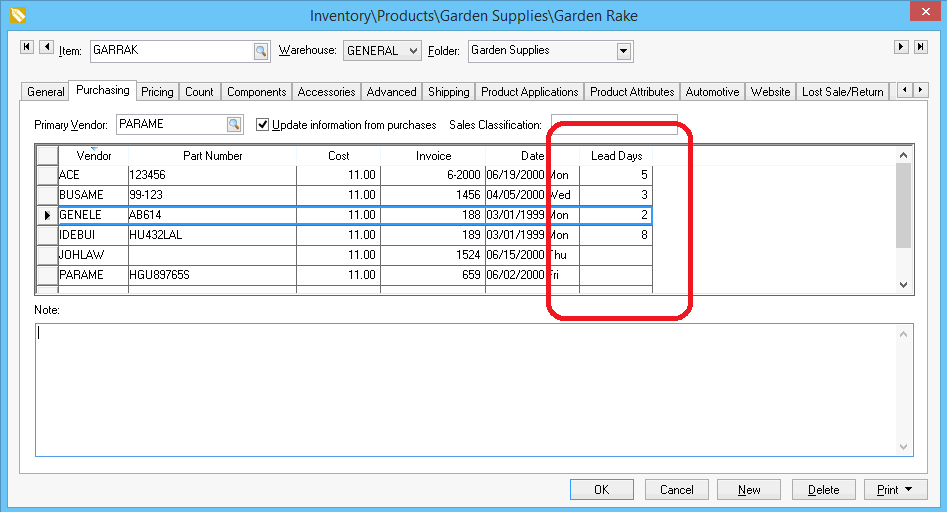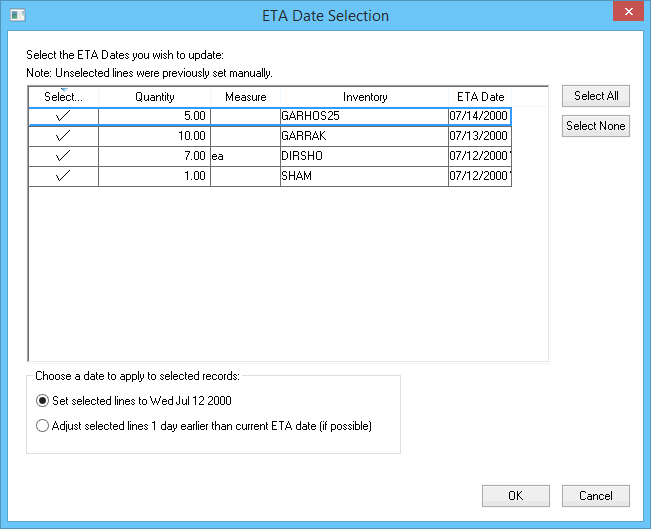Estimated Time of Arrival (ETA) Date
The ETA date is a date within
the purchase order that is used to set the
Estimated Time of Arrival of the individual purchase
order lines. EBMS contains tools to conveniently set this date by calculating
the ETA Date from the PO Order Date and the lead days from
the inventory item or vendor record. This date is also displayed within
the sales order when the SO line is linked to the PO. The ETA
Date is valuable when evaluating the projected arrival time for
inventory that is not in stock or to determine the fulfilment status of
a sales order that contains special order lines.
Supply
Chain Insider Series
EBMS includes tools to conveniently set or change the ETA
Date for each purchase order detail line without setting individual
dates.
The ETA settings within the
purchase order are based on the Ordered
Date found on the purchase order located under the main purchase
order Date.
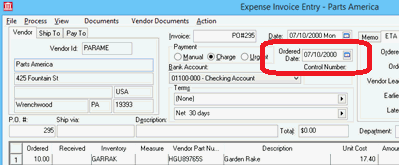
The Ordered Date can be manually
set by the user or defaulted based on the entry date. Enable the Default invoice ordered date to entry date
setting within as shown below to default the Ordered
Date.
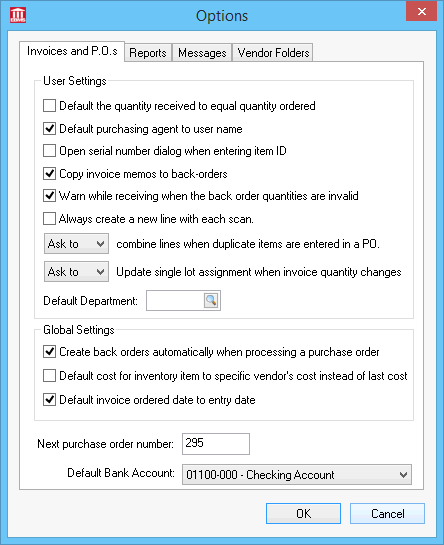
The Ordered Date may be manually
set by the user if the purchase order document is created days before
the order is actually submitted to the vendor.
Open a purchase order and click on the ETA
tab on the top right corner as shown below:
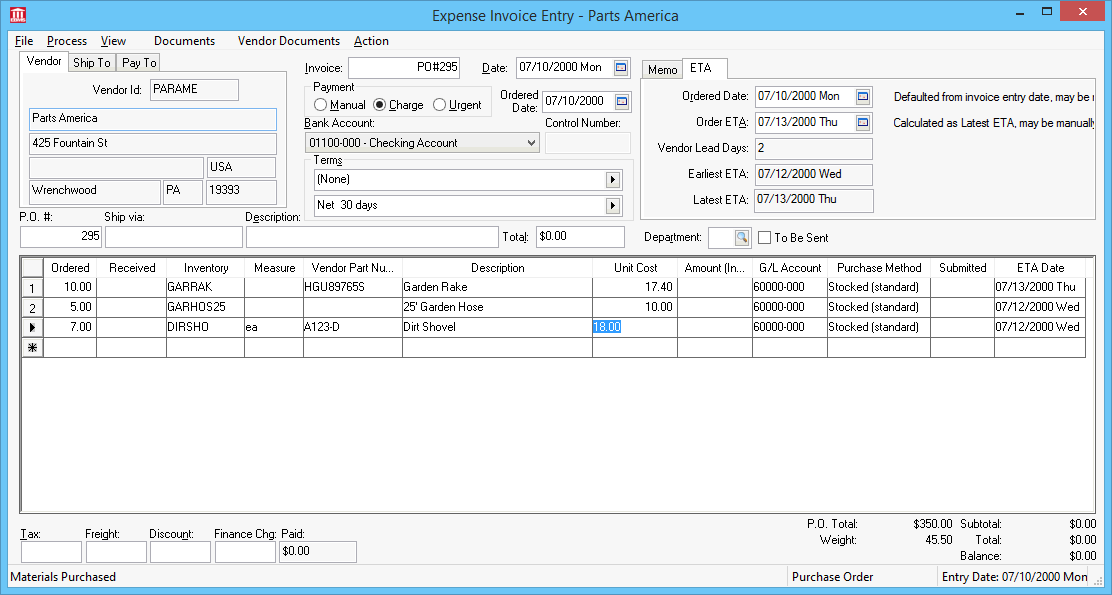
The Order ETA date will be defaulted
to the Latest ETA date shown at
the lower portion of the ETA tab.
The user is able to manually set both the Ordered
Date and the Order ETA
date fields.
The Vendor Lead Days are copied
from the vendor's Terms tab.
The Earliest ETA date and the Latest ETA date reflect the ETA Date range within the detail
lines of the purchase order.
The ETA Date is recorded for
each purpose order detail line. This date is located to the right of each
detail line of the PO. The ETA Date
is calculated within the purchase order using one of the following methods:
- Use the ETA Date Selection
dialog to change all or a specific range of purchase order detail
lines. This dialog will appear when the user changes the Order
ETA date or by selecting Process
> Recalculate All ETA Dates option from the purchase order
menu. Review the following Set the
ETA Dates for all or a selected group of PO detail lines instructions
later in this section for details on this dialog.
- ETA Date is calculated
using the Lead Time: ___ Days
within the Terms tab of the
vendor record. The value is copied to the Vendor
Lead Days within the ETA
tab of the purchase order. Click on the Terms
tab of the purchase order vendor to view or change this value as shown
below:
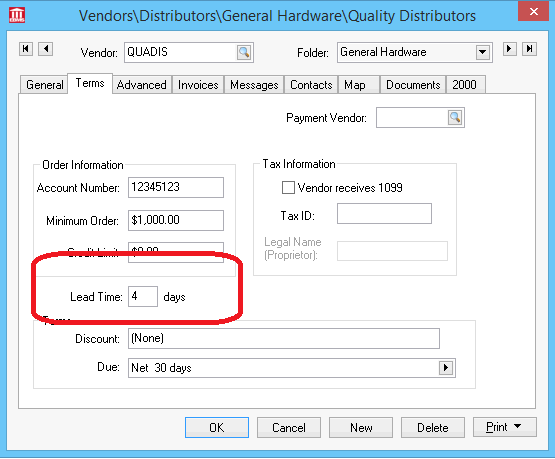
Review [Financials]
Vendors > Changing Vendor Information for more details on the
vendor tab.
- ETA Date is calculated
using the inventory item Lead Days
setting within the Purchasing
tab of the inventory item. The Lead
Days value can be filtered down to a group of inventory items.
This is a recommended default setting if a group of products shipping
time differs from the vendor's Lead
Days. Review the Purchasing Tab instructions within
the Product Catalog >
Changing Inventory Defaults section for more details on filtering
down the Lead Days setting.
This inventory value takes precedence over the previous 2 methods
(Order ETA, Vendor Lead Time).
The only value that will override the inventory item's Lead
Days is a manual ETA
as shown below:
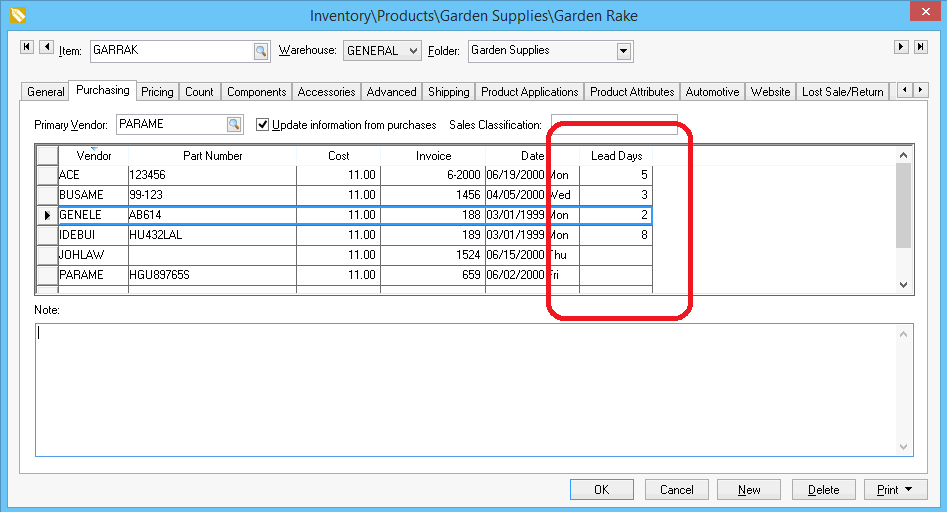
- ETA Date is manually set
within the detail line of the purchase order. Review the Sales
Orders > Entering a Sales Order within the sales documentation
for details on how the ETA Date
can be viewed within a sales order.
Set the ETA Dates for all or a selected group of PO detail lines
The ETA Date can be set globally
or for a range of purchase order lines without manually changing each
detail line. Launch this dialog by changing the Order
ETA date within the ETA
tab or by selecting Process > Recalculate
All ETA Dates option from the purchase order menu. The following
dialog will appear and give the user the opportunity to change all or
some of the ETA Dates.
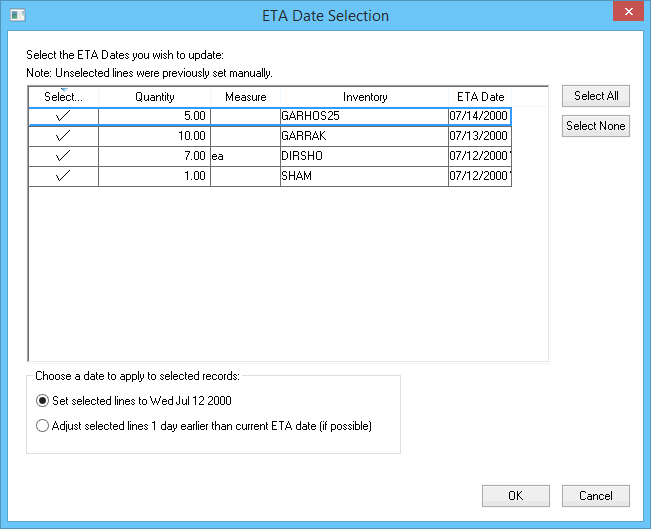
Complete the following steps to change the ETA
Date for all or a selected number of purchase order detail lines:
- Select the purchase order
detail that you wish to change by enabling the selection option at
the beginning of each record. Click on the Select
All or Select None
to select entire list or remove selection from all lines.
- Click on the Set selected lines
to option to set the ETA Date
of all records to the Order ETA
date shown OR click on the Adjust
selected lines __ day later/earlier than the current ETA date
option to move all ETA Dates on
selected PO details lines to the number of days later or before the
current ETA date.
- Click on the OK button to process. This adjustment dialog
can be launched multiple times to make changes to a group of ETA Dates.