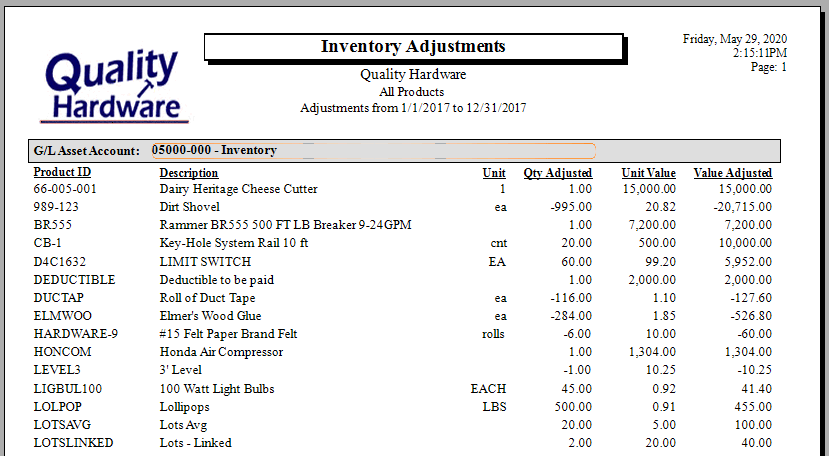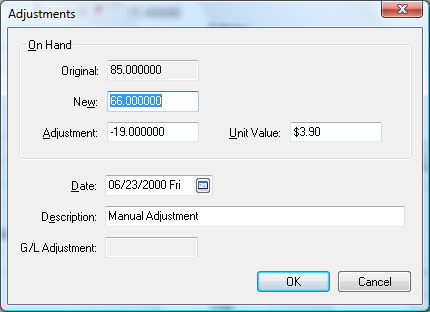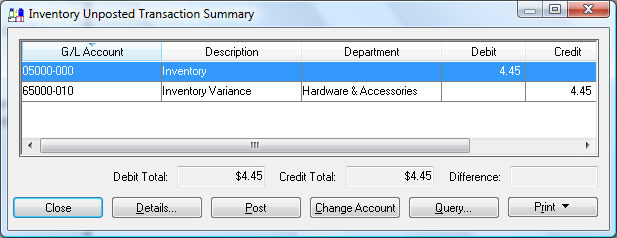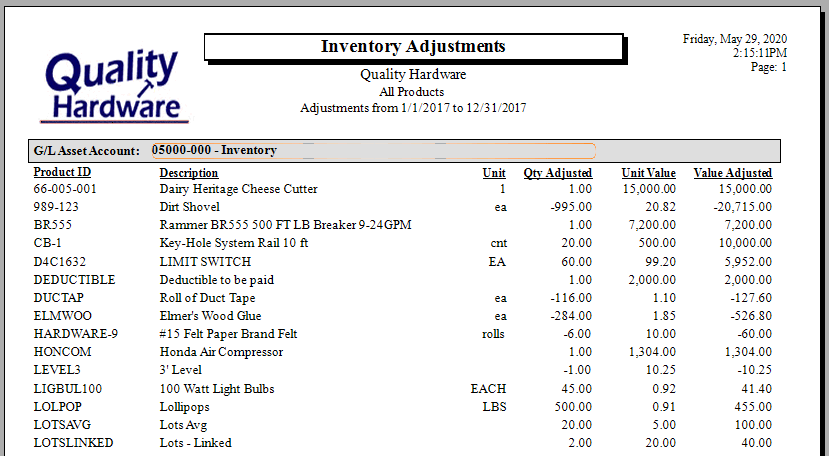Adjusting Inventory Count and Value
Steps to Review before Counting Product
At times, it is necessary to adjust inventory counts. Review the following
items before creating an adjustment:
Review open unprocessed documents: Review all open, unprocessed
documents within EBMS containing Products to confirm Shipped
or Received quantities are valid and match
the true state of the open document. This may include sales
orders, purchase
orders, manufacturing
batches, serialized
added cost batches, and job
transfers.
Compare the date on the count report to the date the products
were counted. Note that product counts may be adjusted while
the count is in progress unless the business is closed or no inventory
is being purchased or sold.
Review product item classification: Adjustments only apply
to perpetual inventory items classified as Track
Count, Serialized Items, or Lot.
Review Product Catalog
> Item Classifications for a list of perpetual inventory classifications.
Making an Adjustment
Complete the following steps to make an adjustment:
Go to and click on the
Adjustments button and the
following window will open:
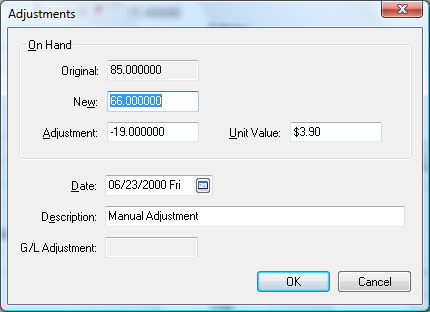
The Inventory Adjustment dialog displays the Original
on-hand amount which should equal the amount on the shelf or display.
The on-hand counts are increased as soon as items are received on
the purchase order (Received quantity populated) or decreased when
the items are pulled for an order (Ship To quantity populated on the
sales order).
Enter either the New
on-hand amount or an Adjustment
amount.
Enter the unit value of the inventory on hand in the Unit
Value field. The inventory asset value will be incremented
by the cost value.
Enter the adjustment Date
of the inventory count. When entering the beginning amount of an item
on hand, use a date within the last fiscal year so the year-end balances
reflect the total value of the inventory on hand at the beginning
of the New Year.
Enter a Description
of why the adjustment is being made.
The following transaction will be created if the inventory item is classified
as Track Count or other perpetual inventory classification.
Debit |
Credit |
Amount |
Inventory Asset Account |
Inventory Variance |
Adjustment Value (The value will be negative if the count
has been reduced) |
The actual transactions can be viewed by clicking to open the following summary list:
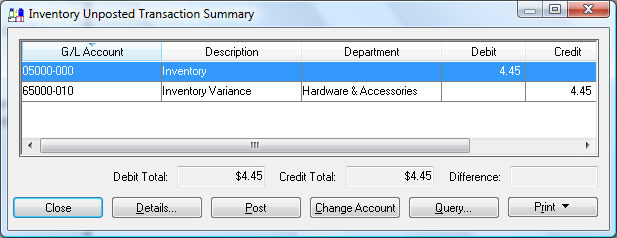
The following transaction will be created if the inventory item is classified
as No Count or Service or other non-inventory item.
Debit |
Credit |
Amount |
Inventory Variance |
Inventory Variance |
Adjustment Value |
Since both the debit and credit transaction are posted to the same inventory
variance account, the general ledger will not be affected. These transactions
will adjust the inventory history value. Review the Inventory
> IProduct Catalog > Inventory History for more details on inventory
history.
Use the inventory adjustment screen sparingly. It is best to enter or
correct a sales order or purchase order if a known mistake was made. Adjust
the inventory count using the instructions above when the count does not
match the total inventory on hand or beginning inventory needs to be entered.
Inventory counts can be adjusted in a batch. Review Adjusting
Counts as a Batch for more details on the batch method.
Review the
Lots > Tracing Lots and Reporting Lots Information section for
more information on adjusting items classified as Lots.
Review the Serialized
Items > Purchasing or Manufacturing an Item > Viewing or Changing
Serialized Items from the Inventory Item. section for information
on adjusting serialized items.
Adjustment Report
Generate this report to list all adjustments between two dates.