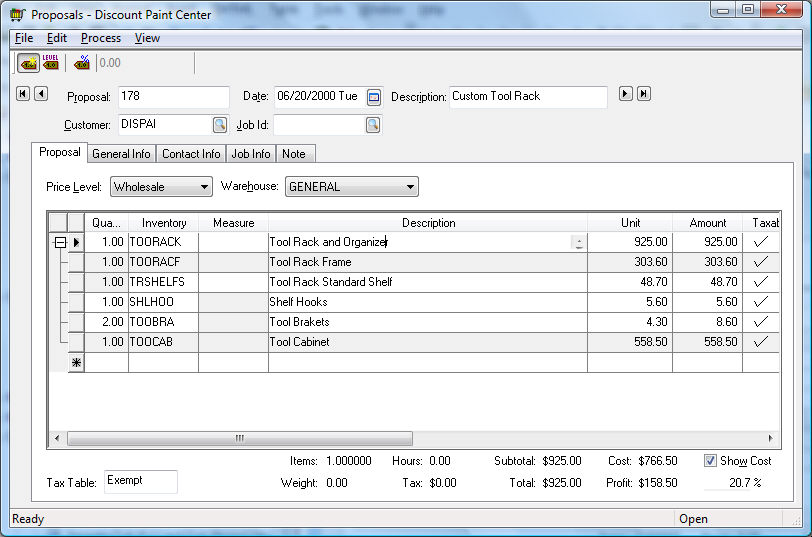
A made-to order (MTO) item appears differently within a proposal than a sales order. Go to and add an item that contains components and has the Made to Order option enabled within the Component tab as shown below:
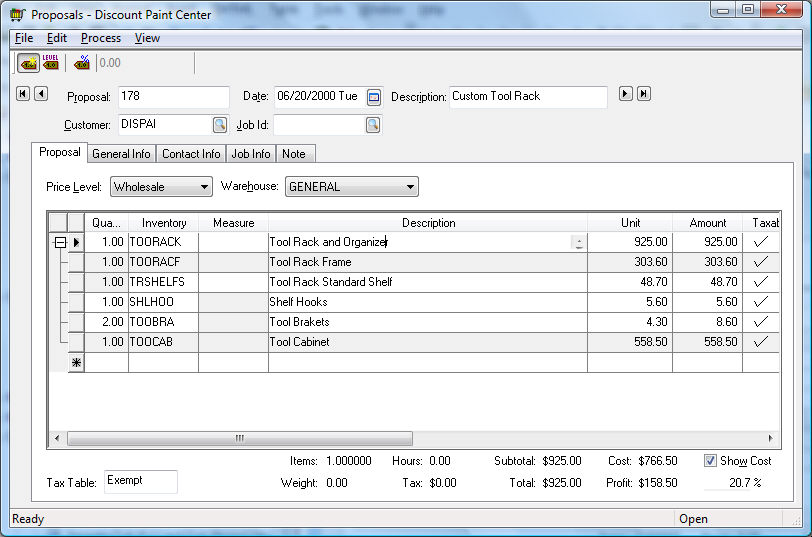
The components of the Tool Rack and Organizer - TOORACK are displayed within a proposal as a standard materials list. The manufacturing batch is not created for a MTO item until the sales order is created from the proposal.
NOTE: An MTO manufacturing batch will be created for each inventory item that is classified as Track Count, Serialized Item, or any other perpetual item and contains components (shown as a materials list within the proposal) when the proposal is processed into a sales order. All materials lists that are within items that are classified as No Count or Service or other no count classification will be inserted into a sales order as a materials list. Review [Sales] Materials Lists for more details regarding a standard materials list.
Review the Processing a Proposal > Creating a Sales Order section of the sales documentation for more details on creating a sales order from a proposal.