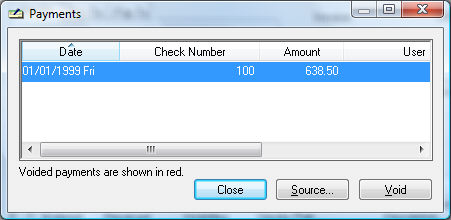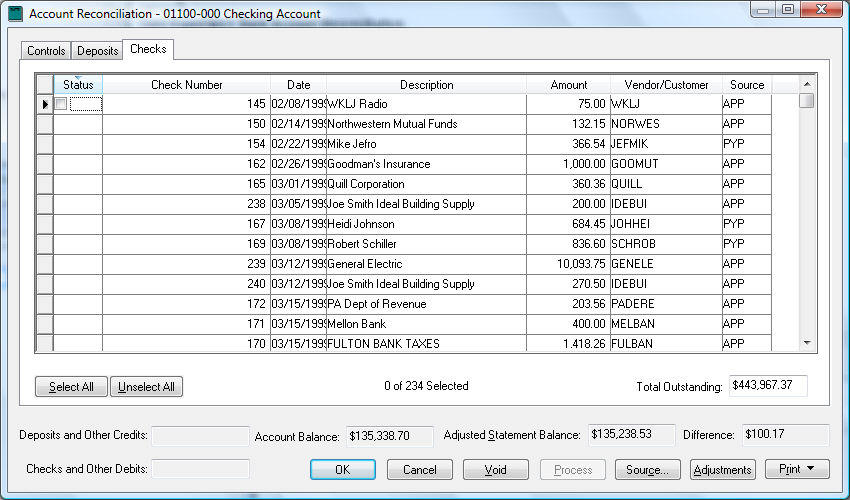Voiding a Check
A check may need to be voided for various reasons.
The check amount was wrong.
Check was written to the wrong vendor.
The payment was processed in error.
The check was returned by the bank and cannot be deposited
again.
It is not necessary to void a check to change an invoice if the total
payment remains the same. For whatever cause, the steps to void a payment
are the same. Select one of the following options to void a check:
- Select by vendor and invoice
- Select by check number
Select by Vendor and Invoice
Locate the invoice that was paid with the check you wish to void. Review
the Viewing Vendor Invoices
section for details in locating an invoice.
Select Payments
from the invoice View menu
and the following list will appear:
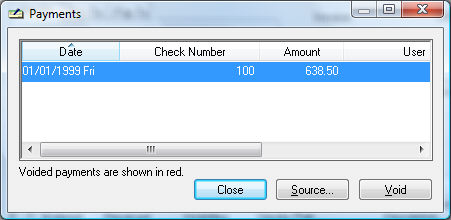
Click on the check that you wish to void and click
the Void button.
A wizard message will confirm the check number that
is being voided. Click Next
to continue.
The original process date will default as the Process Date. Continue with the
default date unless the transaction month has already been closed.
Click on the Finish button
to complete void process. If more than one invoice was paid with the
check that is being voided, a message will display the number of different
invoices paid.
Select by Check Number
Complete the following steps to void a check by check number:
- Open Expenses > Bank Account Reconciliation.
Select the desired bank account to open the Bank Account
Reconciliation window.
Click on the Checks
tab as shown below:
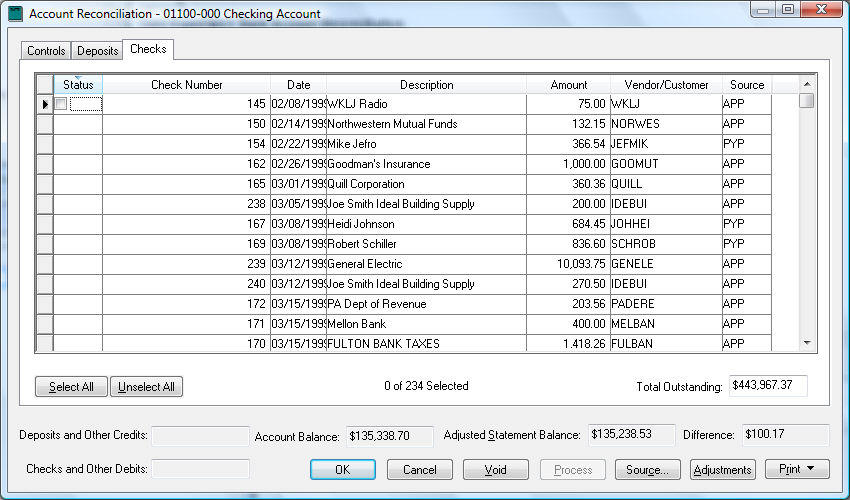
Highlight the check that you wish to void. Scroll
through the list using the scroll bar or down arrow button on the
keyboard. You can sort the checks by check number by clicking on the
Check Number column label.
Click on the Void
button and a wizard message will confirm the check number that is
being voided. Click Next to
continue.
The original process date will default as the Process Date. Continue with the
default date unless the transaction month has already been closed.
Click on Finish button to
complete the void process. If more than one invoice was paid with
the check that is being voided, a message will display the number
of different invoices paid.
Voiding a check will not void the invoice but only list it as outstanding.
Review the Unprocessing or Voiding Vendor Invoices
section to void or delete an invoice.