Select the Job Costing > Work in Process option that is used within job costing. Note that each Work-In-Process (WIP) type must be processed individually if multiple WIP types are used.
Select the desired type and the
following dialog will open:
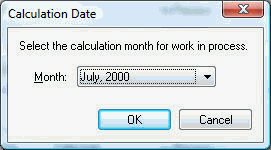
Set the appropriate monthly period
in which the adjustments should be created. It is best to run this
utility after all the job expenses have been posted to a particular
month and before the month is closed. The adjustments can be posted
to a monthly period multiple times if expenses have been allocated
to a job after the work-in-process adjustment was created.
The utility will recalculate the work in process adjustment for each
monthly period that is open. For example if the period is set for
the month of August and the job has been in progress for 6 months,
the utility will recalculate the adjustments for any of the past 6
months that are not closed. If the month of May is closed but June
is not, the utility will recalculate June, July, and August. Go to
Financials > Fiscal Year Controls to view the open monthly periods.
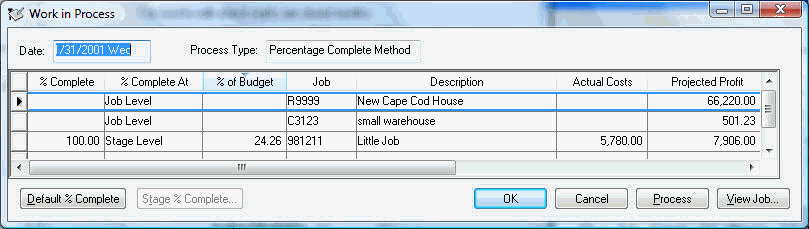
Only jobs with a job status of In-Process or greater but are not Closed
are listed in the Work-In-Process list. A job's
status is set in the General
tab of the main job window.
If the Process Type is set to Job Complete Method then skip this step and move to the next step of the process. The % Complete is the only user-defined value within this window and only appears if the Process Type is set to Percent Complete Method. This value must be populated before the process is completed. The % Complete entry is dependant on the % Complete At column value.
If the % Complete At column is set as Job Level then complete the following:
The % Complete value is entered at the job level. Copy the % of Budget amounts into the % Complete column if the computer calculated percentage is accurate. The user can conveniently copy the % of Budget values for all the jobs with a % Complete At setting of Job Level contained within the list by clicking on the Default Adjusted % button. Otherwise a user defined percent complete value into the % Complete column.
If the % Complete At column is set as Stage Level then some additional steps must be taking to complete the % Complete value. Click on a job with a % Complete At setting of Stage Level.
Click on the Stage % Complete
button to open the following window:
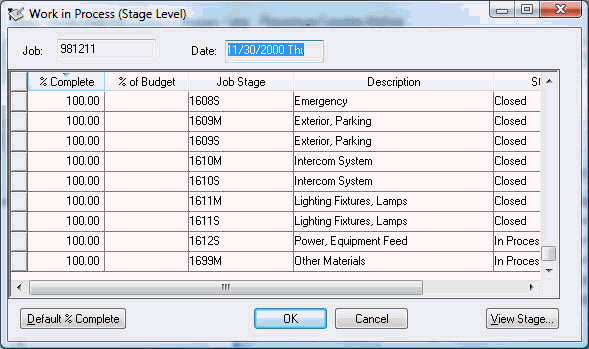
Copy the % of Budget amounts into the % Complete column if the computer calculated percentage is accurate. The user can conveniently copy the % of Budget values for all stages by clicking on the Default Adjusted % button. Otherwise a user defined percent complete value into the % Complete column.
Repeat the previous steps for each job with a % Complete At setting of Stage Level. The % Complete At setting can be changed from job level to stage level or vise versa within the Work In Process tab of the job. Click on the Calculate % Complete from Stage Level option to change settings.
The user can highlight any job and click the View Job button to view job details. The Work in Process window includes a number of variables that are used in the process.
Click the Process button to create the work-in-process transactions as described below.