Use the vendor payment dialog if the invoices have been entered and processed within EBMS. Complete the following steps:
Open the Vendor Payments dialog by selecting Expenses > Vendor Payments from the main EBMS menu.
Select invoice(s) that are paid manually. Note that the vendor payment dialog is the only option if multiple invoices are manually paid using a single payment.
Select Process > Manual Payment option to open the following dialog:
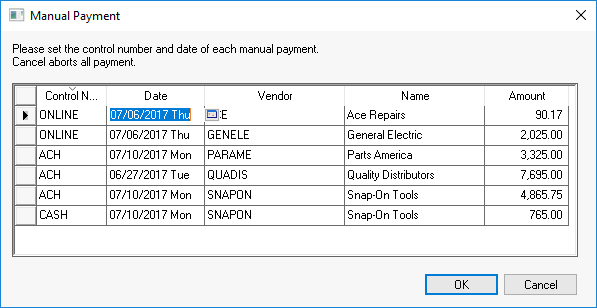
Set the Control Number and the payment Date of the manual payment as shown above.
Complete the following steps to record a manual payment at the same time the expense or invoice is entered.
Go to Expenses > Invoices and P.O.s and the following invoice window will open:
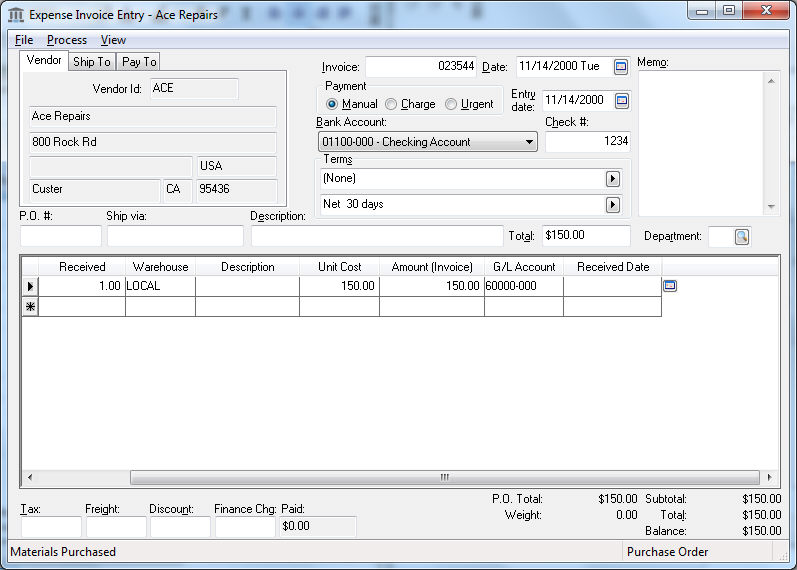
Enter or select the desired Vendor ID.
Enter the Invoice number of the vendor bill that you wish to pay.
Enter the invoice Date.
Select Manual Payment method rather than Charge or Urgent.
Select Bank Account from which check was written.
Enter the check number of the hand written check in the Check # field. Enter DEBIT or EFT text if the payment does not involve a numeric check number.
Terms fields can be ignored.
Enter other optional invoice fields such as PO #, Ship Via, and Description.
Enter the amount of the hand written check in Total field.
Enter the invoice detail the same way a standard invoice would be entered. Review the Entering a New Vendor Invoice section for more details.