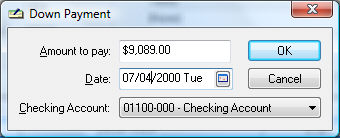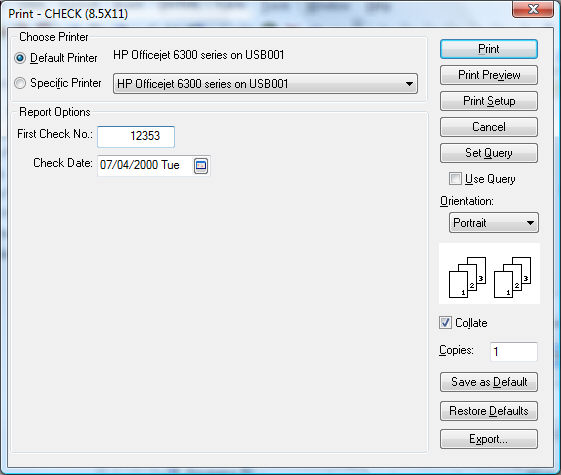Invoice or Purchase Order Down Payment
EBMS allows the user to apply a down payment toward a purchase order
or unprocessed invoice. Down payments are recorded within a G/L account
classified as a prepaid expense until the expense invoice is processed.
This feature can be useful if a check needs to be generated quickly and
the invoice detail has not been fully entered. Since a purchase order
(unprocessed invoice) can be edited, a check can be printed before the
invoice detail is entered. Follow the steps listed below to process a
down payment made to a vendor:
Go to Expenses >
Invoices and P.O.s and open the
purchase order. Review the Viewing and Editing Sales Orders section
for more details in locating and viewing a purchase order.
Select Down Payment
on the invoice File menu,
and the following window will appear:
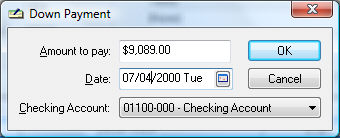
Enter the total down payment Amount
to pay.
Verify the payment Date
and Checking Account and click OK.
The following dialog will open:
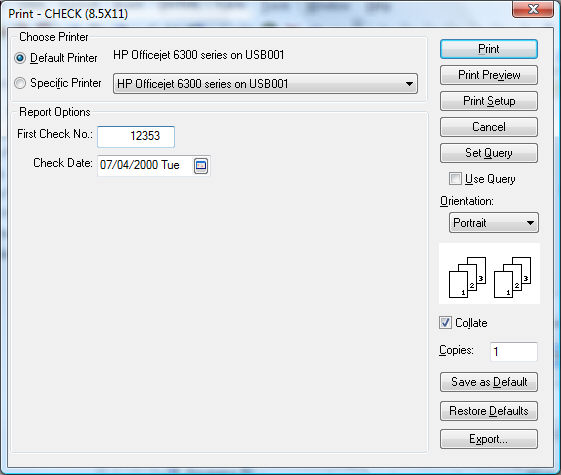
Verify that the First
Check No matches the first preprinted check document. Change
the check number if necessary.
Verify that the proper printer is selected and click
Print to print checks.
A dialog will appear to verify that the check was printed properly.
Click Yes if the check was printed
properly and the down payment will be processed, or click No
if the check did not print properly. The down payment process will be
aborted if you selected No, which
will allow the user to start again.
If a down payment has processed properly, the Paid
field on the bottom of the invoice will reflect the total amount paid.
If you have made a down payment by hand writing a check, go through
the same steps listed above. Change the First
Check No to equal the hand written check number; print the check
on scrap paper or Print Preview to process the payment.